Do you want to know how to customize RSS feeds in WordPress? Or perhaps, you’re looking to improve the branding or add custom elements, such as tracking links or promotional messages?
In this knowledge base article, you’ll learn how to customize your RSS feed in WordPress.
1 What is the Default WordPress RSS Feed?
RSS (Really Simple Syndication) has been around for years, giving people a way to subscribe to content and get updates directly through feed readers.
But over time, RSS usage has declined, mostly due to the rise of social media platforms and content aggregators like Google News, which have changed how people discover and consume information.
Still, some users continue to prefer RSS. It offers a distraction-free, algorithm-free way to follow specific topics or sites on their own terms.
But can you create a custom RSS feed in WordPress?
Technically, you don’t need to. WordPress automatically creates RSS feeds for your posts, comments, categories, tags, and even custom post types.
You can access your site’s main RSS feed by adding /feed to the end of your domain:
https://yourwebsite.com/feedIt looks something like this:
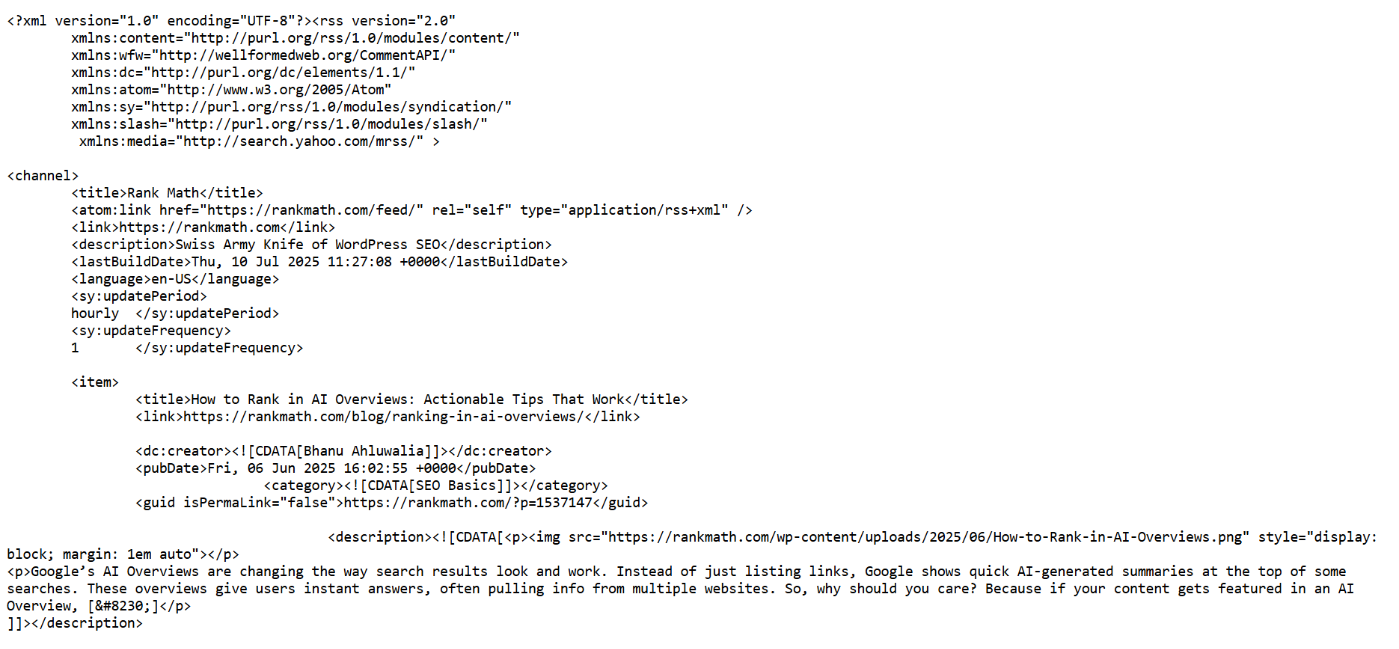
While the default feed is functional, many site owners and bloggers choose to customize it, for reasons we’ll explore next.
2 Reasons to Customize RSS Feed
Here are several reasons why people may want to customize their site’s RSS feeds, and you may want to as well:
Branding: You can add your site name, tagline, or a message before or after each post in your RSS feeds to increase recognition, especially when your content is read outside your site. You can also insert copyright notices, author bios, or disclaimers automatically.
Backlink Protection: Content scrapers often steal articles by pulling content directly from RSS feeds. Imagine spending time writing a great post, only for a scraper to publish it on their site, without crediting you. To protect your content and maintain your SEO value, you can include a link back to your original post inside the feed. This way, if it gets copied, at least the link points back to you..
Promotions: You can promote your latest product, newsletter, lead magnet, or affiliate offer by inserting a call-to-action (CTA) at the end of each post in your feed. Yes, you can even monetize your RSS feed by adding banner ads or affiliate links.
Tracking: You may add UTM parameters to your links in the RSS feed to track clicks and traffic from feed readers.
Now that you know these reasons, let’s discuss how to customize your RSS feeds in WordPress.
3 How to Customize Your RSS Feed in WordPress
The easiest way to customize your RSS feed in WordPress, without touching any code, is by using the Rank Math SEO plugin.
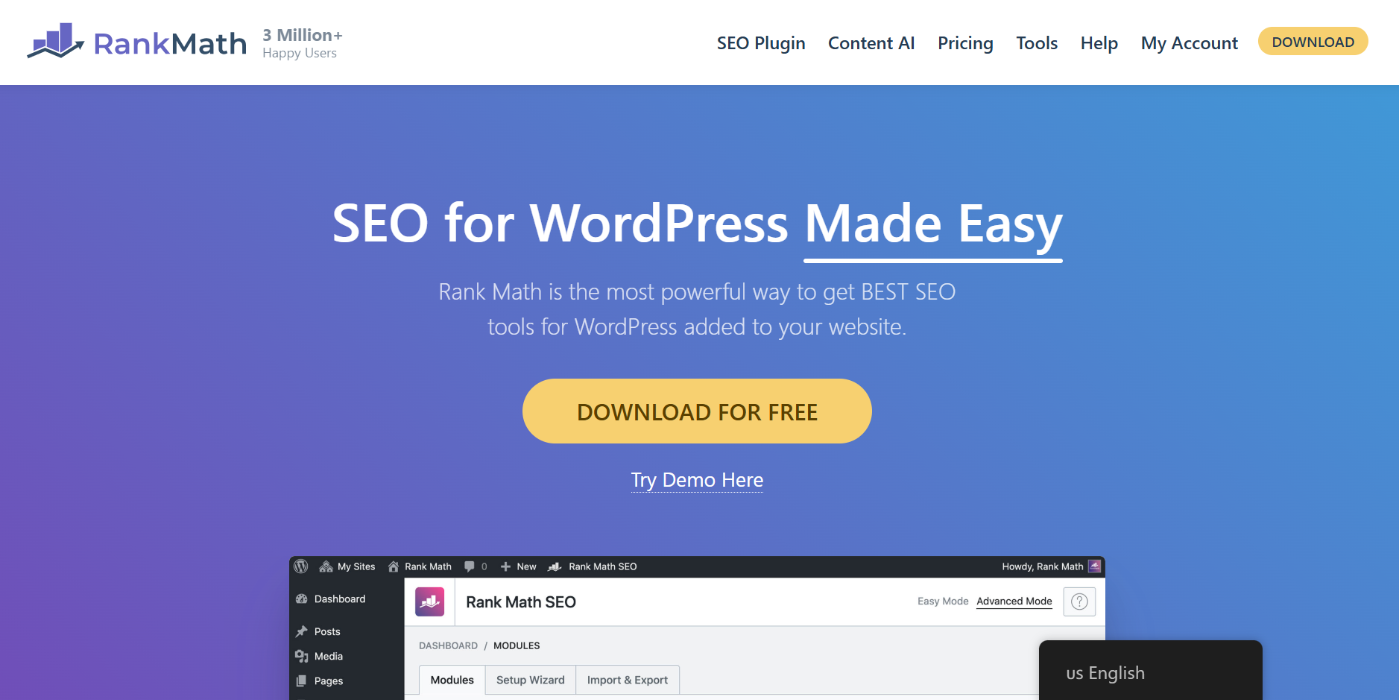
With Rank Math, you can easily modify the content that appears before and after each post in your RSS feed. This covers the main reasons we discussed earlier.
But first, make sure you have Rank Math installed and activated on your site. If you haven’t already done that, check out our quick setup guide to get started.
Once you’ve set it up, follow the steps below to customize your RSS feed:
3.1 Edit Your RSS Feed: Before and After Content
To do this, navigate to Rank Math SEO → General Settings → Others.
Scroll down to the RSS Before Content section. Here, you can enter any content you want to appear before each post in the RSS feed.
In the RSS After Content section, you can add any text or elements you want to appear after each post.
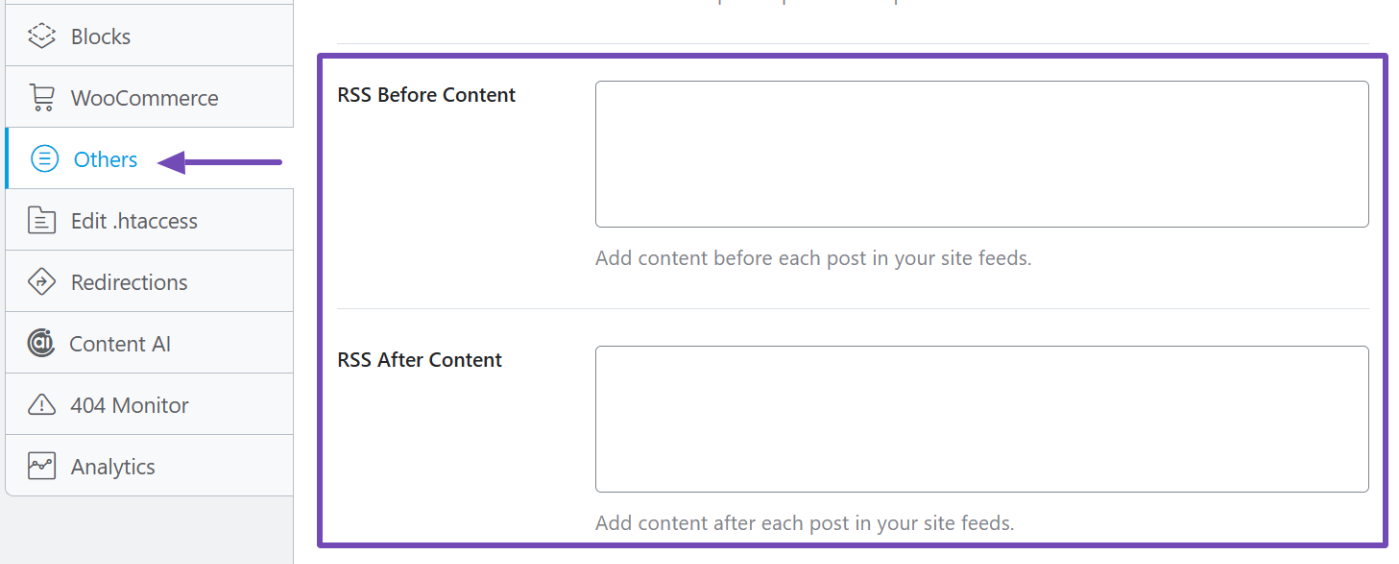
This is a great opportunity to get creative with your branding, CTAs, links, or protection messages.
3.2 Use Variables to Personalize Your RSS Feed
Rank Math makes things even easier by providing built-in variables you can use in the RSS content fields. These variables automatically pull dynamic content from your site, so you don’t have to write everything manually.
You’ll find the list of available variables by scrolling to the bottom of the page.
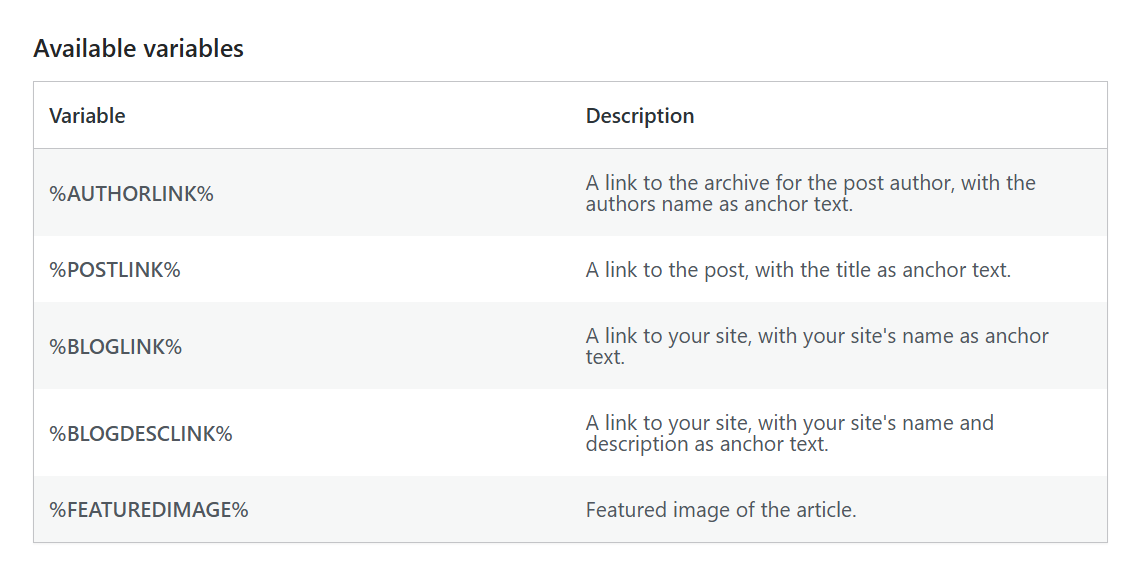
Here’s how it works:
Let’s say you want RSS readers to know where your content came from, which is excellent for both branding and SEO.
You can add this to the RSS Before Content field:
This article was originally published on %BLOGLINK%.
And if you want to encourage engagement, even when your content is shared outside your site, you can add this to the RSS After Content field:
Thanks for reading! Follow %AUTHORLINK% for more updates and insights.
3.3 Combine Text with Multiple Variables
You’re not limited to just one variable. You can combine several in a single message for a more detailed touch.
For example, to give readers full context about the post, author, and source, you can use this in the RSS Before Content field:
The post %POSTLINK% first appeared on %BLOGLINK% and was written by %AUTHORLINK%.
And to show appreciation, reinforce authorship, and add more branding, you could use this in the RSS After Content field:
Thanks for reading! This post, %POSTLINK%, was written by %AUTHORLINK% and originally appeared on %BLOGDESCLINK%. Want more like this? Visit us again!
3.4 Remove Media Elements (Optional)
You can also restrict media elements, like YouTube embeds, from appearing in your RSS feed. Just enable the Remove Media Data from RSS feed option.

Once you’re done with your customizations, make sure to click the Save Changes button to apply them.

And that’s it! You’ve now learned how to customize your site’s RSS feeds using Rank Math SEO.
Remember, you can also add other custom elements like tracking parameters, promotional content, or additional branding elements based on your specific needs.
If you have any questions or need assistance with Rank Math, don’t hesitate to reach out to our dedicated support team. We’re available 24/7, 365 days a year.