While search engines can be a great source of traffic, social media can still get your piece of content in front of the relevant audience. So, every time you publish a new post or page, Rank Math reminds you to share it with your followers to amplify its reach.
In this knowledgebase article, we’ll walk you through how to share your content on social media using Rank Math.
Sharing Content With Rank Math
To share your newly published post with Rank Math, you can follow the exact steps discussed below.
1 Open the Post or Page
At first, open the post or page that you’re about to publish by clicking the Edit option in the Posts screen.
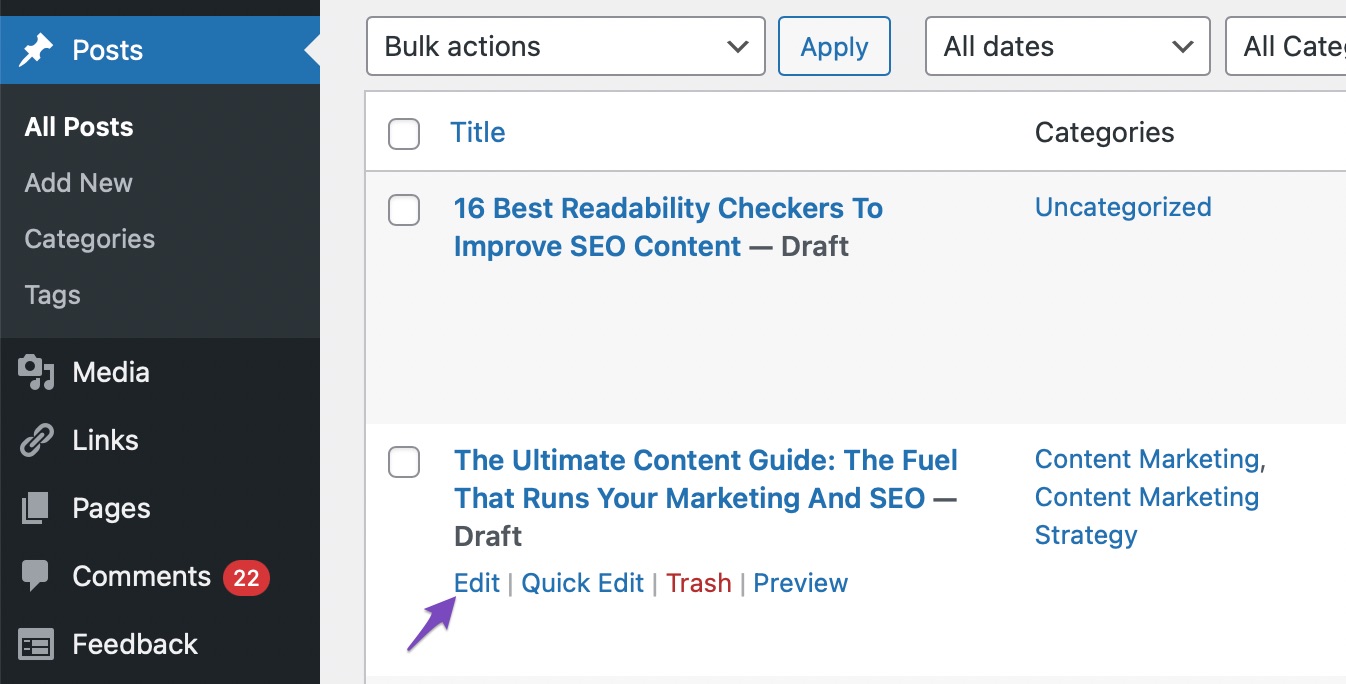
2 Publish the Post
If you’re ready to publish the content, click the Publish button in the Gutenberg Editor at the top right corner of the page.
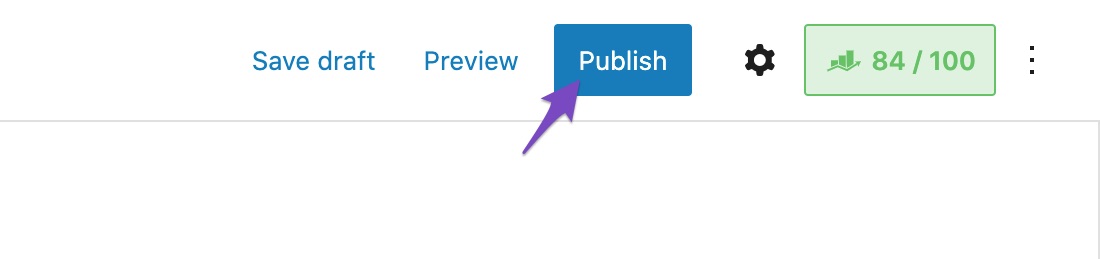
Now the pre-publish checklist will be prompted, in case, if you’ve enabled it.
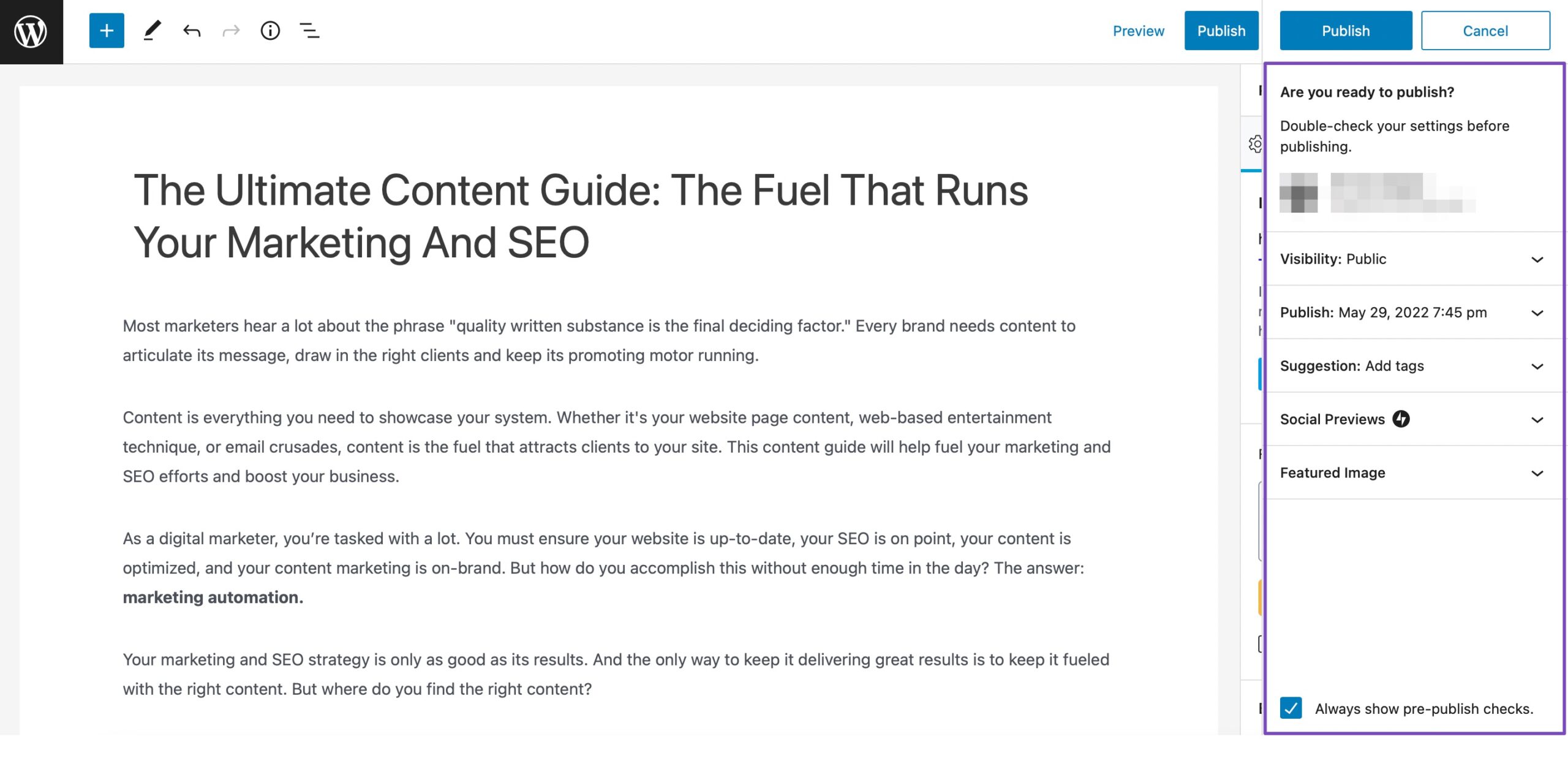
Double-check if you’ve configured all the essential settings in the pre-publish checklist, and then click the Publish button again.
3 Click Social Media Icons to Share
Your post/page is successfully published, and you can notice the Block Editor prompting What’s next? and Rank Math social sharing icons on your screen.
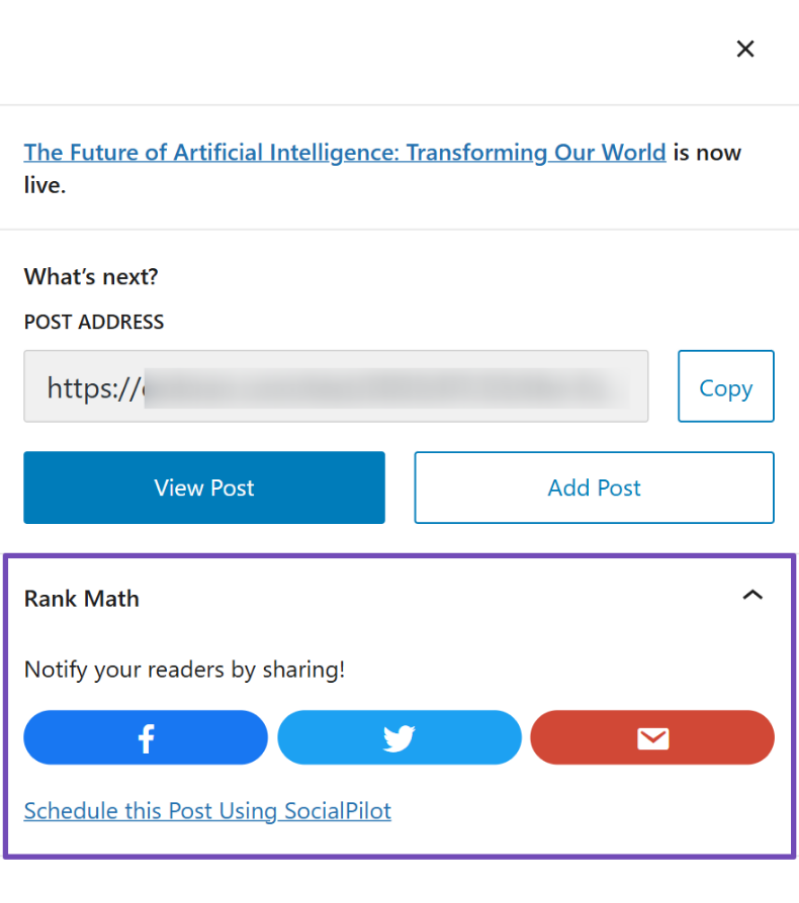
Under the Rank Math section, you can find Facebook, Twitter, and Email icons, readily configured and available for you to share your published post or page with your audience. You can also schedule the post using SocialPilot.
Note: Please note that the social media share buttons will only appear once when you first publish your post. It won’t appear when you edit and hit the update button.
When you click the Facebook icon, the Facebook sharing dialogue box will open in a new tab. The sharing dialogue will already include your post URL, so you only need to add custom text and click Post to Facebook.
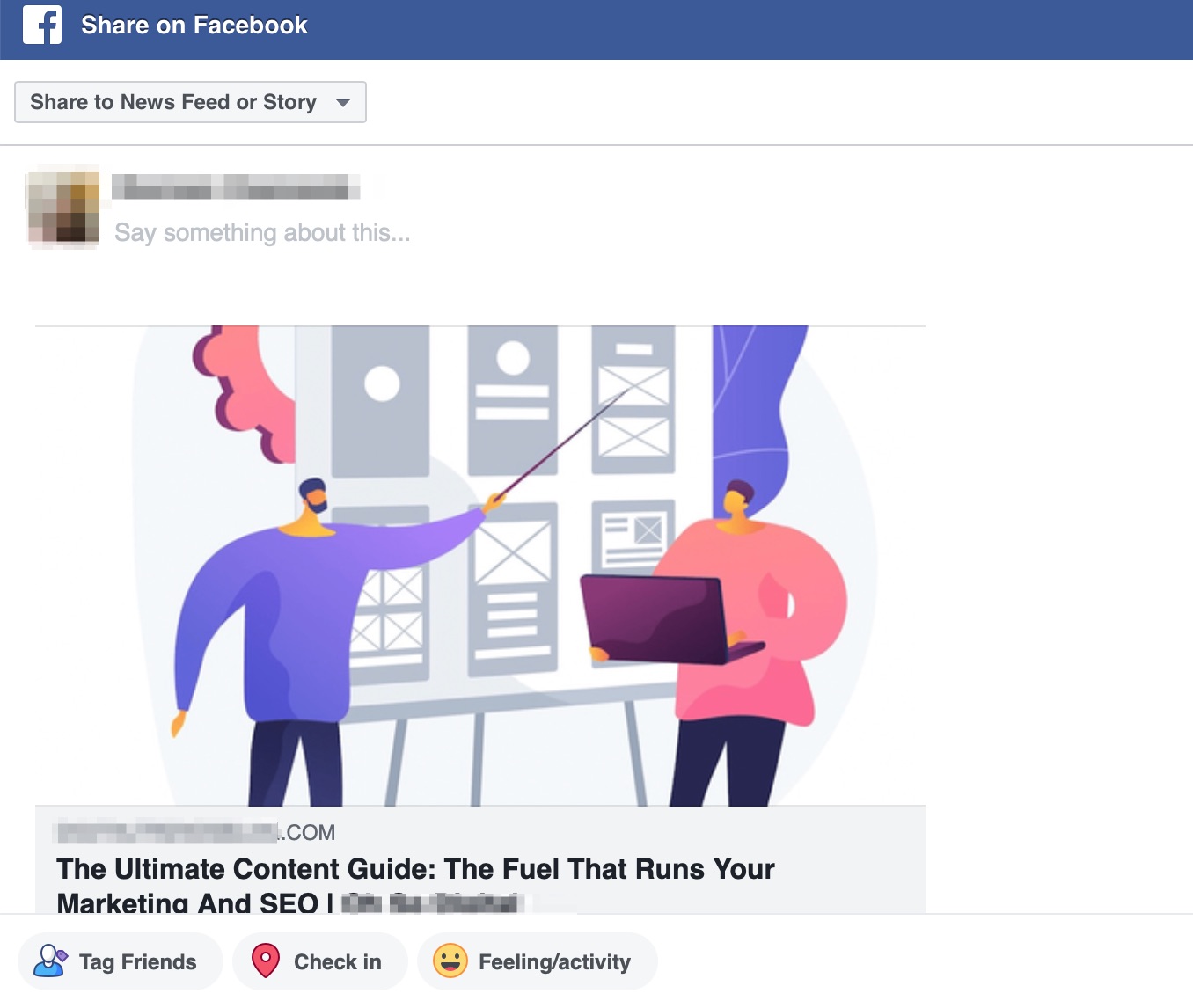
Similarly, when you click the Twitter icon, the Twitter sharing dialogue box will open in a new tab. You can notice Rank Math has already filled the sharing message in your tweet to ease your workflow. The tweet includes the permalink of the post, as well as the Twitter Title you’ve configured with Rank Math Meta Box.
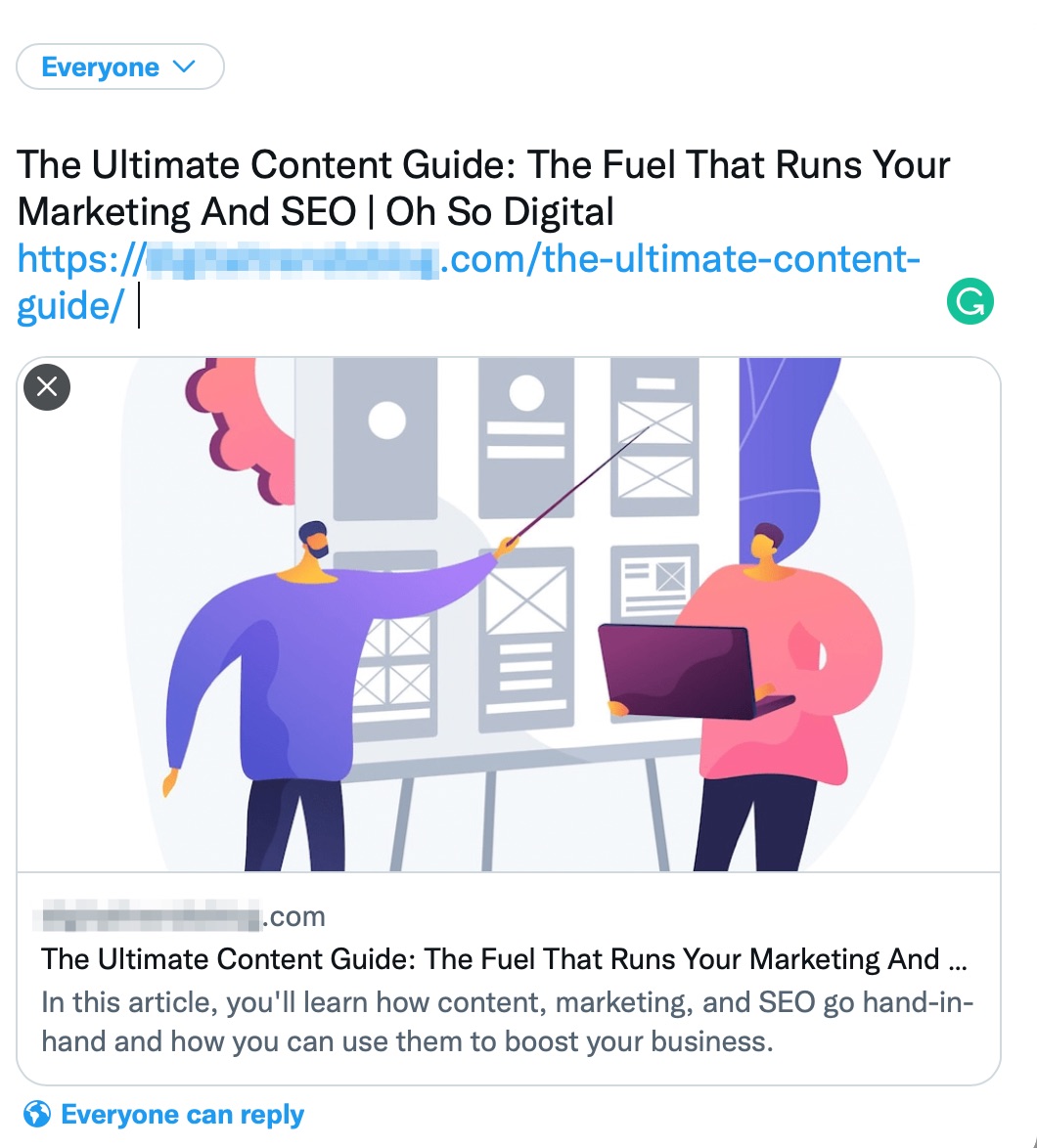
In the same way, when you click the email button, Rank Math will launch the email client installed on your device. The post’s title will be set as the subject, and the permalink will be added to the body of the email, as shown below. Now you can craft an effective email and send it to your subscribers immediately.
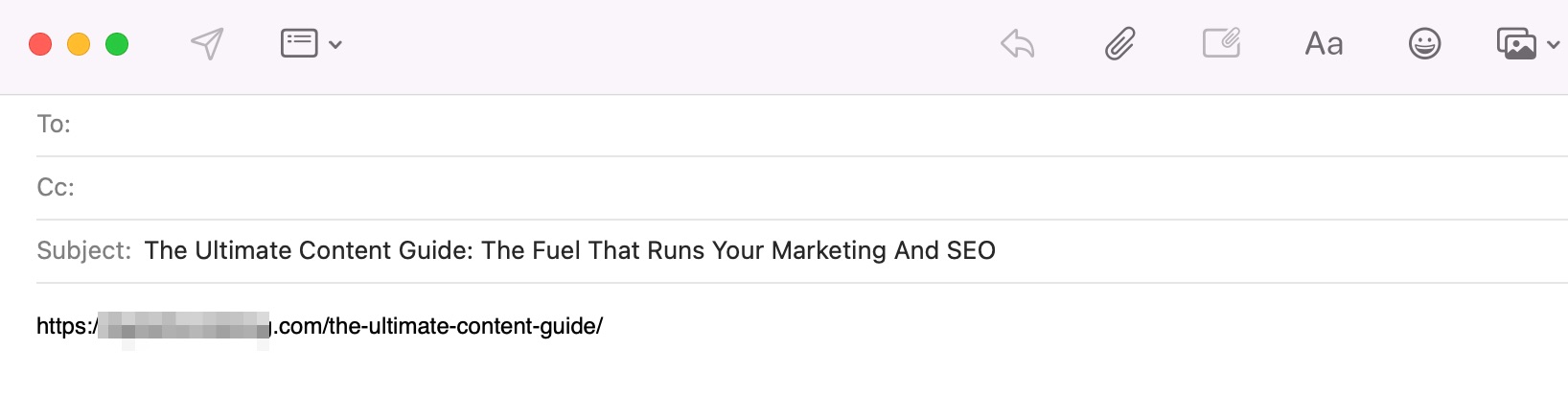
SocialPilot
When you click on the link labelled ‘Schedule this Post Using SocialPilot’ below those social media icons, it will take you to the SocialPilot platform.
SocialPilot is a cloud-based social media management platform designed to simplify scheduling, publishing, engagement, and analytics across multiple social networks from one unified dashboard.
The link directs you to SocialPilot’s pricing page, where you can start your 14-day free trial.
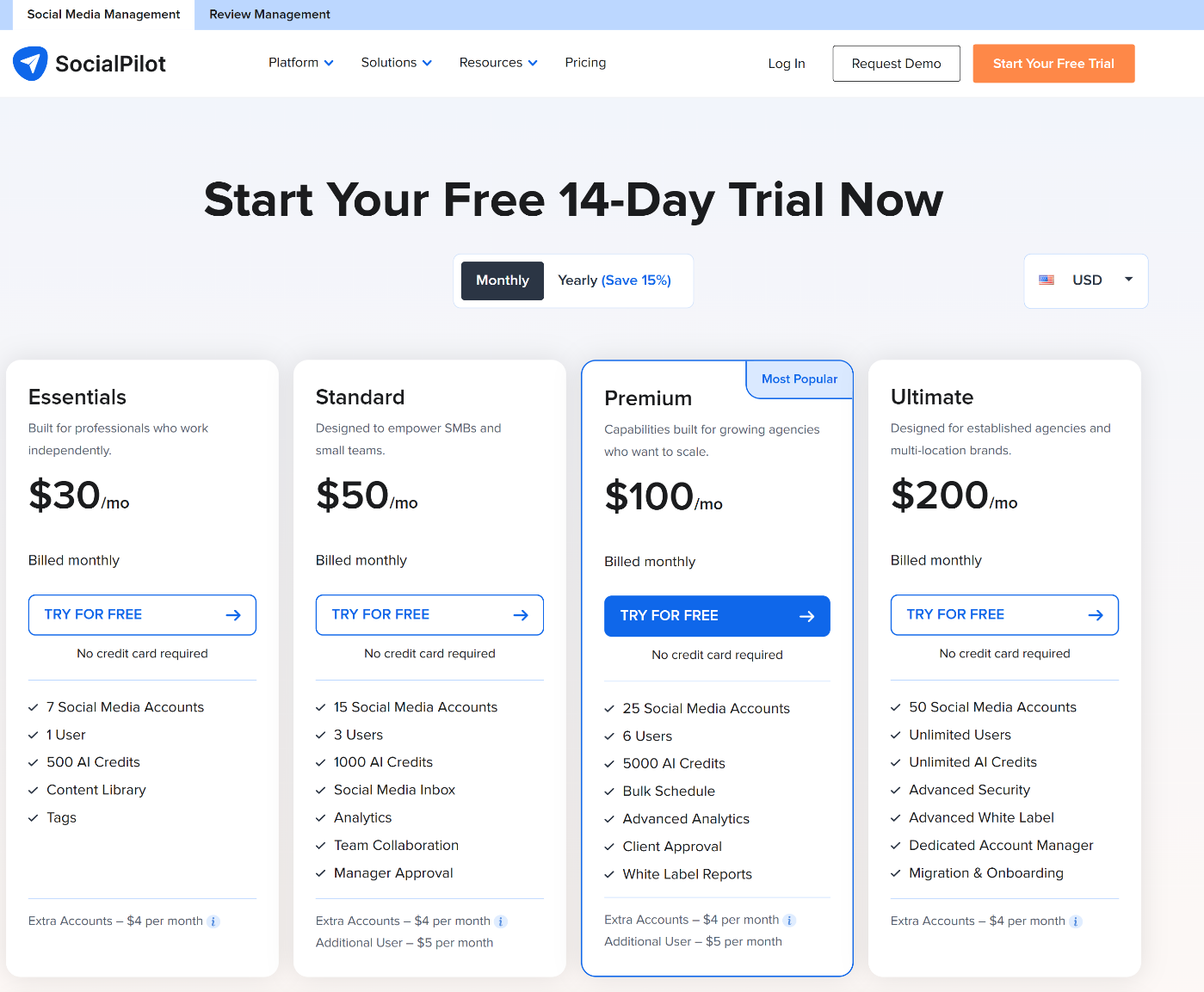
And, that’s it! We hope the tutorial was helpful in using the social sharing options of Rank Math. If you still have absolutely any questions about using Rank Math, please feel free to reach our support team directly from here, and we’re always here to help.