Our Content AI delivers the power of artificial intelligence to your content creation process, allowing you to research, generate, and improve content within seconds, all right inside your WordPress dashboard.
Sometimes, however, Content AI may encounter errors that prevent it from generating your content. Instead, it will return some message about the issue it encountered.
In this knowledgebase article, we will review the error messages you may encounter while using Content AI and show you how to resolve them.
In this guide, we’ll cover:
1 Content AI Subscription is Not Active
When you click on Content AI from your WordPress dashboard, you may encounter the “To access this Content AI feature, you need to have an active subscription plan.” message, as shown below.
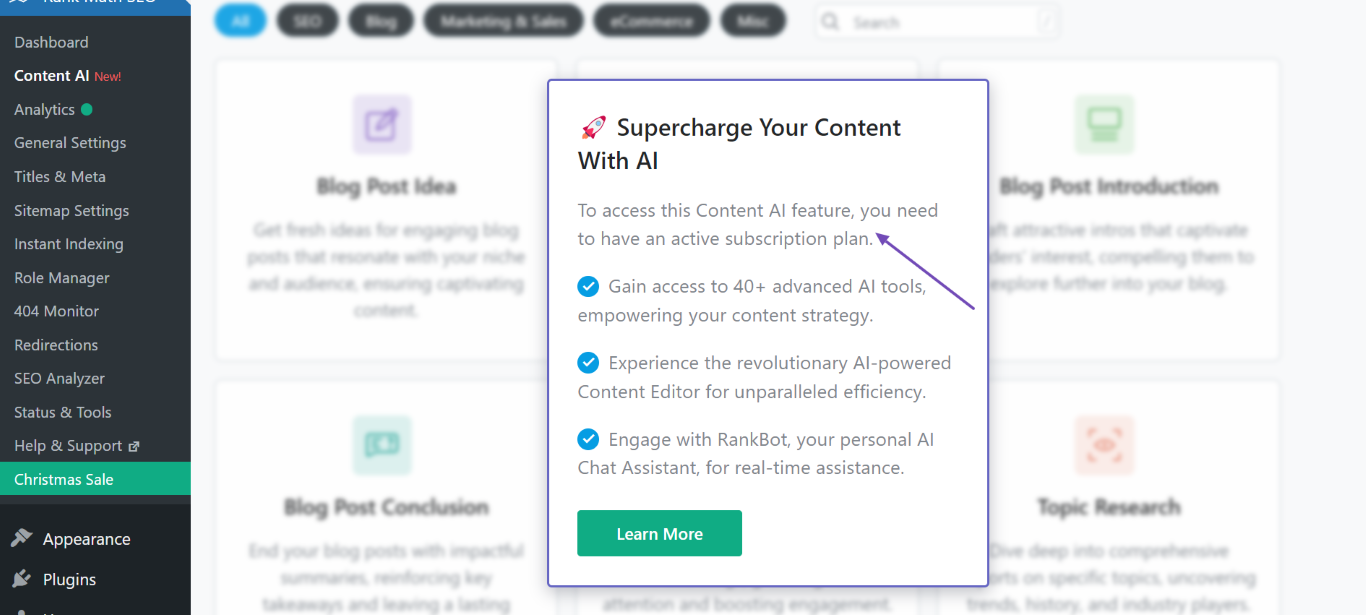
Similarly, you may encounter “You do not have a Content AI plan. Choose your plan” message when you attempt to use the Content AI Assistant in your WordPress editor.
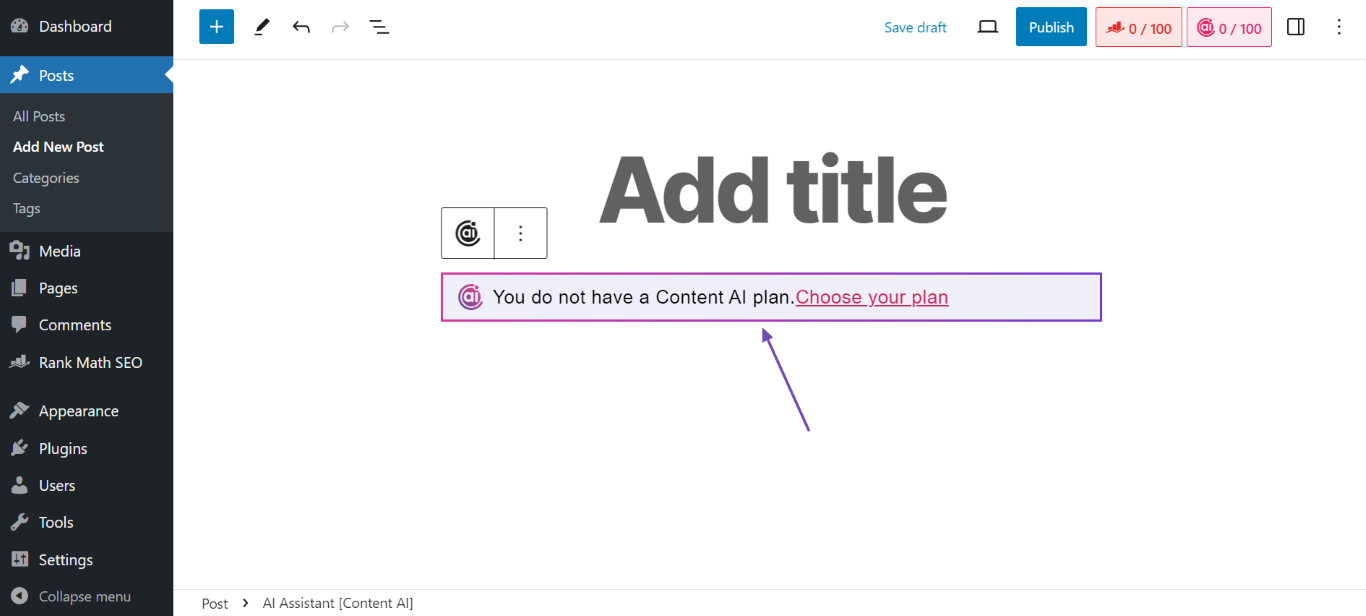
You are seeing these messages because you do not have an active Content AI plan. To proceed, head to this page to select a Content AI plan. Once done, you will be able to access Content AI.
2 Website is Not Connected to Rank Math
When you click on Content AI from your WordPress dashboard, you may encounter a message that says, “Start using Content AI by connecting your RankMath.com Account.”
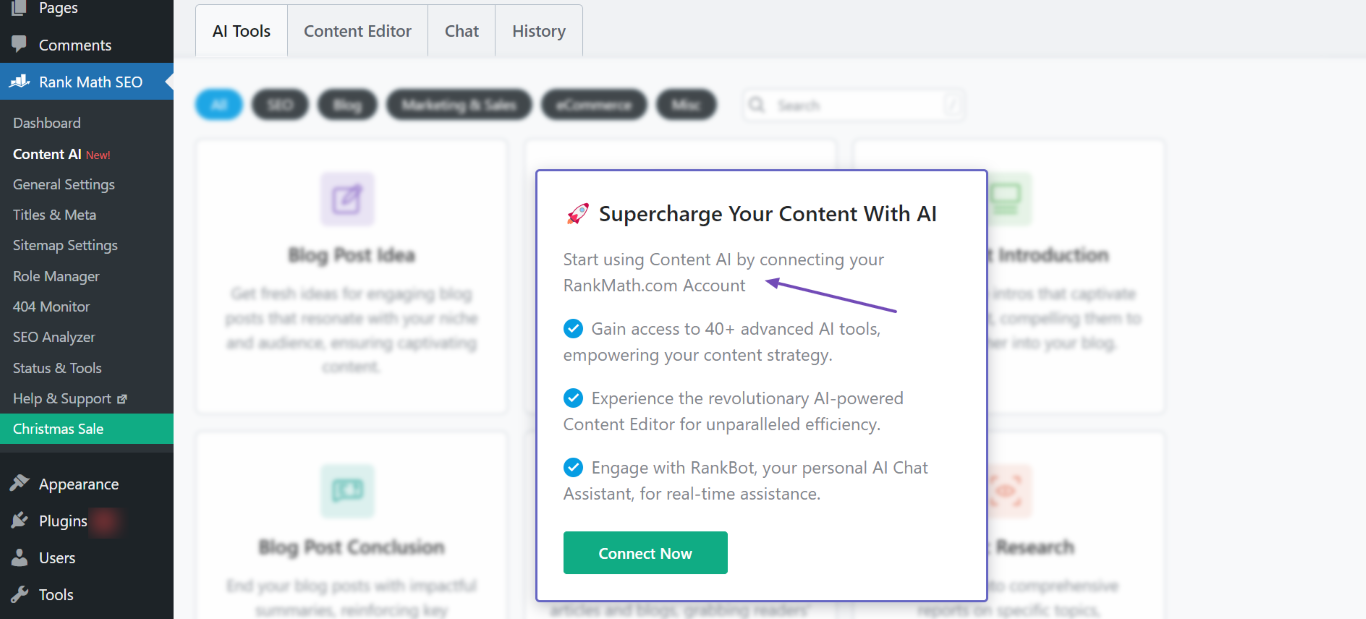
Similarly, you may encounter the “Start using Content AI by connecting your Rank Math account. Connect Now” message when you attempt to use the AI Assistant.
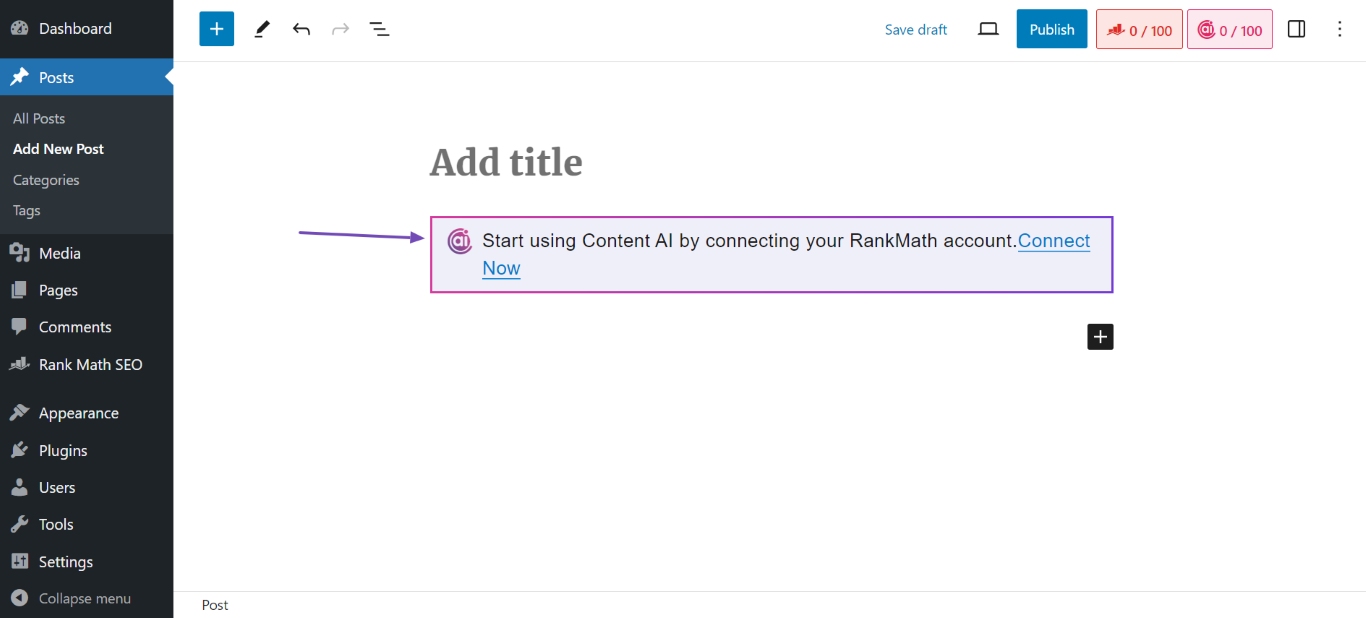
You’re seeing these messages because you have not logged into your Rank Math account. Below, we will show you how to log into your Rank Math account.
2.1 Click Connect Now
To get started, click the Connect Now button or link.
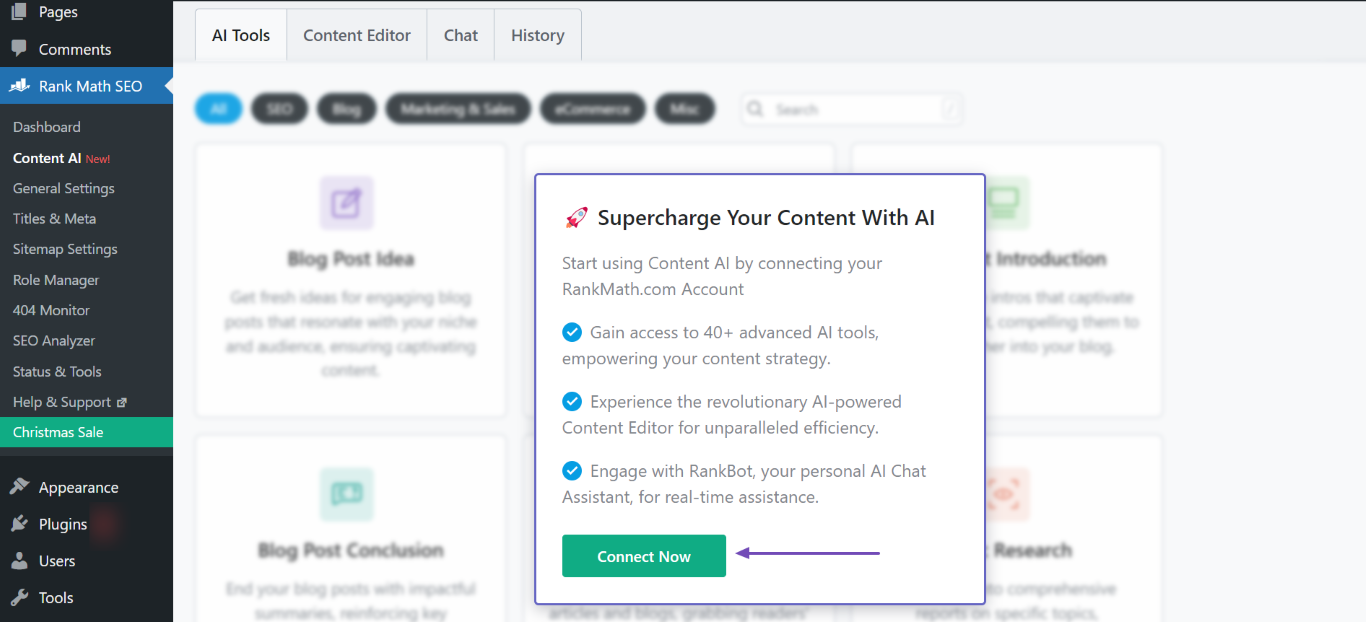
2.2 Activate Rank Math
You will be redirected to the Rank Math activation page. Now, crosscheck the email on the page to ensure it is the same email linked to your account.
If you have multiple Rank Math licenses, select the appropriate license from the License dropdown menu. Once done, click OK, Activate Now, as shown below.
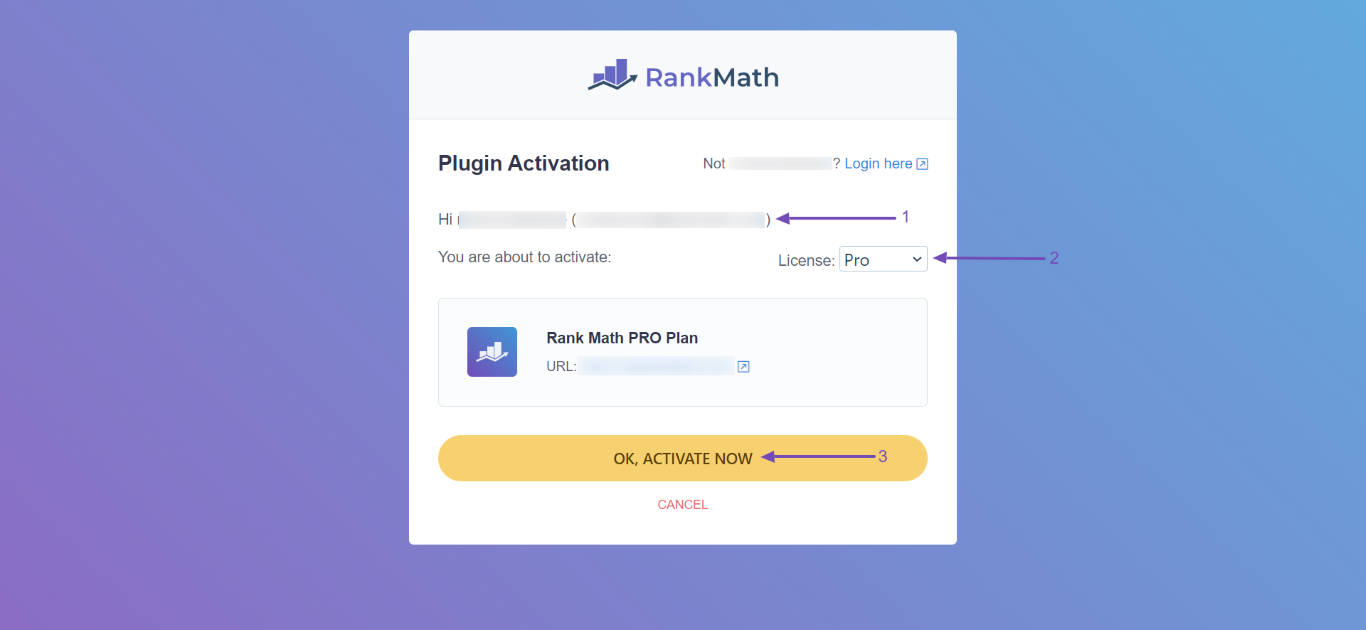
3 Rank Math is Not Updated to the Latest Version
When you try to access some Content AI features, you may encounter a “Please update the Rank Math SEO plugin to the latest version to use this feature.” message, as shown below.
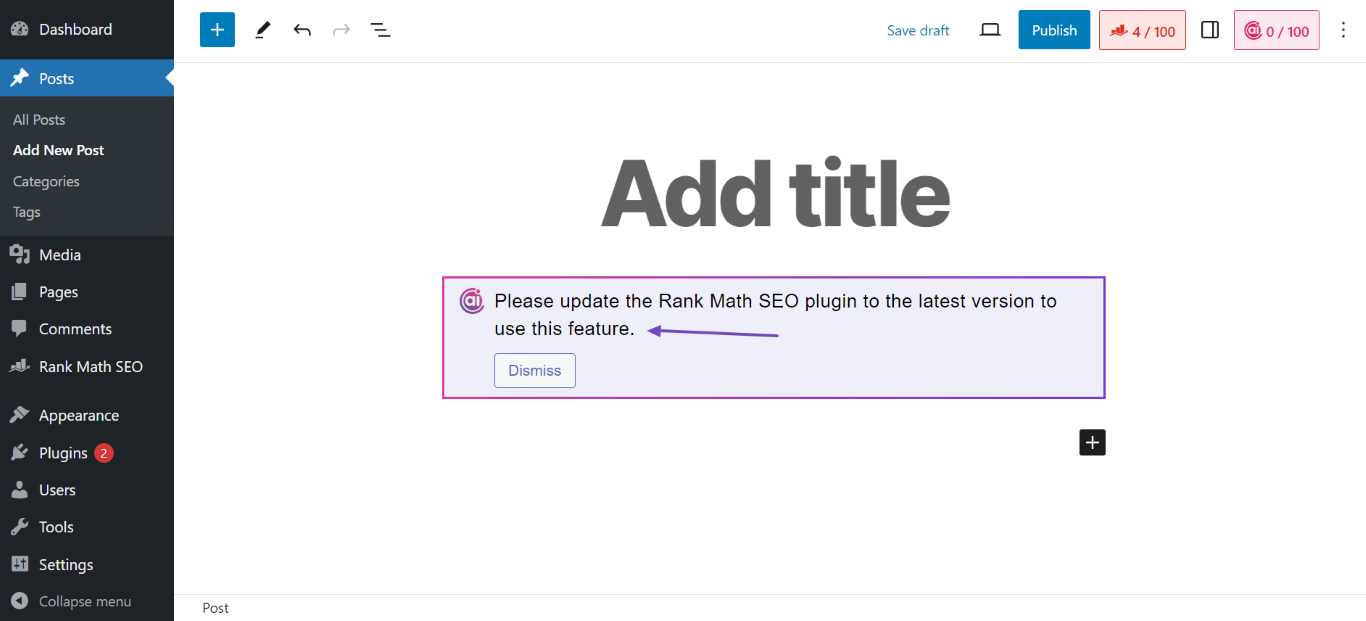
You are seeing this message because you’re using an older version of Rank Math that doesn’t support the feature you’re trying to access. You can resolve this by upgrading to the latest version of Rank Math, as explained below.
3.1 Head to Plugins
To update Rank Math, head to WordPress Dashboard → Plugins.
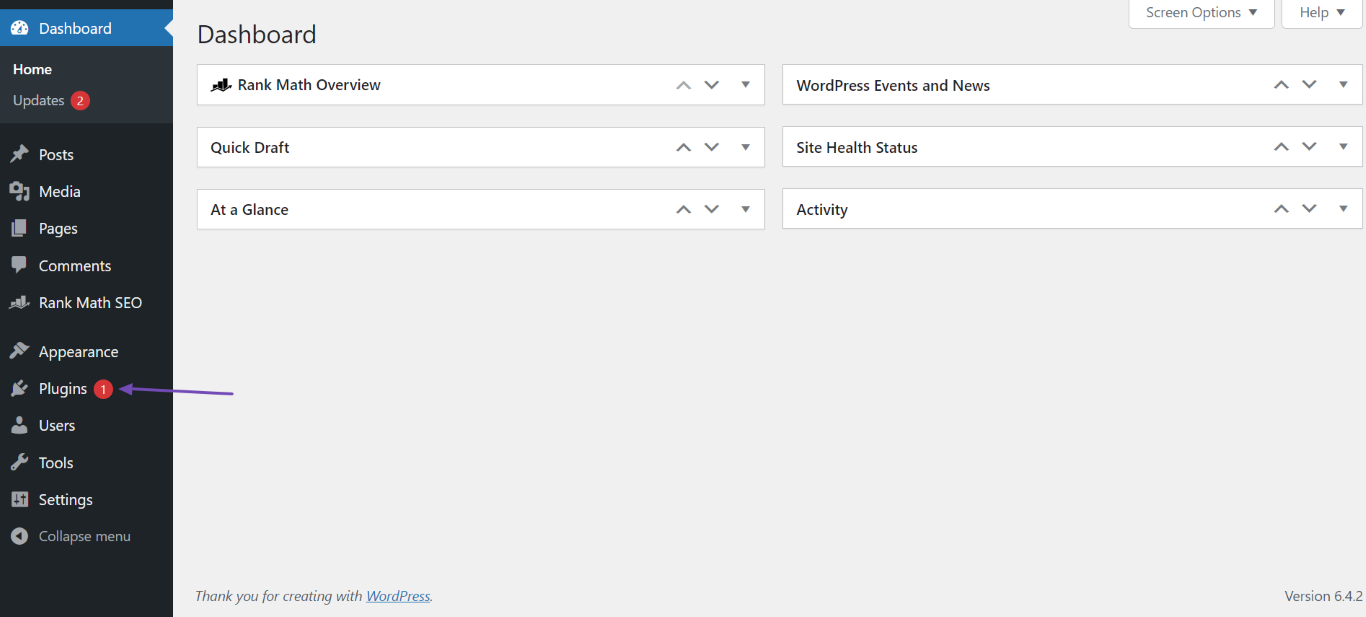
3.2 Update Rank Math
Next, click Update Now, as shown below.
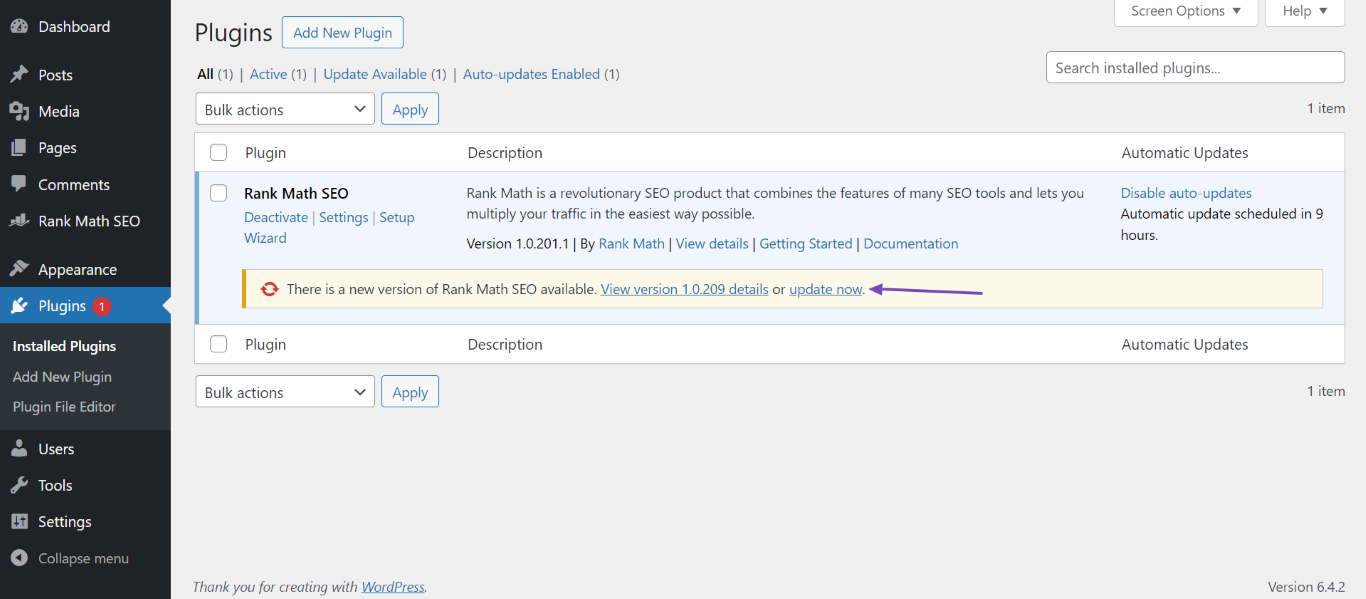
Rank Math will begin updating to the latest version. Once completed, you will see an “Updated!” success message, as shown below. You can now return to using Content AI.
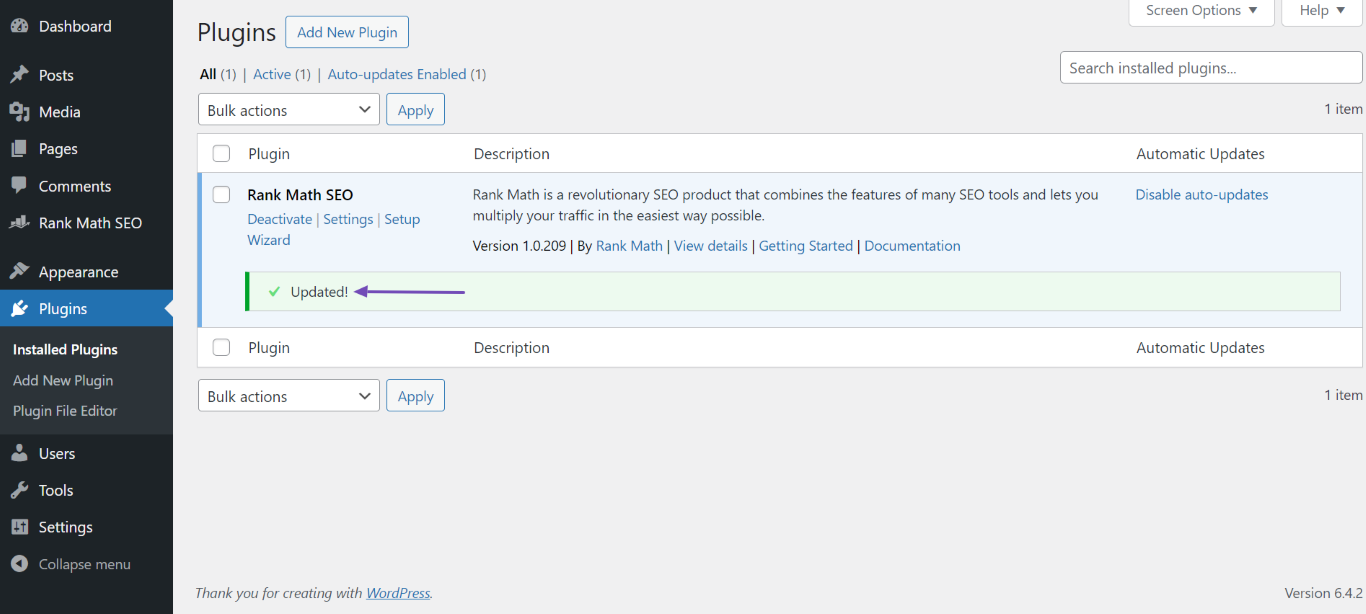
4 Sent Too Many Requests in Content AI
Sometimes, you may encounter “Oops! Too many requests in a short time. Please try again after some time.” message while using Content AI.
You are seeing this message because you have assigned too many tasks to Content AI within a short duration. You should wait a minute or two before entering more prompts into Content AI.
5 Exhausted Content AI Credits
While using Content AI, you may encounter a “You’ve used up all available credits from the connected account” error message, as shown below.
If you have exhausted your credits for this month, you can reset your credits from here.
It is possible that your account has credits, but Content AI might not have checked the available credits yet. You can quickly resolve this by refreshing your Content AI credits.
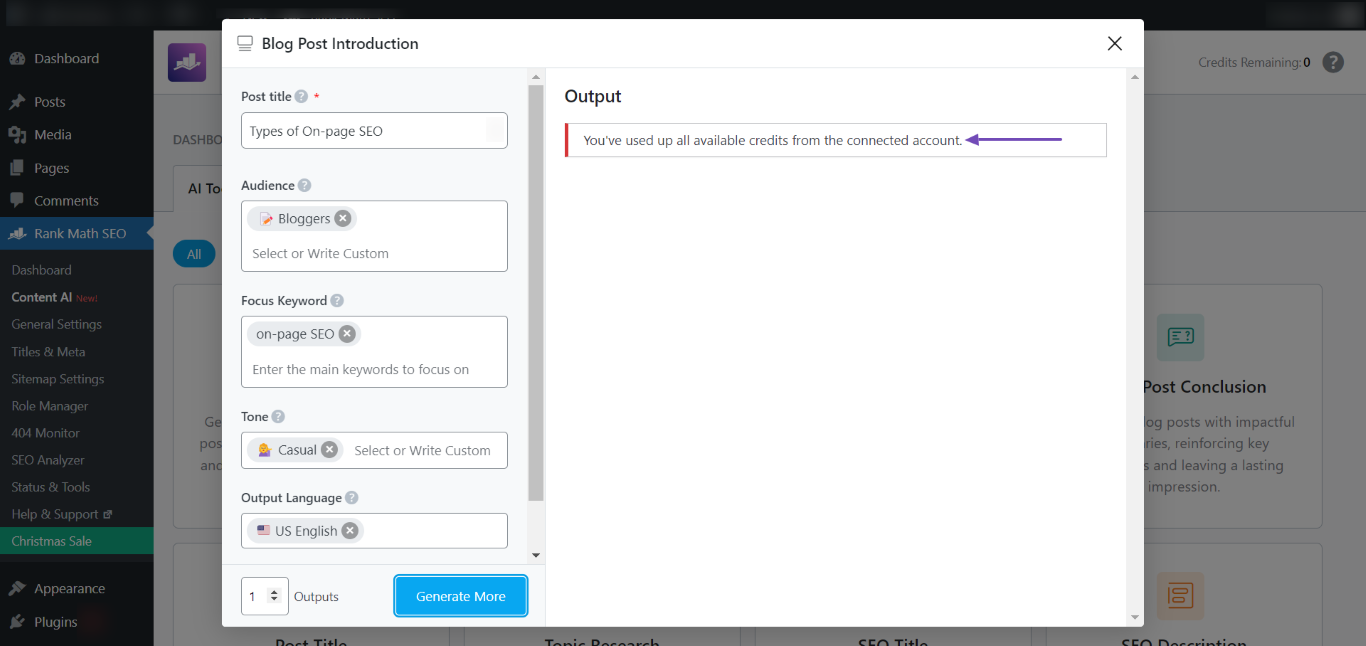
We will show you how to refresh your credits below.
5.1 Head to General Settings
To get started, head to WordPress Dashboard → Rank Math SEO → General Settings.
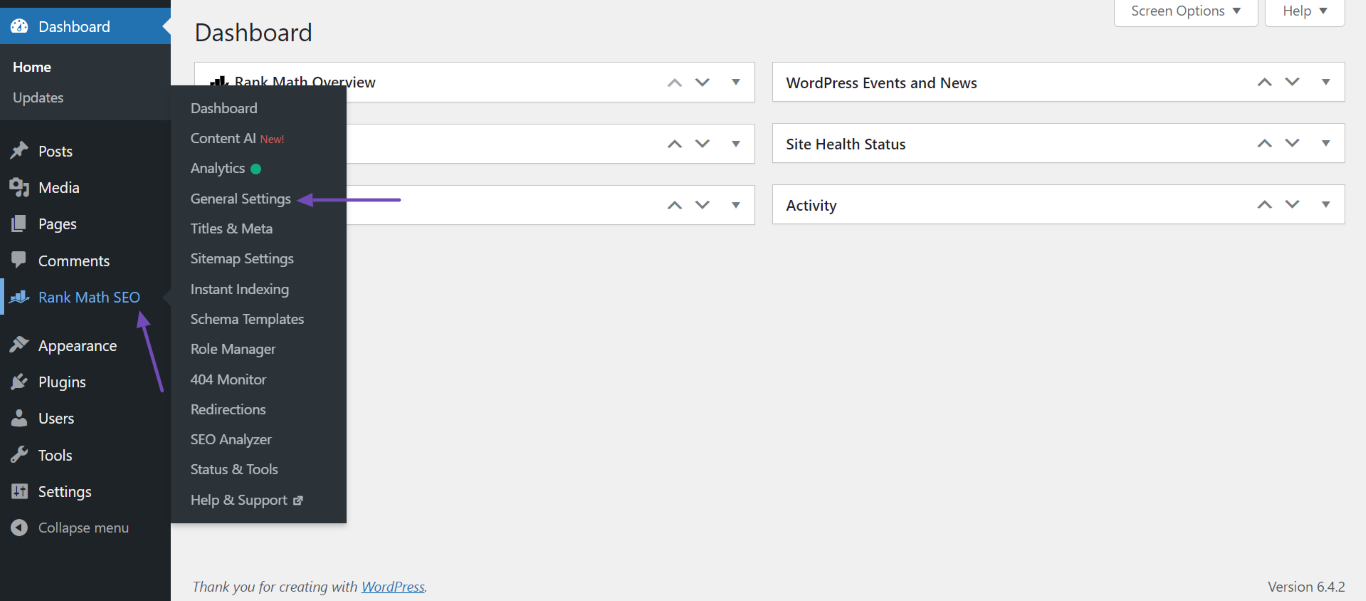
5.2 Head to Content AI Settings
Next, scroll down and click Content AI.
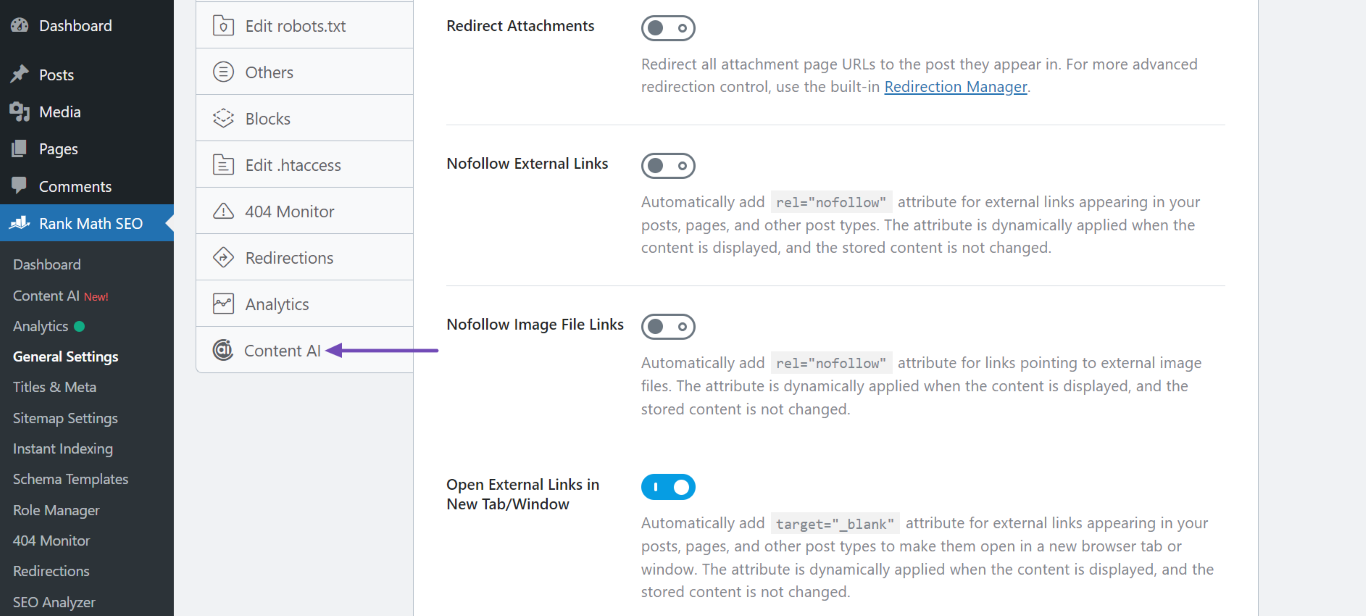
5.3 Refresh Content AI
Now, scroll down and click the refresh icon, as shown below. Once done, your Content AI credits will refresh. You can now continue using Content AI without issues.
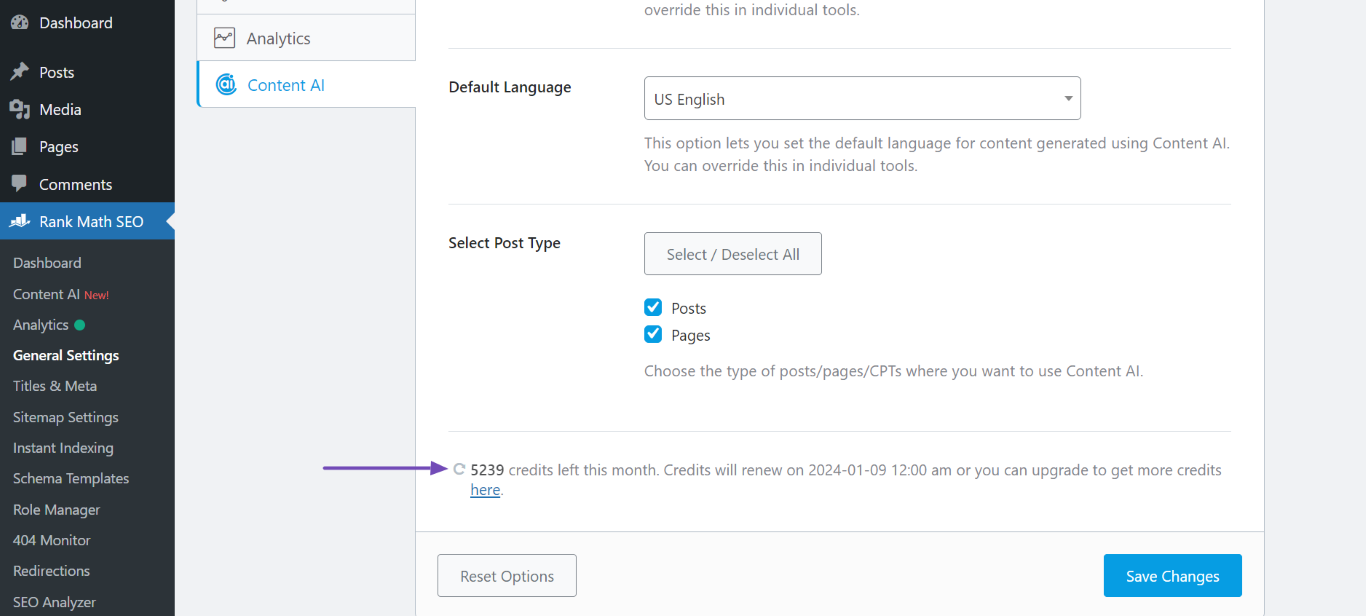
6 Reached Content AI Credits Limit For the Domain
Business and Agency users of Rank Math can limit Content AI credits for each domain. If you reach or exceed the credit limit for the domain, Content AI will display the “You’ve used up all available credits for this domain.” message.
Thankfully, you can quickly resolve this issue by allocating more credits to the affected site. Let’s show you how to do that step-by-step.
6.1 Open Client Management Dashboard
First, log in to your Rank Math account and head over to the Connected Websites section.
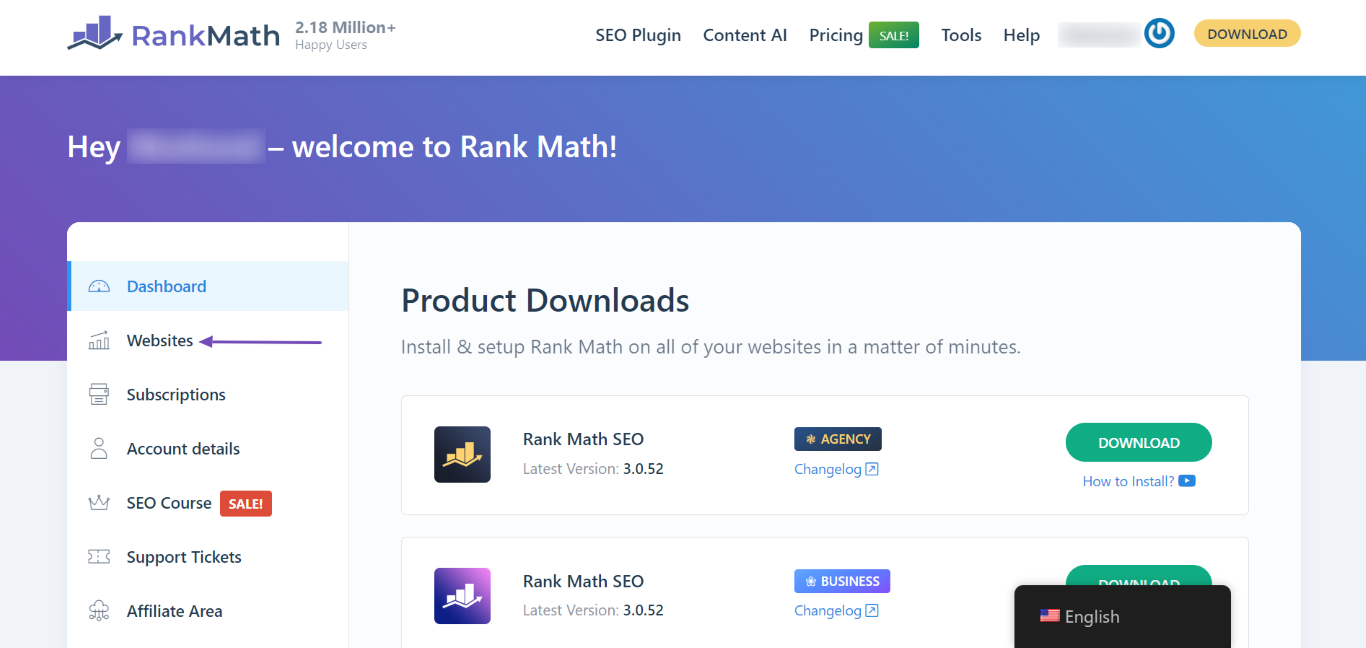
6.2 Increase Your Content AI Limit
Here, you will be presented with a list of the websites connected to your Rank Math account. Now, head to the affected site. In the Content AI Credits settings, click CHANGE LIMIT, as shown below.
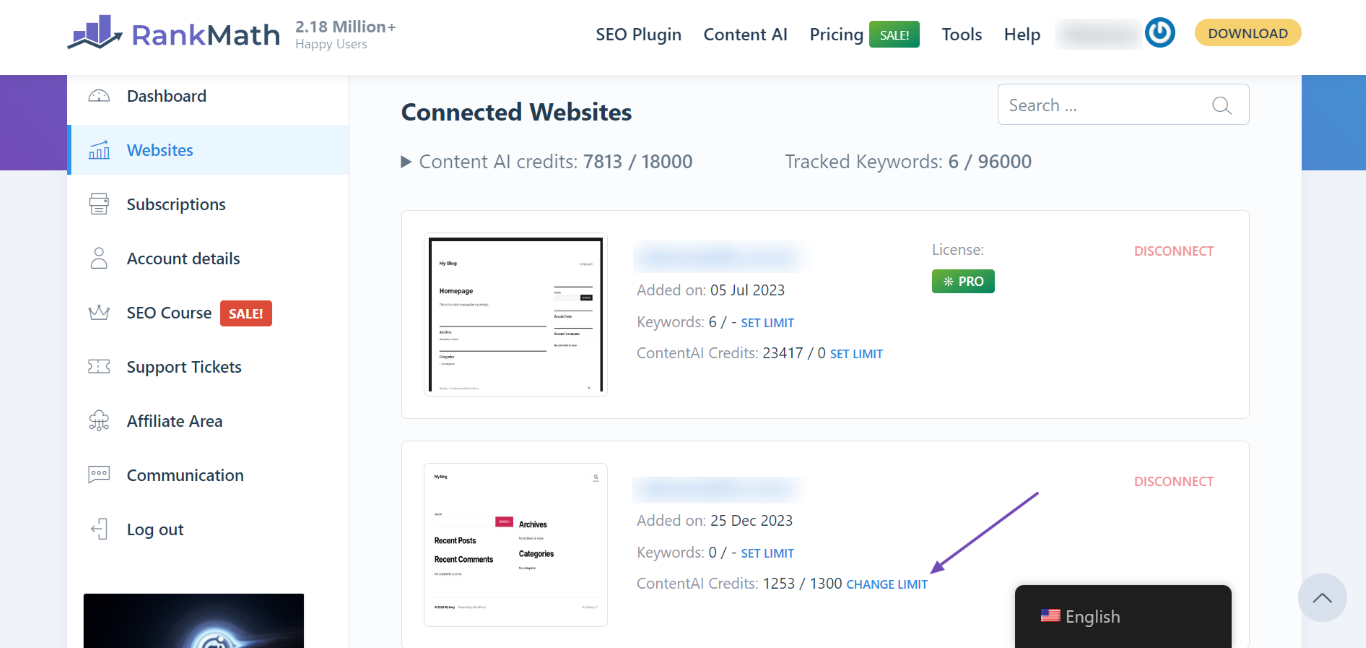
Now, increase the Content AI credits assigned to the site and click Save.
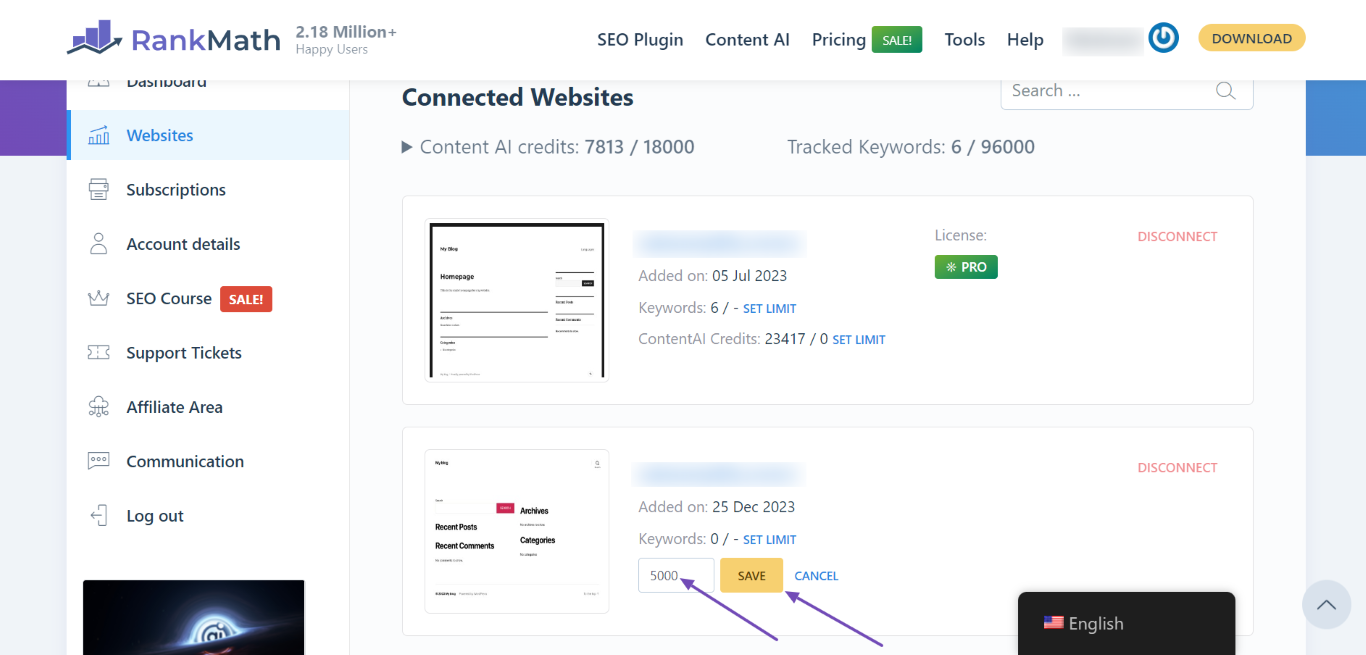
The maximum credits assigned to the site will be increased. You can now return to your WordPress dashboard to continue using Content AI.
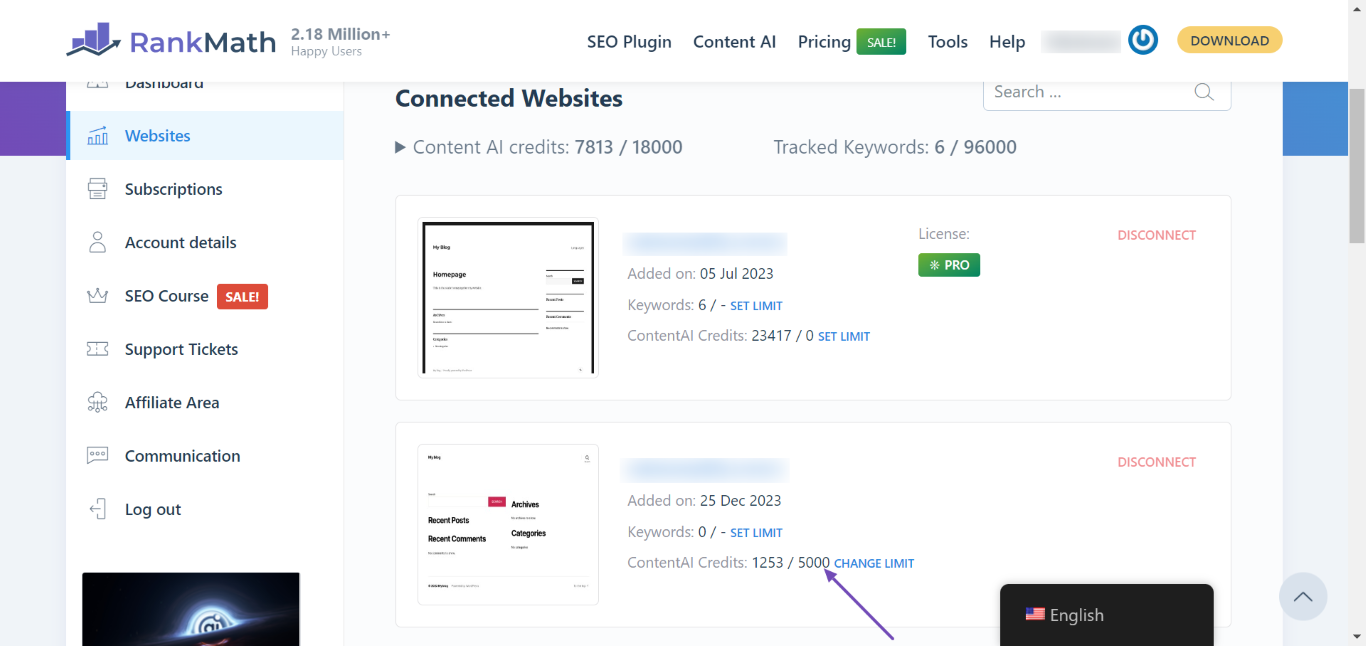
7 Content AI is Unable to Generate Content
Content AI may sometimes return a “Could not generate. Please try again later.” message, as shown below.
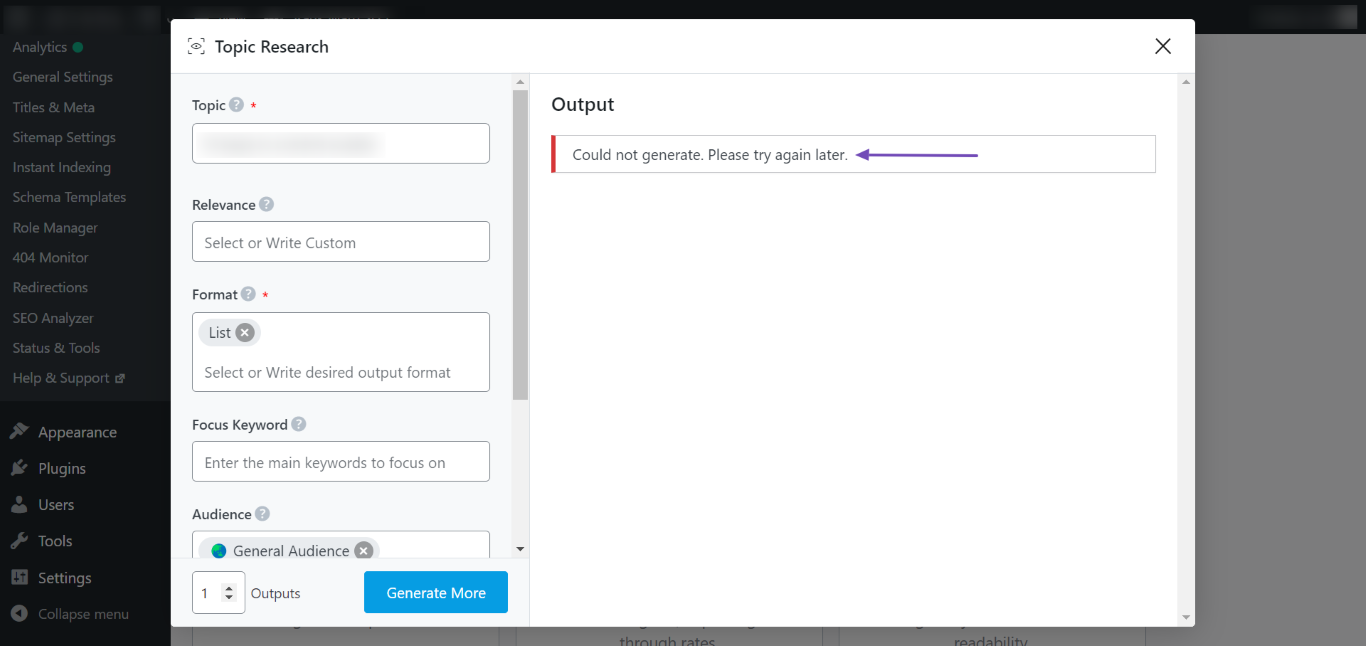
Content AI is returning this message because it identified your prompt as unsafe. You can resolve this by modifying your prompt to ensure it doesn’t contain unsafe words and is not intended to generate content that promotes unsafe actions.
Conclusion
That’s how you can resolve common issues when using Content AI. With 40+ AI tools and an AI assistant, Content AI will create, edit, or modify your content right inside your WordPress dashboard and post editor.
We hope you were able to resolve the issue you encountered. If you have any questions, you’re more than welcome to contact our dedicated support team. We’re available 24/7, 365 days a year…