You can also install Rank Math PRO with the help of Composer – a dependency manager for PHP. In this tutorial, we’ll walk you through the process of installing Rank Math PRO with Composer.
What is Composer?
Composer is a PHP dependency manager that lets you manage (installing/removing) all the libraries your PHP project depends upon. By default, Composer uses a repository called Packagist to download and install the packages (or libraries) you need for your project, just like we use the WordPress repository to install WordPress plugins and themes for our websites.
You can use the Composer for installing and managing WordPress plugins and themes and even the WordPress core itself. However, Composer cannot install plugins and themes directly from the official WordPress repository, and hence we use WPackagist. It is a PHP repository that mirrors all the plugins and themes available in the WordPress repository into a Composer repository and makes them readily available for Composer to install.
For this tutorial, we assume that you’ve already got Composer installed on your WordPress site, if not, you can follow this tutorial or check with your hosting company to get it installed.
How to Install Rank Math PRO With Composer?
To install Rank Math PRO on your WordPress website with Composer, you will need:
- Rank Math PRO membership
- Username
- API Key
- Private Login Link to download Rank Math
1 Purchase a License
To get started, you will need a Rank Math PRO license.
2 Copy Your Username
Login to your Rank Math Dashboard and navigate to the Account details section.
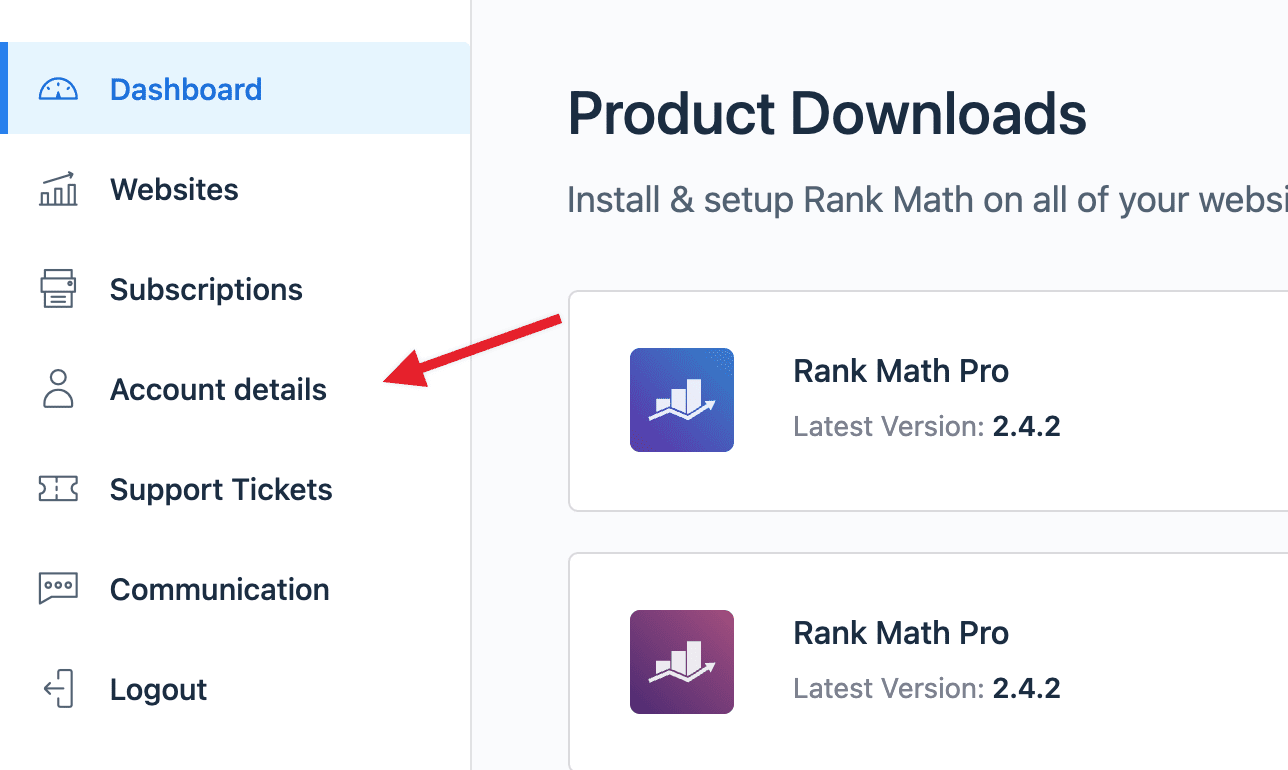
In your Account details section, you can find your Rank Math username. Copy your username.
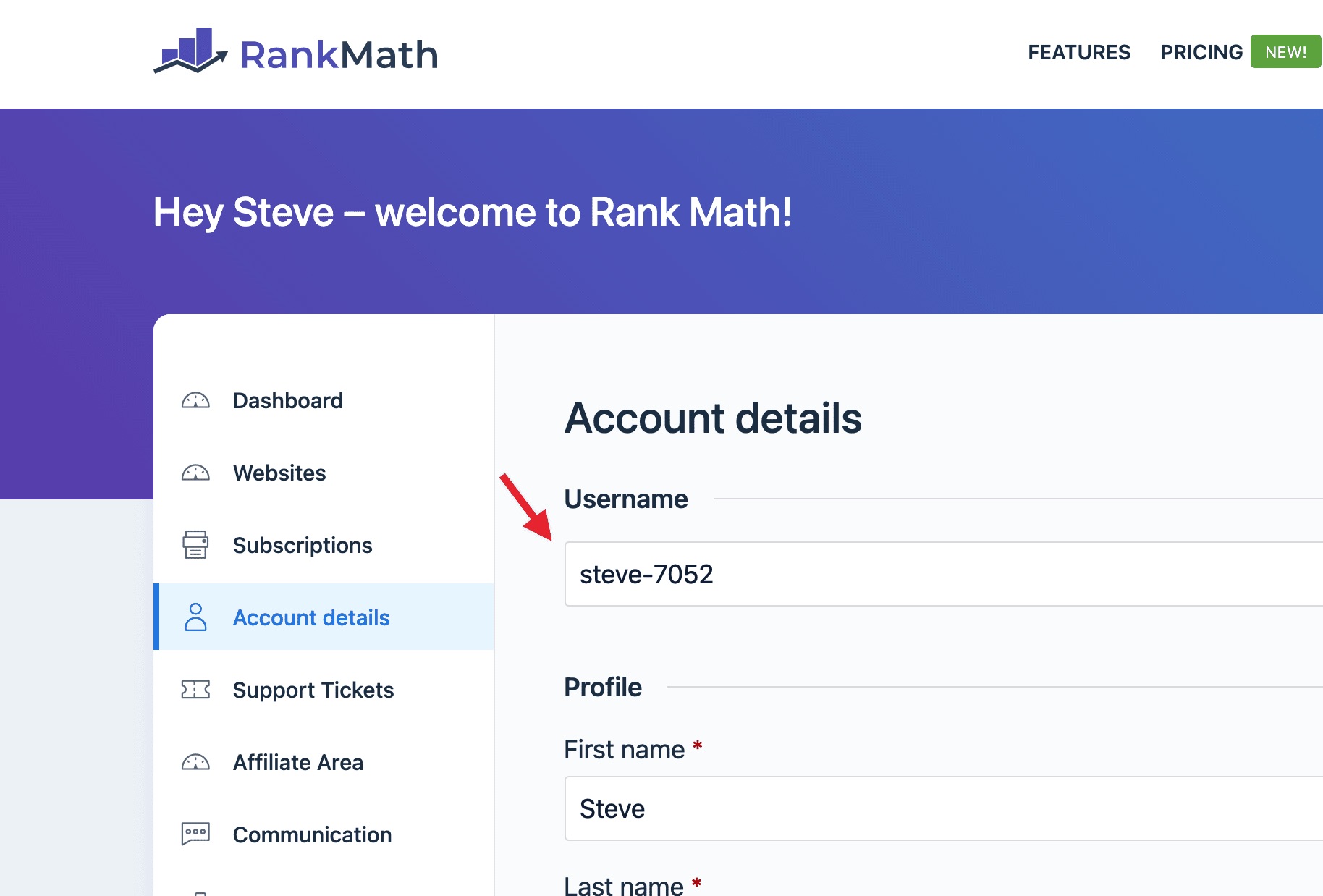
3 Copy Your API key
You can scroll down a bit to find your unique API key for your Rank Math account on the same page. Copy this API key, as we’ll need it in the next step.
Note: The API Key field will be visible only after you’ve activated the PRO license on at least one website.
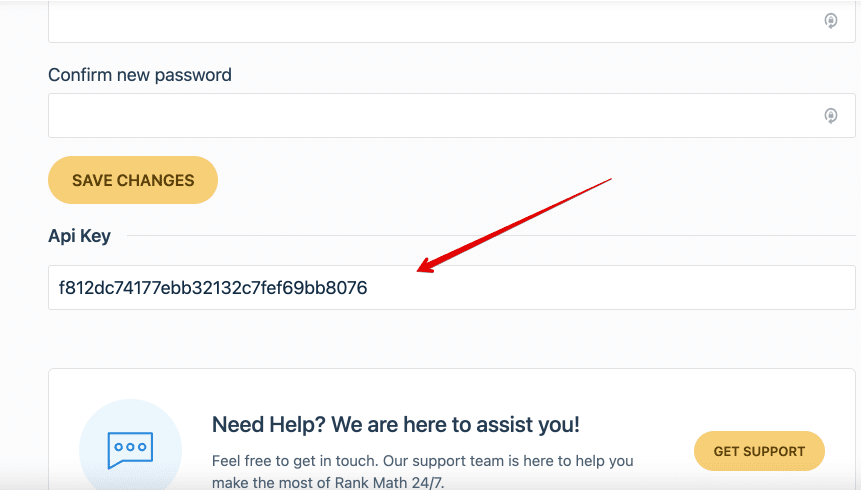
4 Generate Private Login Link
Now, we’ll generate your private login link. Replace [USERNAME] and [API-KEY] in the following URL with the username and API key you’ve copied in the previous steps:
https://rankmath.com/download/510590/?username=[USERNAME]&api_key=[API-KEY]For example – in the following format:
https://rankmath.com/download/510590/?username=testcomposer&api_key=29d4f7d643804e96512114d420b76693You can use the private login link we’ve generated in this step to install Rank Math PRO with Composer.
Note: The private login link and API Token are unique to your account. They can be used to log in to your account directly. Do not share it with anyone.
5 Install Rank Math SEO Free and PRO With Composer
You will use the composer.json file available at your site’s root directory to inform Composer of all the packages (including the plugins and themes) your project needs.
For example, the following code snippet from composer.json can be used for installing Rank Math.
{
"require": {
"wpackagist-plugin/seo-by-rank-math":"*",
"rankmath/seo-by-rank-math-pro": "*"
},
"repositories": [
{
"type": "composer",
"url": "https://wpackagist.org"
},
{
"type": "package",
"package": {
"name": "rankmath/seo-by-rank-math-pro",
"type": "wordpress-plugin",
"version": "2.7.0",
"dist": {
"type": "zip",
"url": "https://rankmath.com/download/510590/?username=testcomposer&api_key=29d4f7d643804e96512114d420b76693"
},
"require": {
"composer/installers": "*"
}
}
}
],
"extra": {
"installer-paths": {
"wp-content/plugins/{$name}/": ["type:wordpress-plugin"]
}
}
}You can notice that the above code snippet installs both the Rank Math SEO Free and PRO versions. To keep Rank Math plugins robust and lightweight, we’ve built Rank Math PRO on top of the free version. Therefore, you’ll need both the plugins to be installed and activated at the same time for Rank Math PRO to work.
Once you’ve added the code snippet to your composer.json file, you can use the composer install or composer update command to install Rank Math plugins on your website.
Note: In order to update the PRO plugin, people need to delete the composer.lock file and update the version number in the JSON file.
6 Activate Rank Math License
Once you’ve installed Rank Math plugins, navigate to Plugins → Installed Plugins in your WordPress admin area. You can notice Rank Math SEO and Rank Math SEO PRO have been installed on your website from the list of installed plugins.
Select the plugins, choose Activate from the drop-down list and click Apply button.
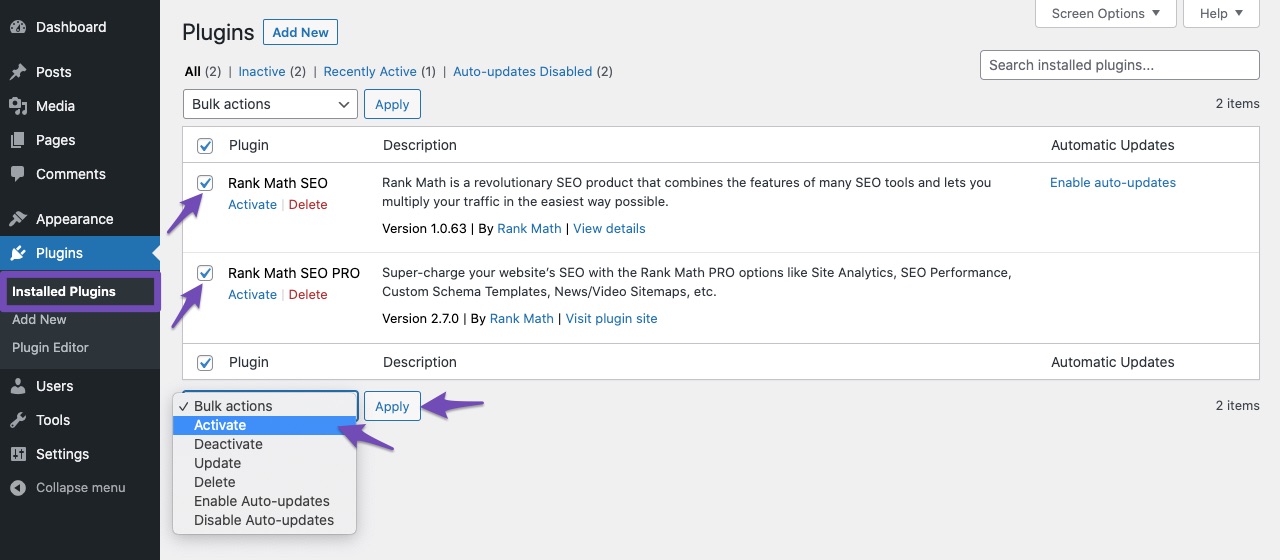
Once the plugin is activated, click the Activate Now button in the notification.
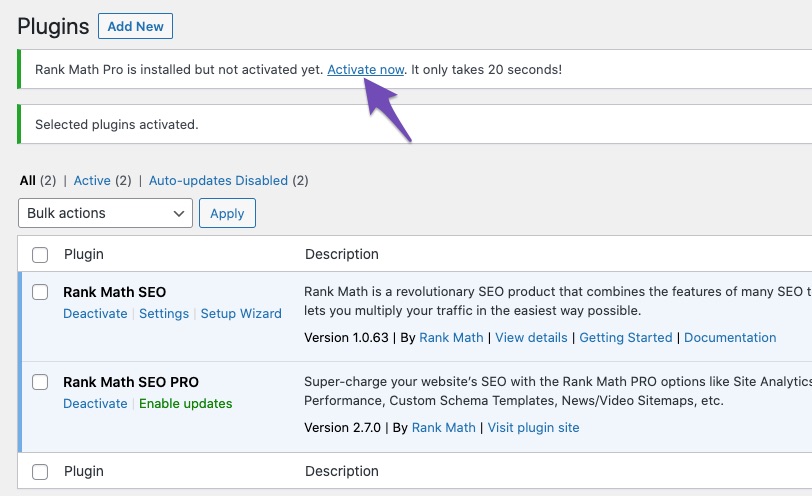
You’ll be prompted to connect your Rank Math account to activate your License. Click OK.
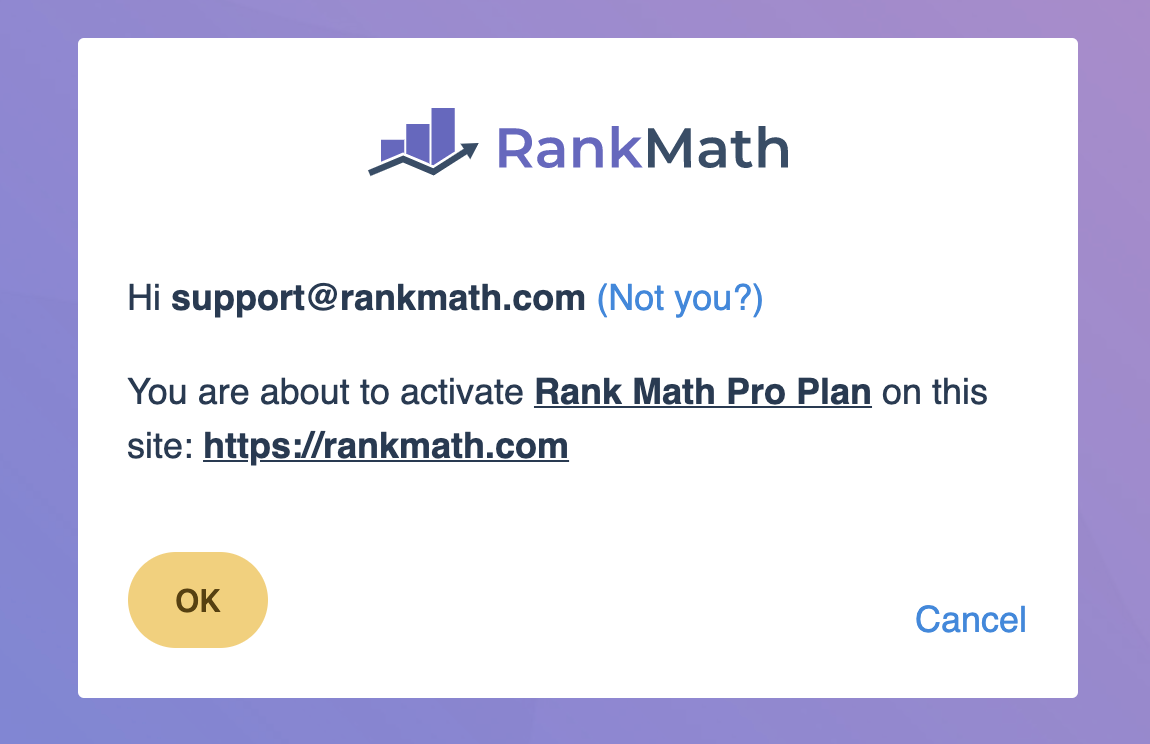
Your Rank Math PRO account will now be activated on your website.
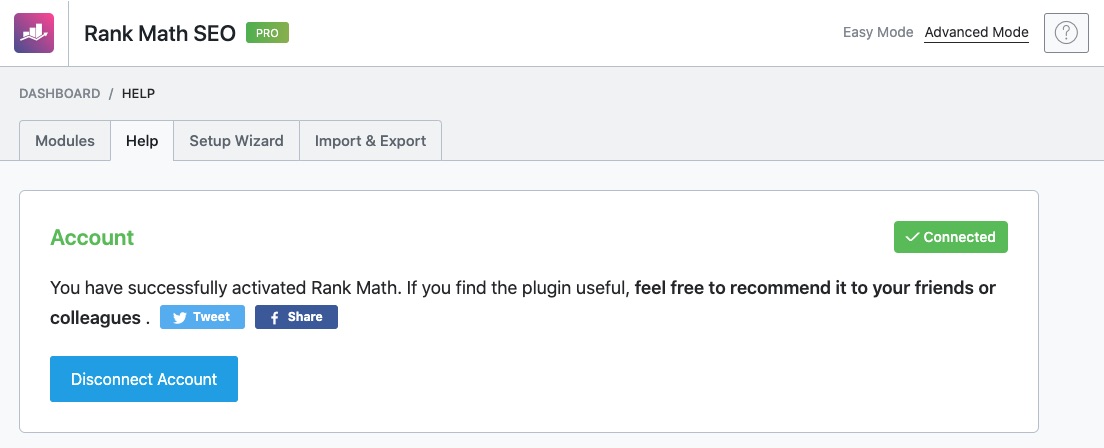
Once you’ve activated your Rank Math license, we recommend using the setup wizard to configure the SEO settings for your website.
And, that’s it! We hope the tutorial was helpful in installing Rank Math PRO on your website with Composer. If you have any trouble using your API key & Composer to install Rank Math, feel free to reach out to our support team using the email address associated with your Rank Math PRO account, and we’d be more than happy to help.