You may have encountered a situation where a simple Google Search returned results unrelated to your search intent. When this happens, you can modify your search term to exclude unwanted words from displaying in search results.
In this knowledgebase article, we will show you how to exclude words from Google Search results.
Table Of Contents
1 Use the Minus Sign –
You can use the minus sign to exclude words from Google Search results.
To do that, add a minus sign - to the beginning of the term you do not want in the results. For example, a search for red will return multiple unrelated results, including a color, a camera, and a movie.
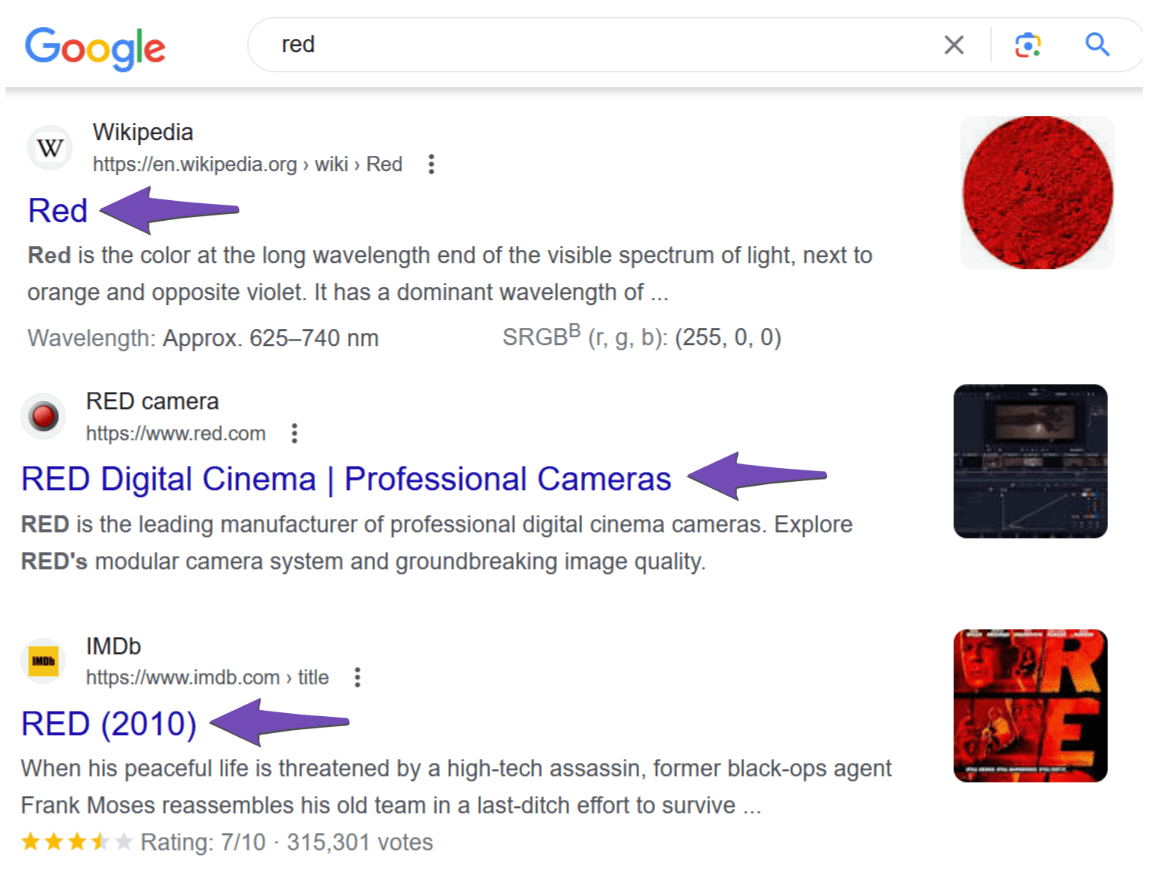
If you want to exclude the camera from search results, you will include a minus sign before camera. In the below example, you will notice that the search result no longer contains the excluded word.
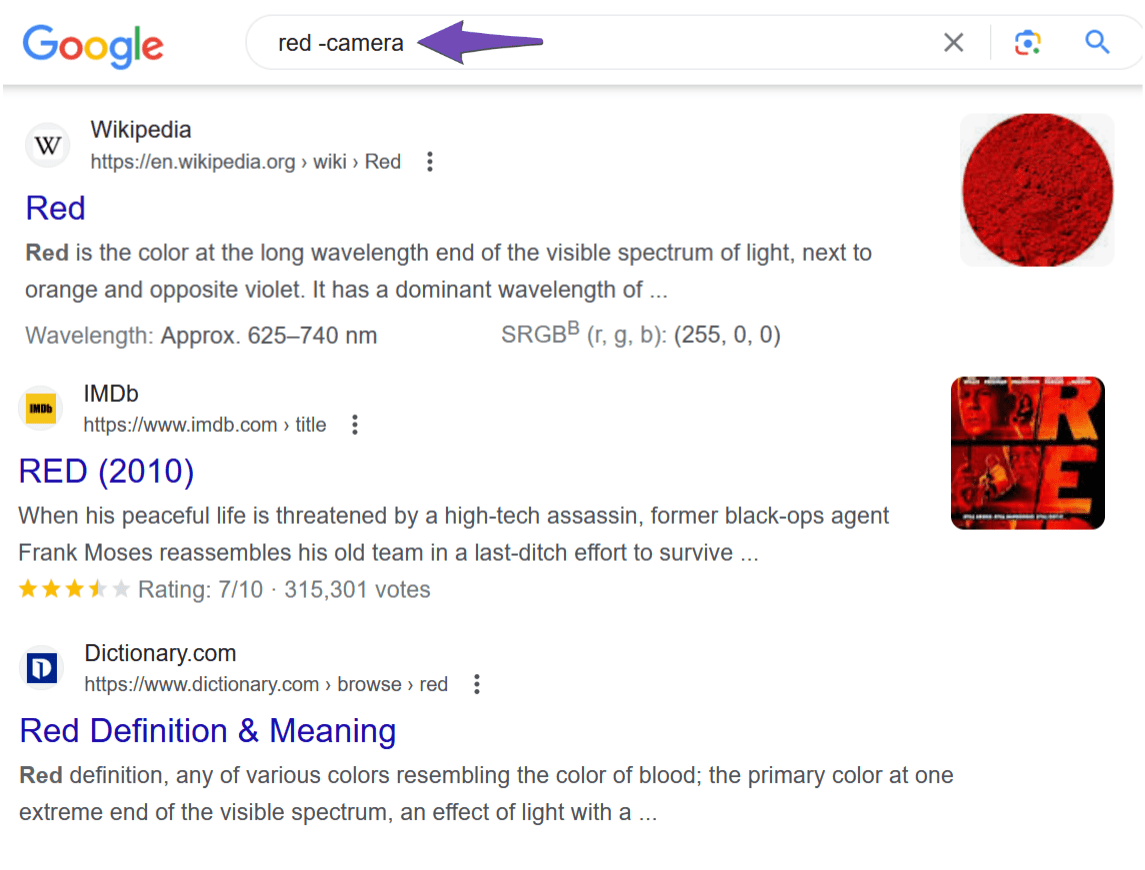
If you want to exclude results from a specific site, you will add the minus sign before the site’s URL, as shown below.

If you want to exclude a phrase from search results, you will enclose the phrase in quotation marks "". The minus sign should be added before the opening quotation mark.

You can exclude multiple words, phrases, and URLs simultaneously, provided you add the minus sign before each item.

2 Use Advanced Search
The other method is to use the Advanced search option in Google.
To do this, head over to the Google homepage and click Settings at the bottom-right area of the screen.
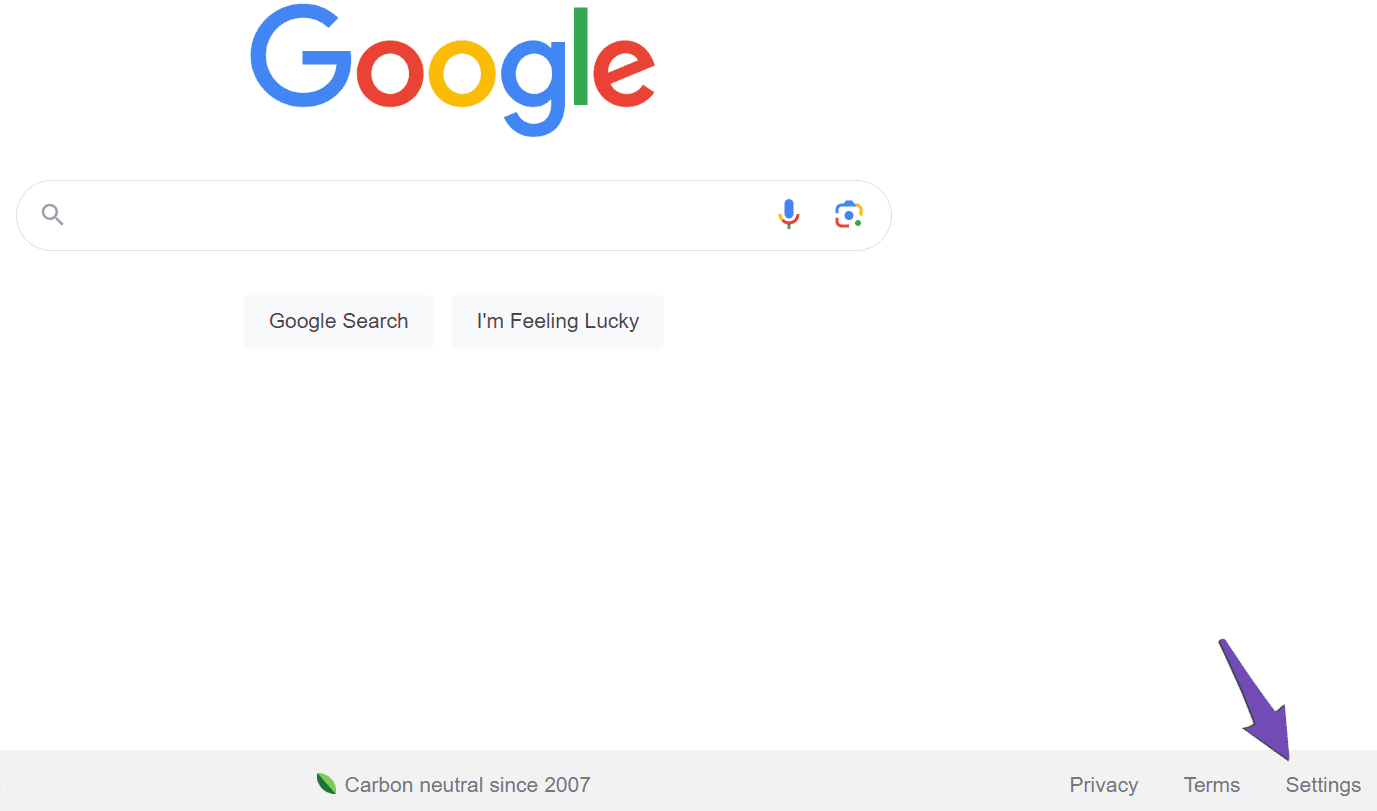
Once done, click Advanced search, as shown below.
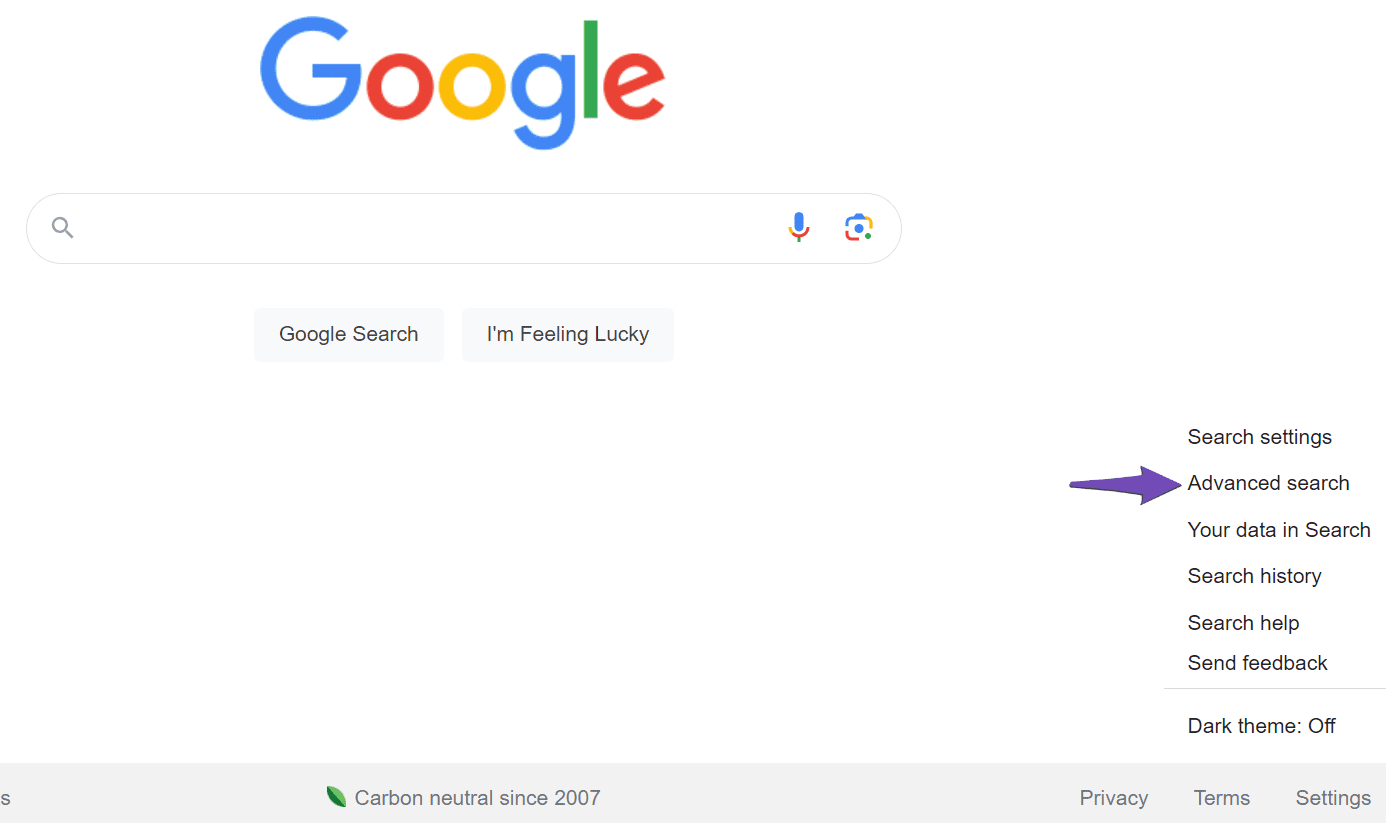
Optionally, on a Google Search results page, click the Settings icon at the top-right area of the screen.
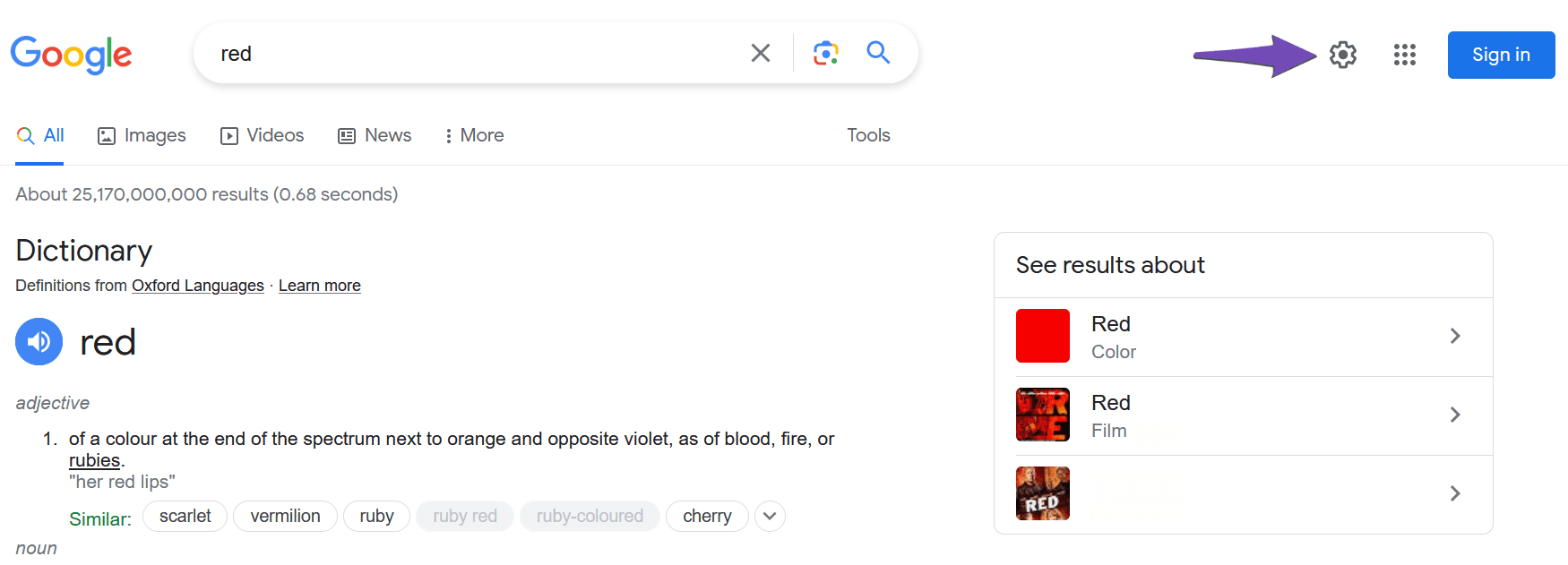
In the sidebar, click Advanced search, as shown below.
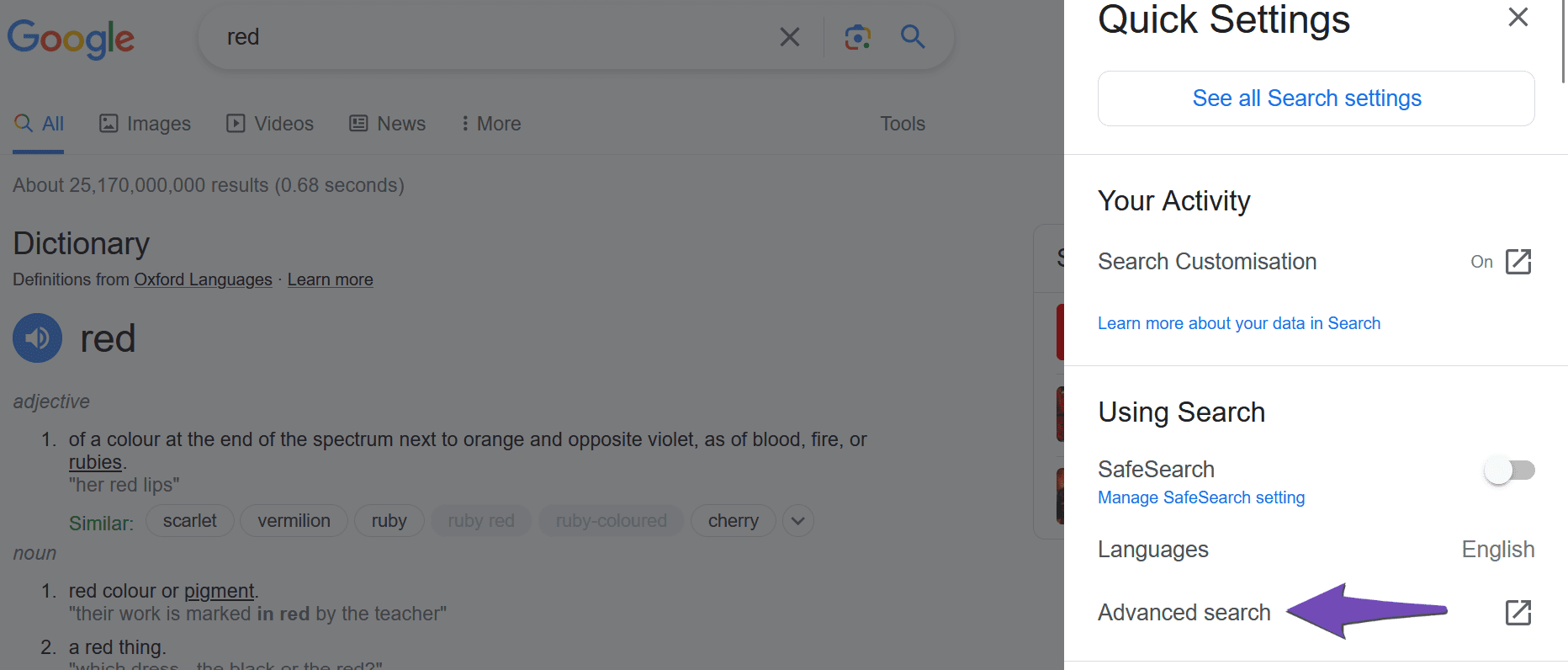
The next step is to head over to the field labeled all these words: and enter the keywords you want in the search result.
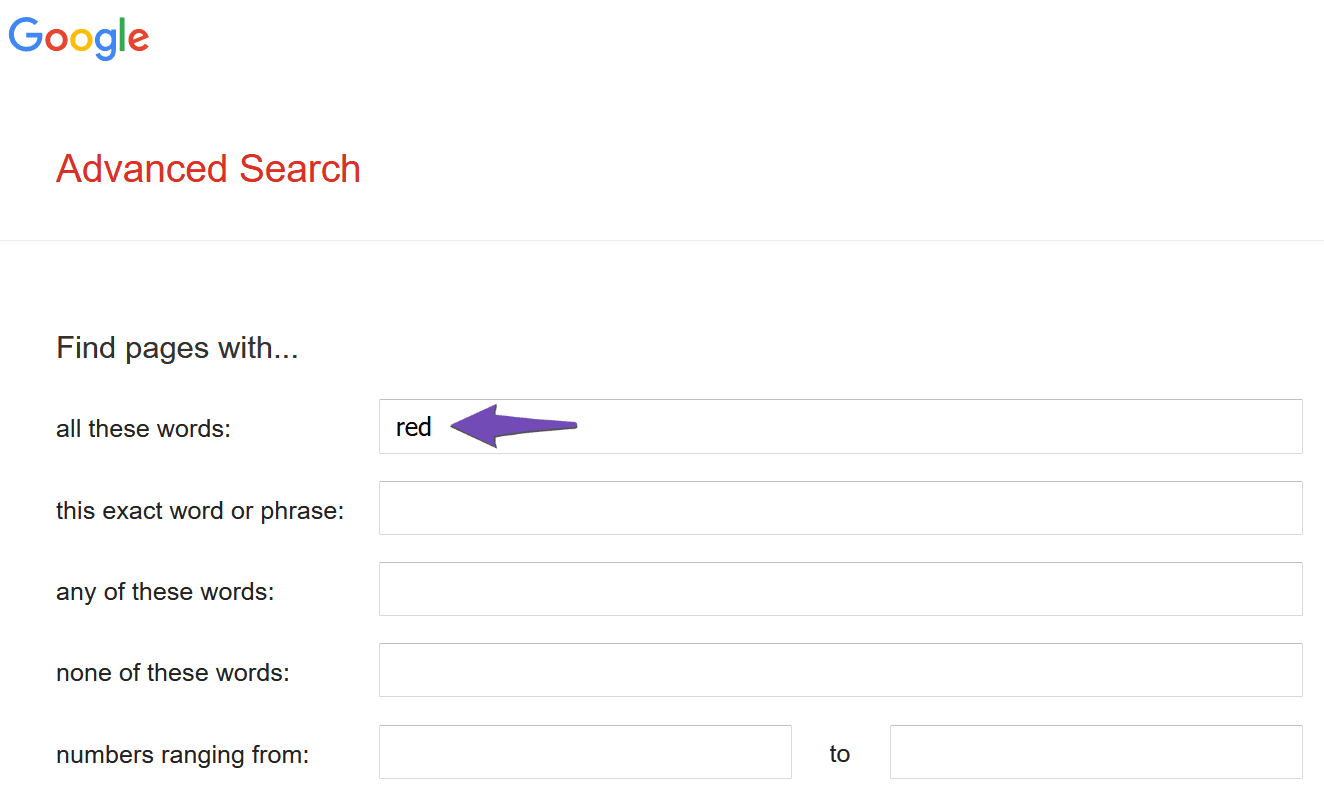
Once done, head over to the field labeled none of these words: and enter the items you want to exclude from the search result. You should leave a space between each item and put phrases in quotation marks, as shown below.
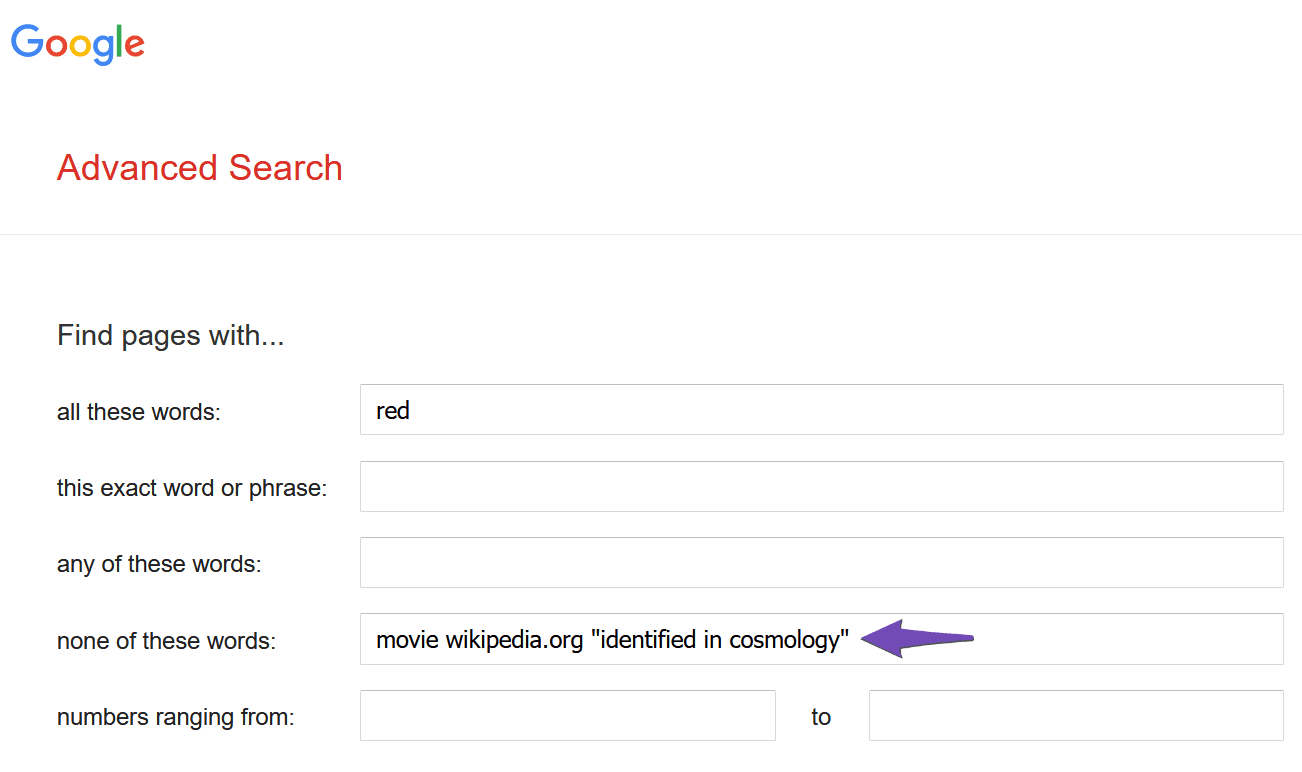
Note: You should not include a minus sign in Advanced search. Adding a minus sign will have the opposite effect and cause the words you are trying to exclude to be displayed.
Once done, click Enter on your keyboard or scroll down and click Advanced Search, as shown below.
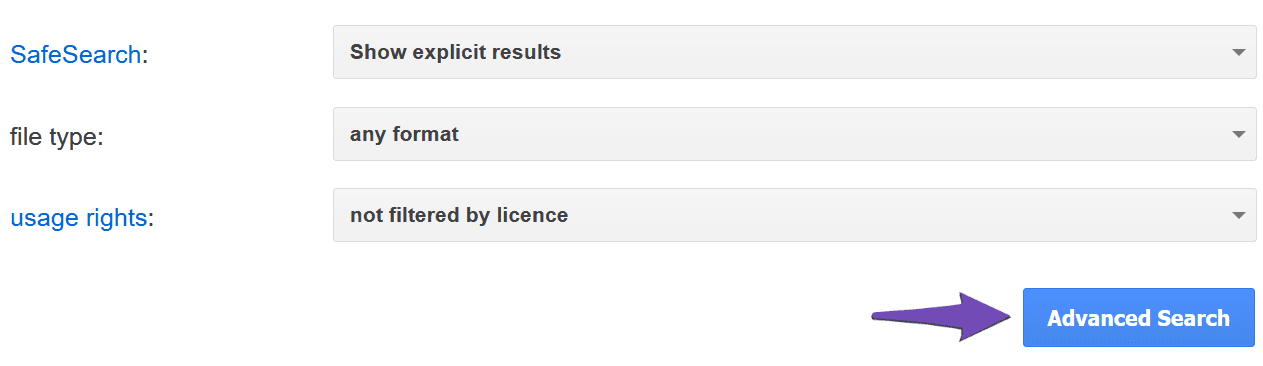
You will be redirected to the Google Search results page, as shown below.
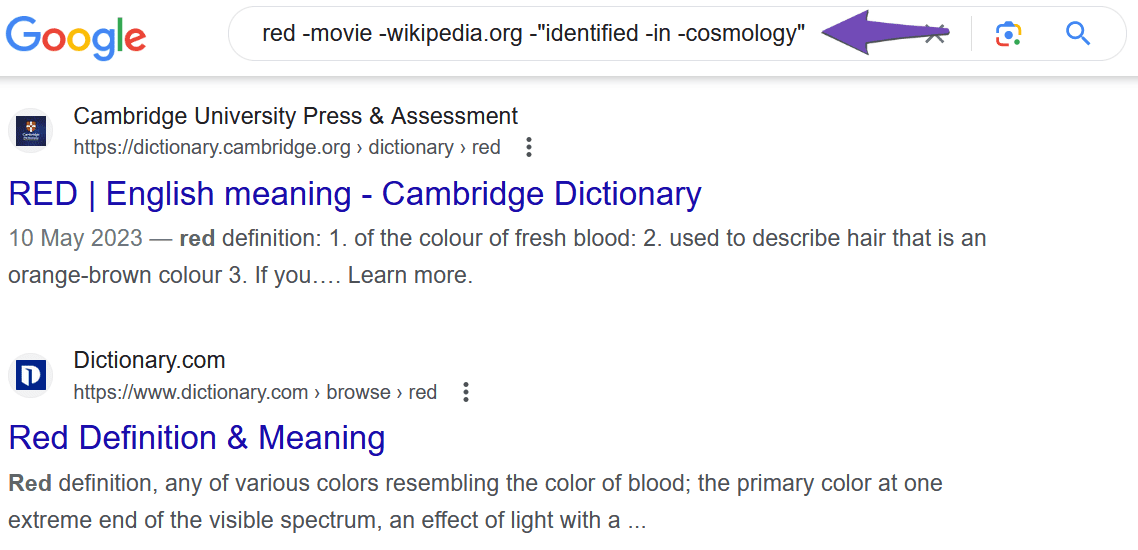
You may notice that Google auto-added a minus sign to the words in the quotation marks. You need not worry about this. Sites containing the phrase will be excluded from search results, while those containing the individual words will be displayed.
We hope you are able to exclude words from Google Search. If you have questions, you’re always more than welcome to contact our dedicated support team. We’re available 24/7, 365 days a year…