If you are an affiliate marketer, then you know the importance of managing your affiliate links. And if you are using Rank Math SEO Plugin, then you know that it is the best WordPress SEO plugin available. But did you know that Rank Math can also help you manage your affiliate links?
In this knowledge base article, we’ll show you how to easily manage affiliate links using Rank Math.
Let’s get started!
Table of Contents
1 How Rank Math Can Handle Affiliate Links
Affiliate links are special links that have a special tracking code attached to them. This tracking code allows the affiliate program to track where the traffic is coming from and how many sales are generated from each affiliate.
Most affiliate programs require that you use special affiliate links, and these links must be used in order for the tracking to work correctly.
Rank Math, on the other hand, can preserve your affiliate links and even help you manage them with its Redirections feature.
Using Rank Math’s Redirections feature, you can easily create and manage redirects for your affiliate links. This way, you can be sure that your affiliate links are working correctly and that you’re getting credit for sales that are generated from your website.
Now, let’s take a look at how you can categorize and manage your redirections using Rank Math.
2 How to Cloak Affiliate Links Using Rank Math
Before you get started with creating redirections, ensure that your Redirections module is enabled under WordPress Dashboard → Rank Math SEO.
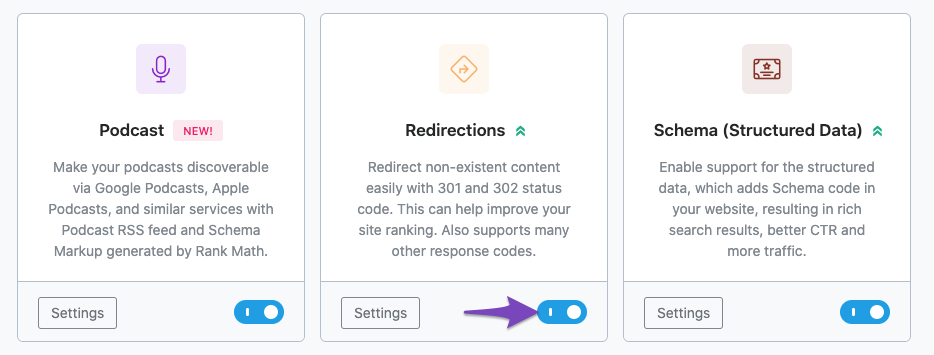
Let’s say you want to add a new affiliate link, and you want it filed under the “Affiliate Links” category. All you need to do is to add the new redirect from Rank Math SEO → Redirections → Add New. Here is how the Redirection form would look like:
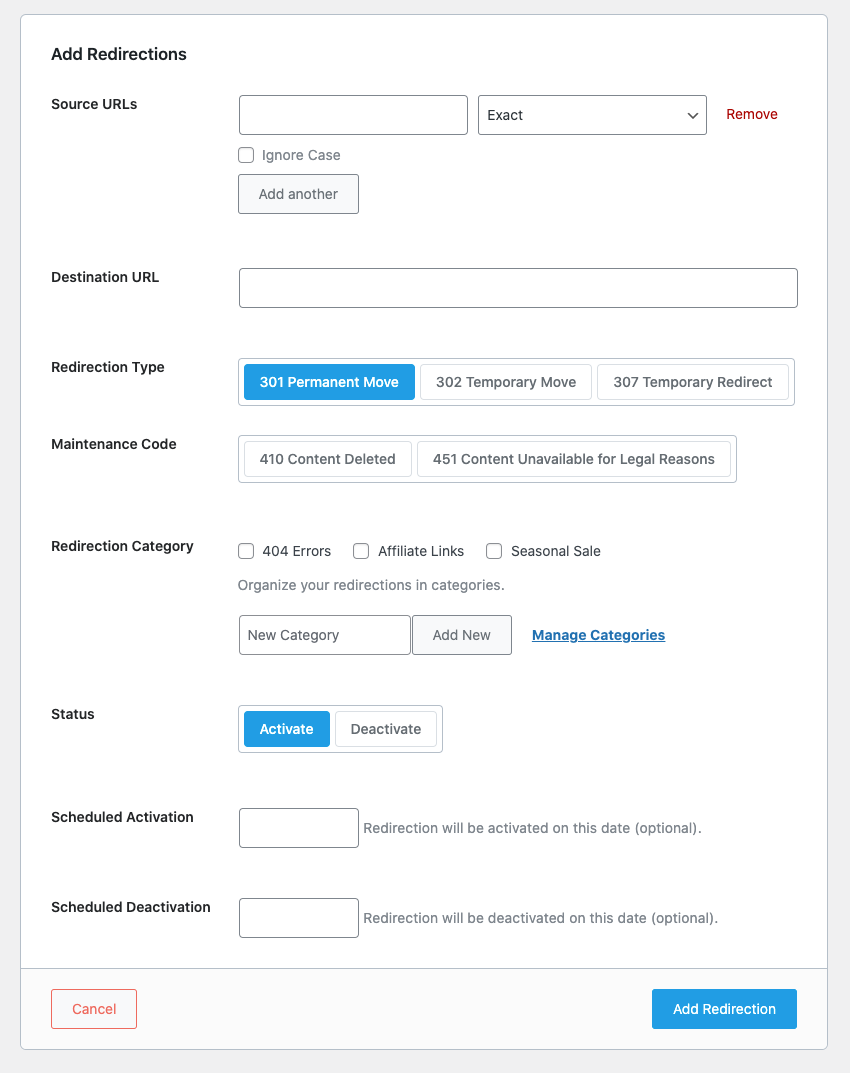
For example, if you want to add a new affiliate link for the Rank Math plugin, you would need to add the following information in the Redirection form:
- Source URL: https://mywebsite.com/rankmath
- Destination URL: https://www.rankmath.com/?ref=mywebsite
- Redirection Type: 301 – Permanent Redirect
- Redirection Category: Affiliate Links
Let’s discuss each of these fields in detail:
Source URL
The Source URL is the URL of the page on your website that you want to redirect to the affiliate link. Enter the URL of your affiliate link in the Source URL field and add the prefix something like /go/, /refer/, /recommend/, etc. You can use any other prefix in place of /go/, but we recommend using /go/ as it is the most commonly used slug for cloaked links.
Note: You can add your Source URLs either by adding the full URL(with the HTTPS protocol and the domain name) or by just writing the address from the document root (the first “/” after your domain name), as shown below.
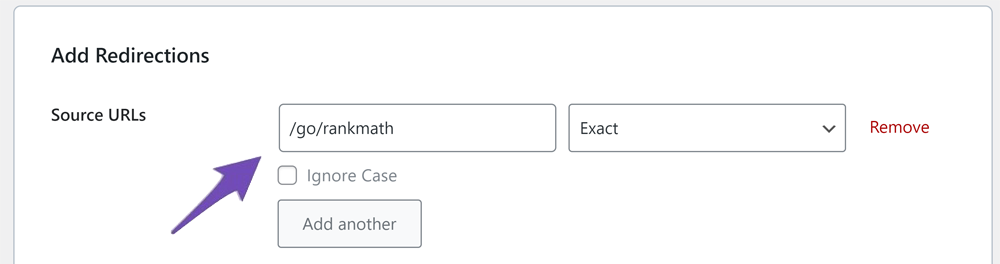
Destination URL
The Destination URL is the URL of the affiliate product that you’re promoting. It could be the home page of the product or any other landing page. You can add the URL of your affiliate product in the Destination URL field.
For example, if you want to add an affiliate link for the Rank Math plugin, you can add the following URL in the Destination URL field: (https://www.rankmath.com/?ref=mywebsite).

Redirection Type
The Redirection type is the type of redirect you want to use. There are many types of redirections, but you’d probably use only a few types. The two main types of redirects are 301 and 302.
Generally speaking, a 301 redirect is used when the affiliate link doesn’t change very often, and the affiliate link is permanent in nature.
On the other hand, a 302 redirect is typically used when the current link is only going to be replaced temporarily. This could happen if, for example, an affiliate product changes its URL structure but eventually plans to switch back to the old one. In this case, you would set up a 302 redirect so that visitors are temporarily redirected to the new URL, but eventually, they’ll be directed back to your original link.
Both types of redirects can be useful in different situations – it just depends on which type of scenario you’re dealing with. In most cases, a 302 redirect is the best option.
You can learn more about How to Set Up Redirections?
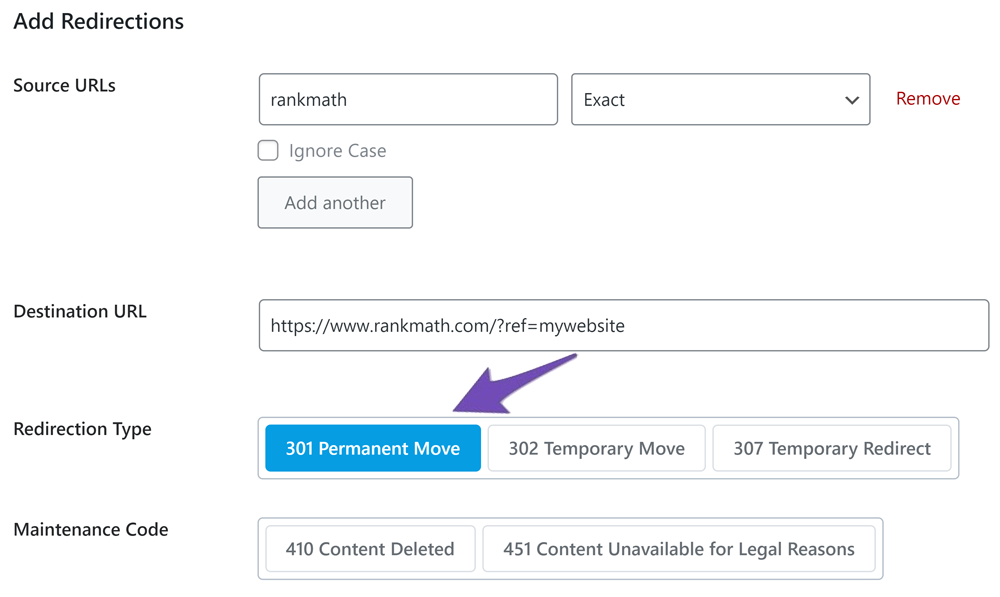
Status
Redirection Status allows you to choose whether the redirect is enabled or disabled.
For example, if you’re running a promotion for a product and you want to redirect visitors to the landing page, you would need to enable the redirect. But when the promotion is over, you can simply disable the redirect, so it doesn’t redirect visitors to the landing page anymore.
By default, all new redirections are enabled. You can easily disable or enable a redirect by toggling this switch.
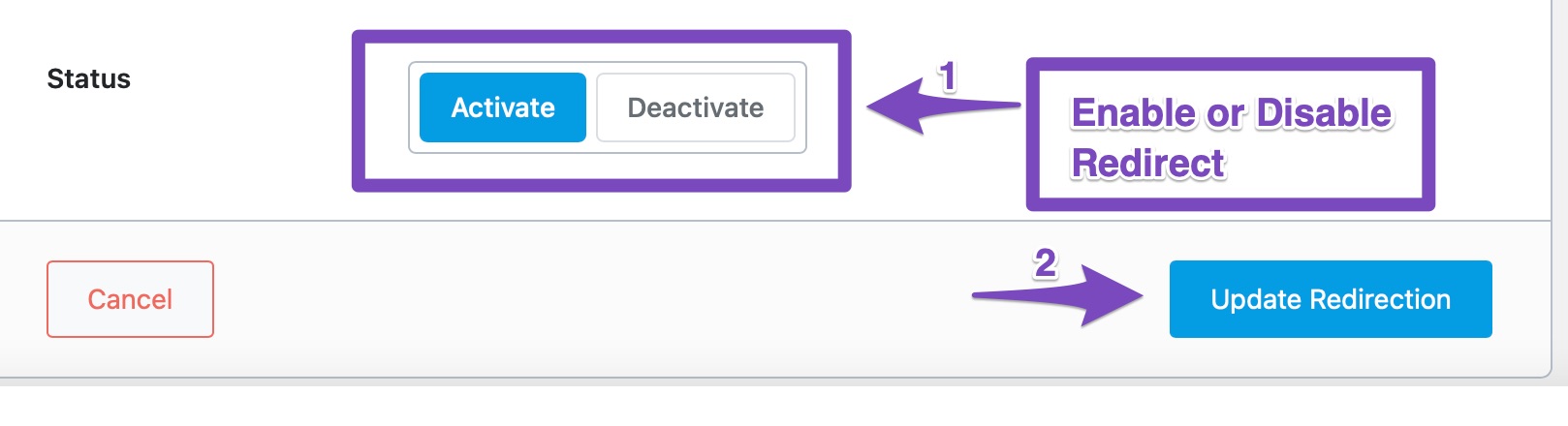
Redirection Category
If you have a large number of redirects, managing them could be challenging. However, with the Rank Math PRO version, you can easily categorize every redirect on your website, so it’s much easier for you to manage.
Adding categories to your redirects has two main benefits:
- You can easily organize your redirections into manageable categories.
- It allows you to filter redirects, and hence finding a particular redirect amongst dozens of them is a walk in the park.
When adding a new redirect, you can create a new category to file it in, or you can choose from one of the categories you already created in the past.
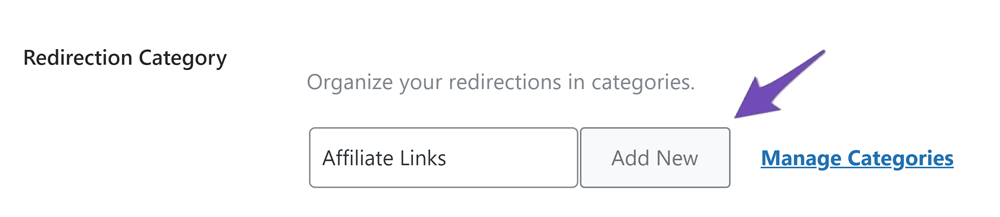
Now, the Redirection Category is the category you want to add this redirect under. In our case, we’ll select the “Affiliate Links” category.
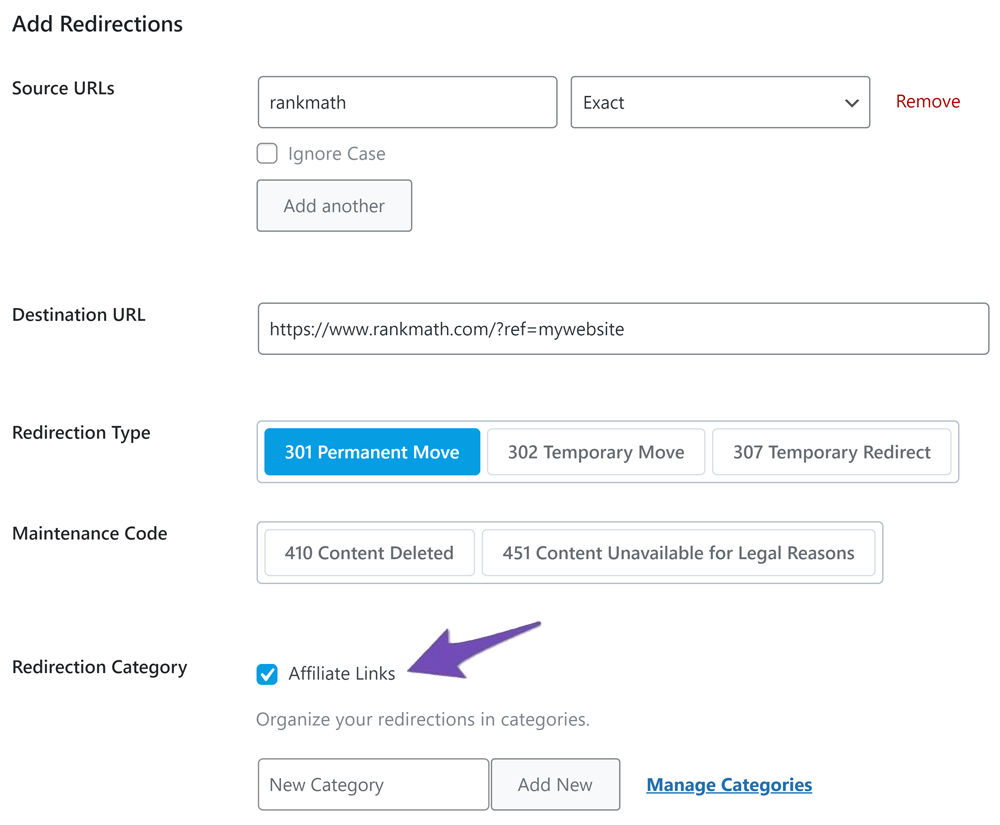
Once you’re done, click the Add Redirection button to create the cloaked affiliate link. Now you can easily insert your affiliate links into your article.
3 Scheduled Activation and Deactivation
This is a very powerful Rank Math feature that allows you to automatically enable or disable a redirect at a certain point in time.
Let’s say you want to promote a Black Friday Campaign from November 20th to 30th, and you want to redirect visitors to the landing page only on Black Friday. With this feature, you can easily schedule the redirect to be activated only on Black Friday and deactivated automatically after the day is over.
For example, you have created a new pricing page for the Black Friday campaign, and when the campaign is started, the landing page URL will look like this: https://rankmath.local/offer, and when the campaign is over, the link will be redirected back to the original pricing page. This will help to ensure that users are seeing the most up-to-date information and that they’re not being directed to a page that no longer exists.
This is an optional feature, and you don’t need to set it if you want to activate the redirection immediately.
4 Filter Affiliate Links by Category
As we mentioned before, one of the main benefits of using categories to manage your redirections is that you can easily filter them.
This can be very useful if you want to find all redirections that are related to a certain affiliate program or if you want to see all redirections that lead to a specific affiliate website.
To filter your redirections by category, simply head over to Rank Math SEO → Redirections; once you are there, click on “Select Category” and choose a category from the dropdown menu, as shown below.

Then, click on the “Filter” button. That will show you redirects only within a particular category. Then, you can make changes to your redirect and hit the save button.
5 Manage Affiliate Links in Bulk
Another great way to manage your affiliate links using Rank Math is to manage them in bulk.
With the bulk manager, you can easily add, edit, or delete multiple redirections at once. This can save you a lot of time, especially if you have a large number of affiliate links to manage.
To access the bulk manager, head over to the Redirections module and click on the Bulk Action tab.
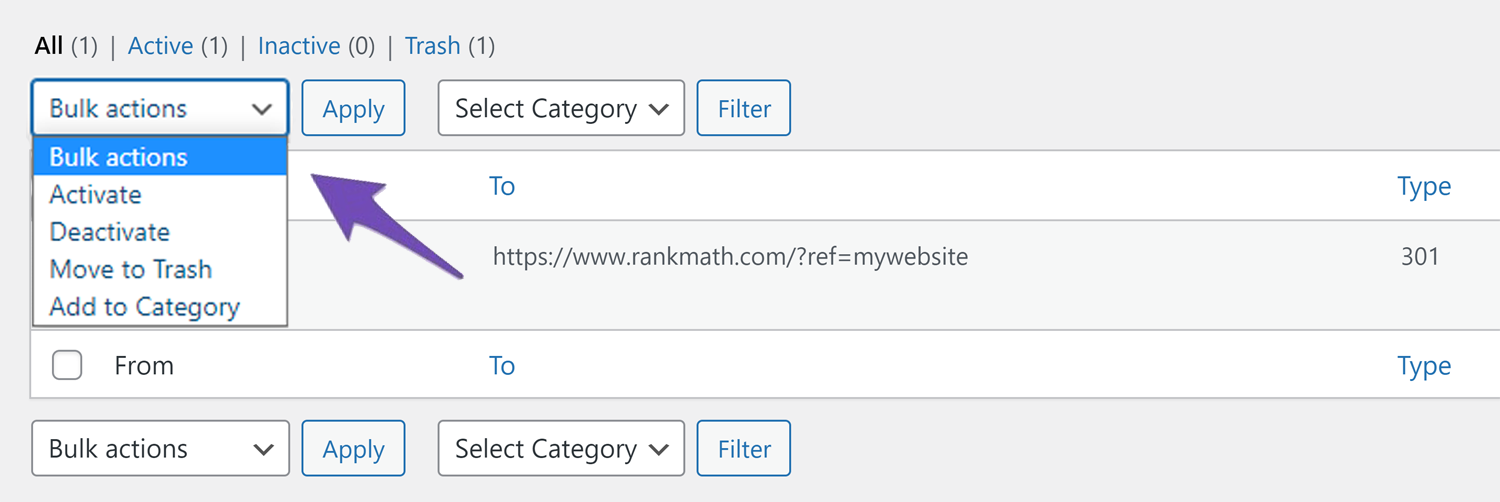
The available actions are self-explanatory. You can activate the redirects, deactivate them, or move them to the trash.
6 Import and Export CSV File
You can also manage your affiliate links using Rank Math by importing and exporting a CSV file.
This is useful if you want to move your affiliate links from one Rank Math installation to another or if you want to back up your redirections.
To import or export your redirections, head over to the Redirections module and click on the Import & Export tab.
From there, you can either choose to import or export your redirections. If you want to import redirections, simply click the “Choose File” button and select the CSV file you want to import.
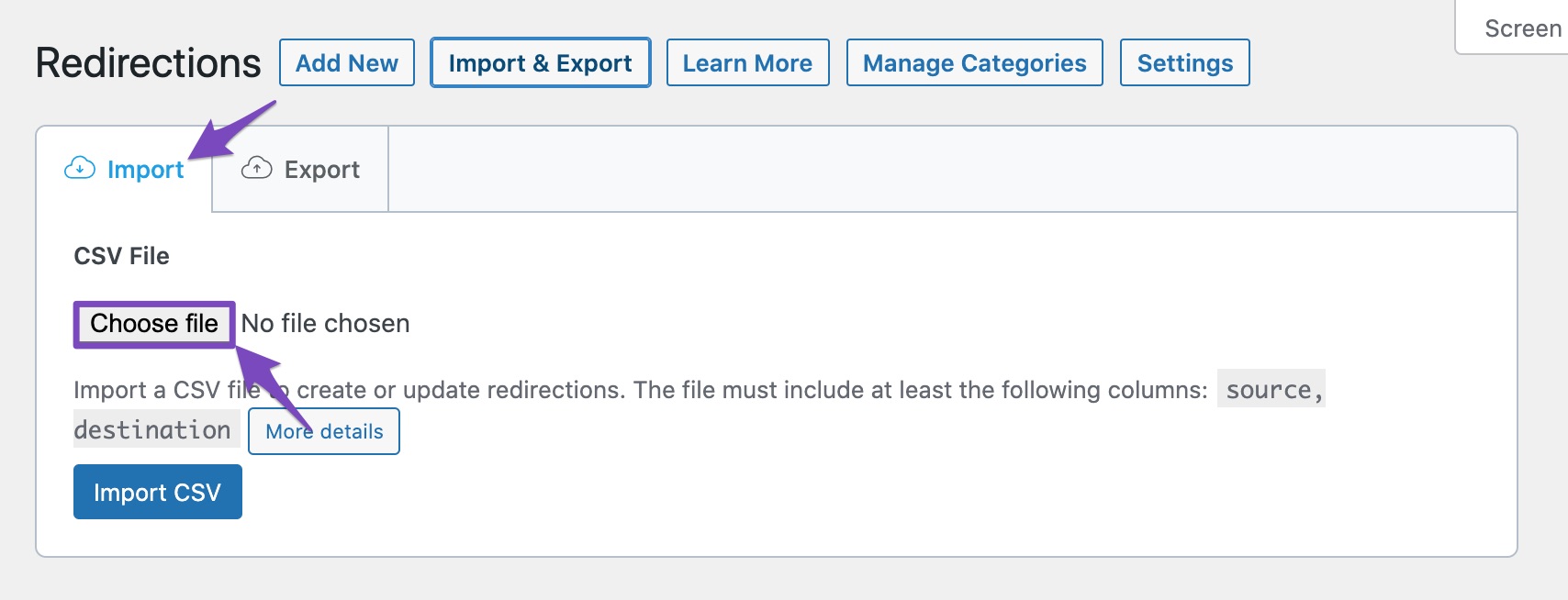
The CSV file includes the following:
- id
- source
- matching
- destination
- type
- category
- status
- ignore
There are no restrictions in arranging the columns in any order. But, make sure that the CSV file must consist of at least the source and destination column for a redirection to be created and work smoothly.
If you miss adding source or destination columns, chances are that you might fail to upload the CSV file properly, and you might also see the error message “Missing one or more required columns “. If you want to know more about how to format your CSV file correctly for importing redirections, please check out our KB article, How to Create & Edit Redirects Using CSV.
7 Add Sponsored Tag to Affiliate Links
Sponsored tag is an HTML attribute that is added to affiliate links to let search engines like Google or Bing know that the link is sponsored or paid. Adding sponsored tags to affiliate links is important as it allows you to comply with Google’s guidelines for paid links.
Without the sponsored tag, your affiliate links may be considered unnatural or artificial by Google, which can result in a penalty for your website. As Google said about qualified outbound links,
Mark links that are advertisements or paid placements (commonly called paid links) with the sponsored value. More information on Google’s stance on paid links.
If you are using affiliate links on your website, we recommend that you tag them as sponsored links. This will help Google understand that these are affiliate links and not regular outbound links.
While using Rank Math, you can automatically tag your affiliate links as sponsored links. To do this, navigate to Rank Math SEO → General Settings → Links → Affiliate Link Prefix tab.
In the Affiliate Link Prefix field, enter the slug /go/. Once you have entered the slug, click the Save Changes button to save your changes.
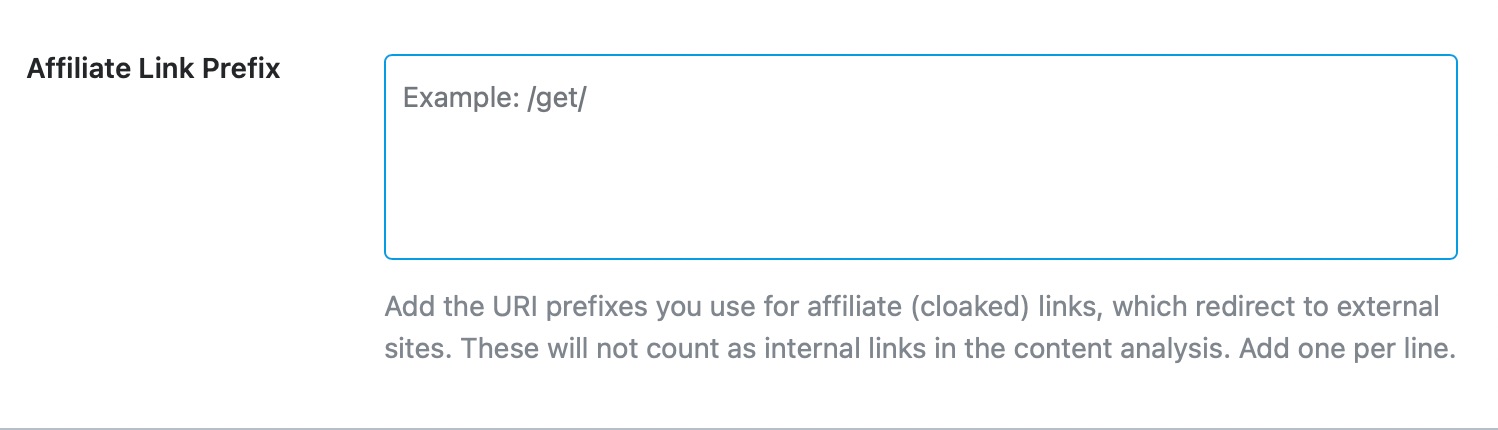
Now, Rank Math will automatically tag it as a sponsored link whenever you add an affiliate link to your website.
<a href="/go/rankmath/" target="_blank" rel="sponsored">Get Rank Math</a>8 Conclusion
There you have it! That is how you can easily manage your affiliate links using Rank Math. We hope you found the article helpful. If you have any doubts or questions related to this matter, please don’t hesitate to contact our support team. We are available 24×7, 365 days a year, and are happy to help you with any issues that you might face.