What Is a Permalink?
A permalink is a static URL that points to a specific piece of content on the web. It is also called a permanent link, and consists of the protocol, domain name, subdirectory (if any), and slug.
Esimerkiksi, https://yourdomain.com/blog/best-yoga-poses is a permalink.
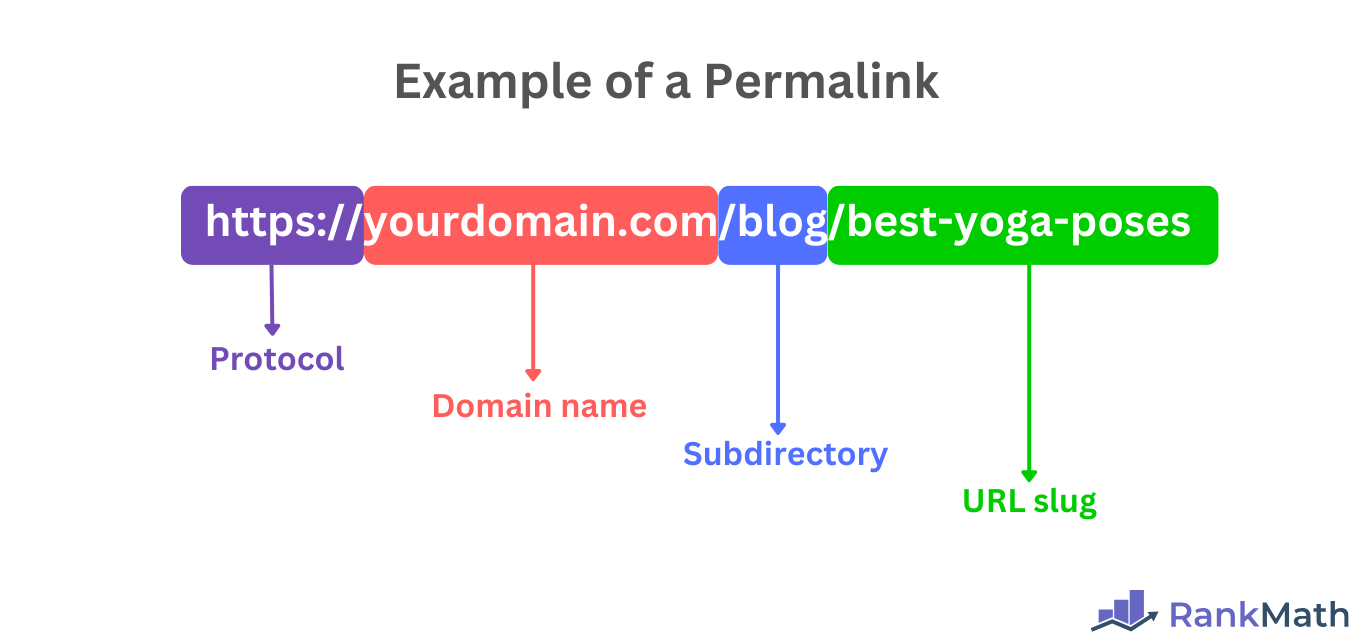
A permalink always points to the same content, even if the site’s structure or navigation changes. However, if the permalink itself is altered, maybe when the blogger changes their URL structure, the original URL may no longer work unless a redirect is set.
In this article, we’ll cover:
Structure of a Permalink
A permalink typically consists of the domain name ja URL slug or the domain name, subdirectory (also called the subfolder), and URL slug.
The protocol (http ja https) can also be included in the subdirectory. However, they are not compulsory, and we have excluded them from our examples.
1 Domain Name + Slug
At its most basic, a permalink consists of a domain name and a slug. For example, yourdomain.com/vanilla-cake-recipe.
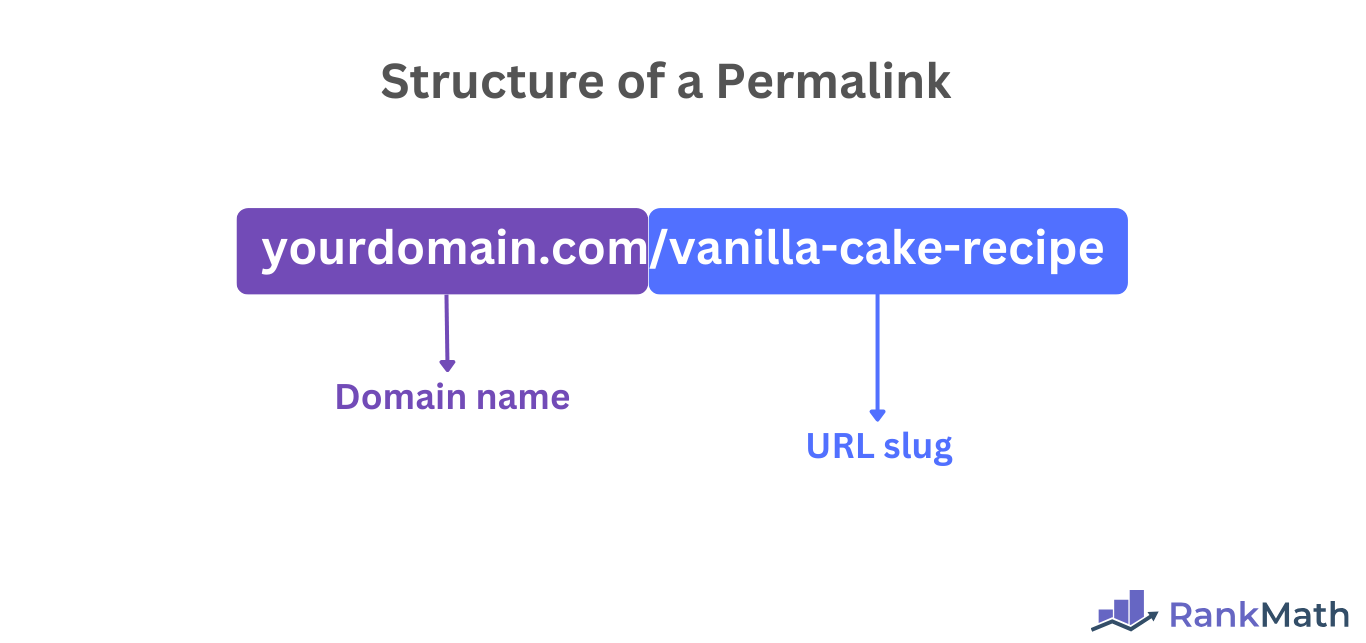
In the above permalink:
verkkotunnus.fiis the domain name/vanilla-cake-recipeis the slug
2 Domain Name + Subdirectory + Slug
The permalink can also consist of the domain name, subdirectory, and slug. (The subdirectory and slug are collectively known as the path or URL path.)
Esimerkiksi, yourdomain.com/cakes/vanilla-cake-recipe.
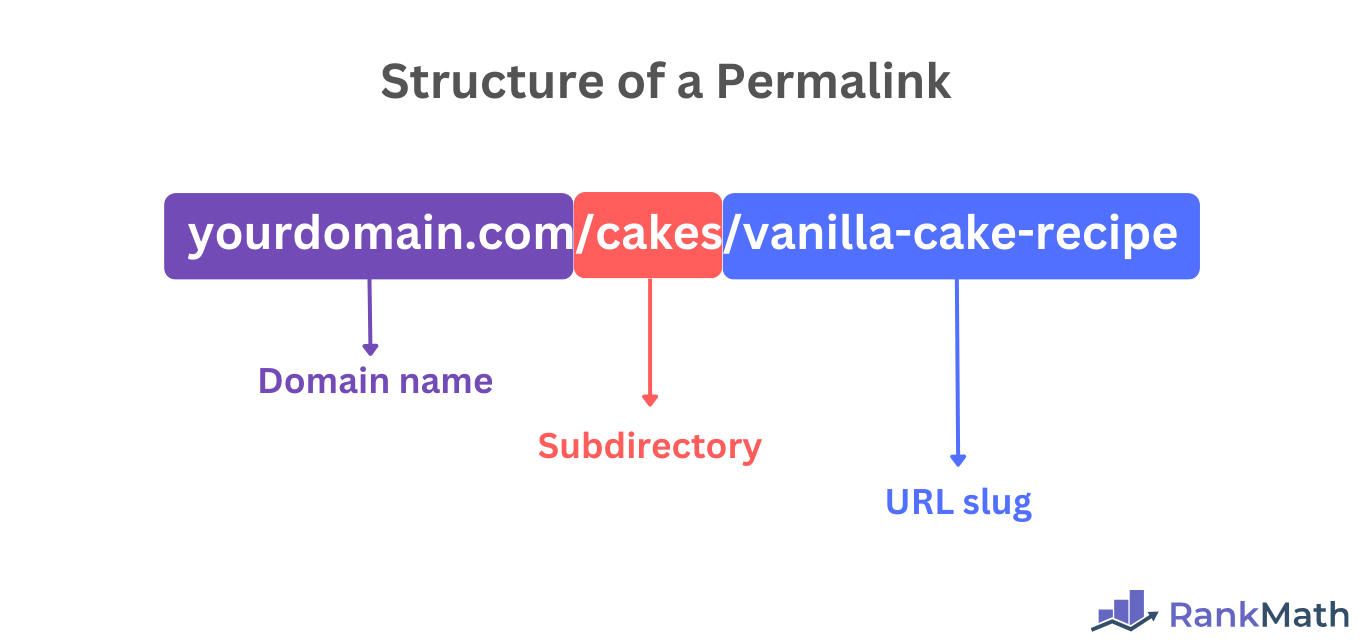
In the above permalink:
yourdomainis the domain namebirthday-cakesis the subdirectoryvanilla-cake-recipeis the slug/birthday-cakes/vanilla-cake-recipeis the path
Difference Between a Permalink and a URL
A URL (Uniform Resource Locator) is the web address of a resource on the web. Esimerkiksi, https://yourdomain.com/best-yoga-poses is a URL.
However, this URL is also a permalink. In fact, all permalinks are URLs, but not all URLs are permalinks.
Specifically, we can categorize URLs into:
- Static URLs
- Dynamic URLs
A static URL is a URL that does not change. It always leads to the same webpage and is typically used for blog posts and similar content.
Permalinks are always static URLs. For example, yourdomain.com/cheese-cake is a static URL and a permalink.
In contrast, a dynamic URL is a URL that can change. In many cases, dynamic URLs do not point to pages that exist on the web. Instead, the webpage is generated at runtime depending on the actions or input of the user.
You can easily identify dynamic URLs with the presence of parametrit.
Parameters are the letters, numbers, and symbols that pass additional information about a URL. They are also called URL parameters or query strings, and begin with a question mark ? and may include additional elements like ampersands & and the equals sign =.
Esimerkiksi, yourdomain.com/product?page=cheese-cake is a dynamic URL.
Examples of URLs That Are Permalinks
A permalink is always a static URL. Such URLs point to a specific post or page on a website. So, the static URLs below are all considered permalinks:
yourdomain.com/blog/how-to-bake-sourdoughyourdomain.com/archives/vanilla-cake-recipeyourdomain.com/2025/08/best-yoga-matsyourdomain.com/products/blue-dressyourdomain.com/intro-to-bakingyourdomain.com/blog
Examples of URLs That Are Not Permalinks
Dynamic URLs are generally not permalinks. However, some static URLs are also not considered permalinks either. We will now list them below.
1 Dynamic URLs That Are Not Permalinks
The dynamic URLs below are not considered permalinks because they contain parameters. The parameter is the part that comes after the question mark. (We have set it to bold for visibility.)
yourdomain.com/blog?page=2yourdomain.com/best-yoga-poses?source=emailyourdomain.com/products/shirts?color=blue&size=large
Dynamic URLs are not considered permalinks even when they lead to static webpages, because search engines technically consider them separate webpages.
So, a search engine will consider the permalink and static URL, yourdomain.com/best-yoga-poses, and the dynamic URL, yourdomain.com/best-yoga-poses?source=email, as different webpages, even though they lead to the same content.
2 Static URLs That Are Not Permalinks
Not all static URLs are permalinks. For example, the static URLs below are not permalinks:
verkkotunnus.fiwww.yourdomain.comshop.yourdomain.com
The above static URLs are not considered permalinks because they do not point to specific posts or pages. Instead, they point to a homepage, root domain, or subdomain.
How to Change Your Permalinks in WordPress
WordPress uses a non-SEO-friendly permalink for your content by default. For example, when you publish your first blog post, its permalink may look like this: https://yourdomain.com/?p=123.
This permalink is not SEO or user-friendly. Thankfully, WordPress allows you to change it into a better one very easily. Here is how to do that.
First, log in to your WordPress admin dashboard and click asetukset.
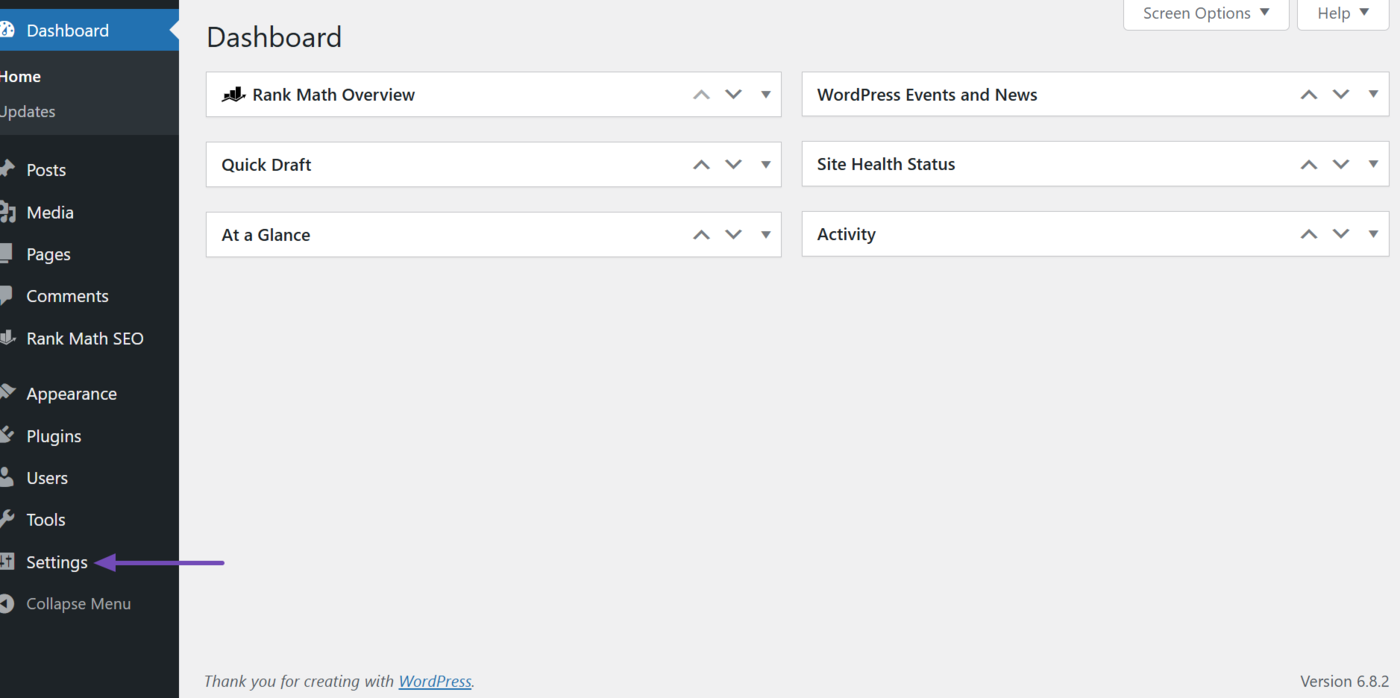
Then click Permalinks.
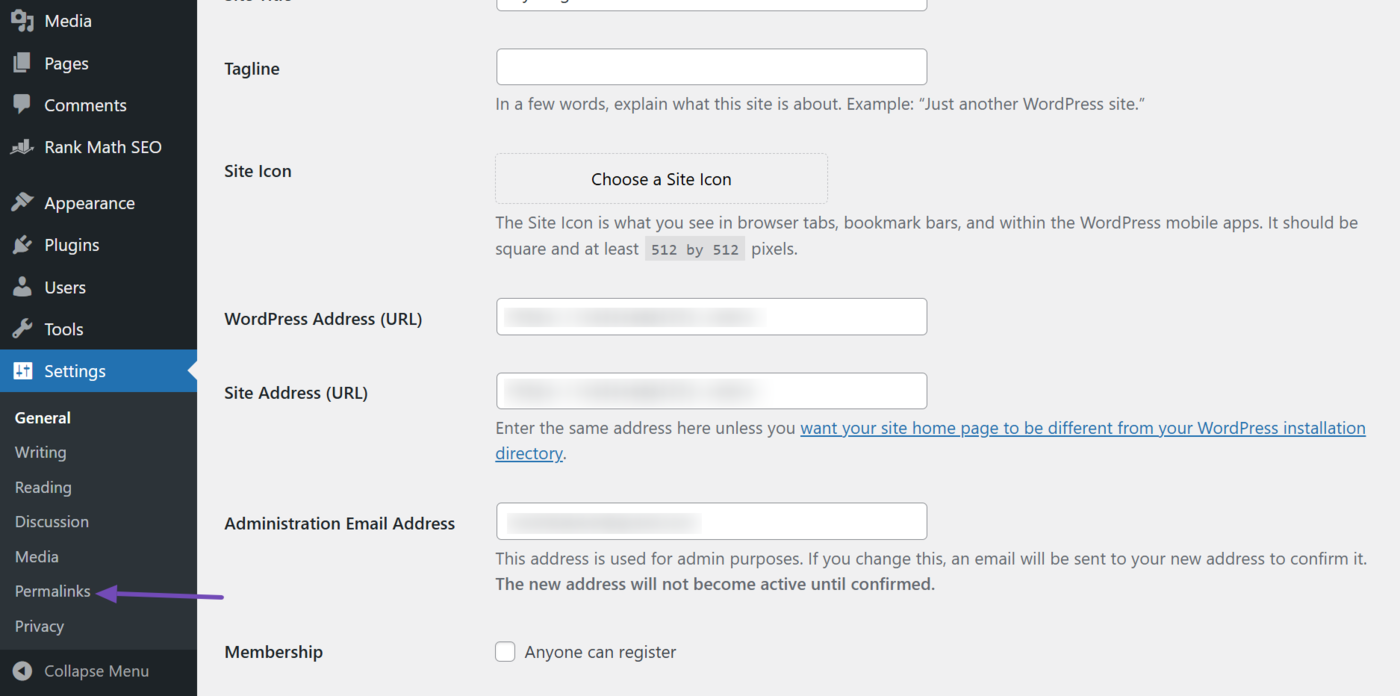
You will see the permalink available in WordPress.
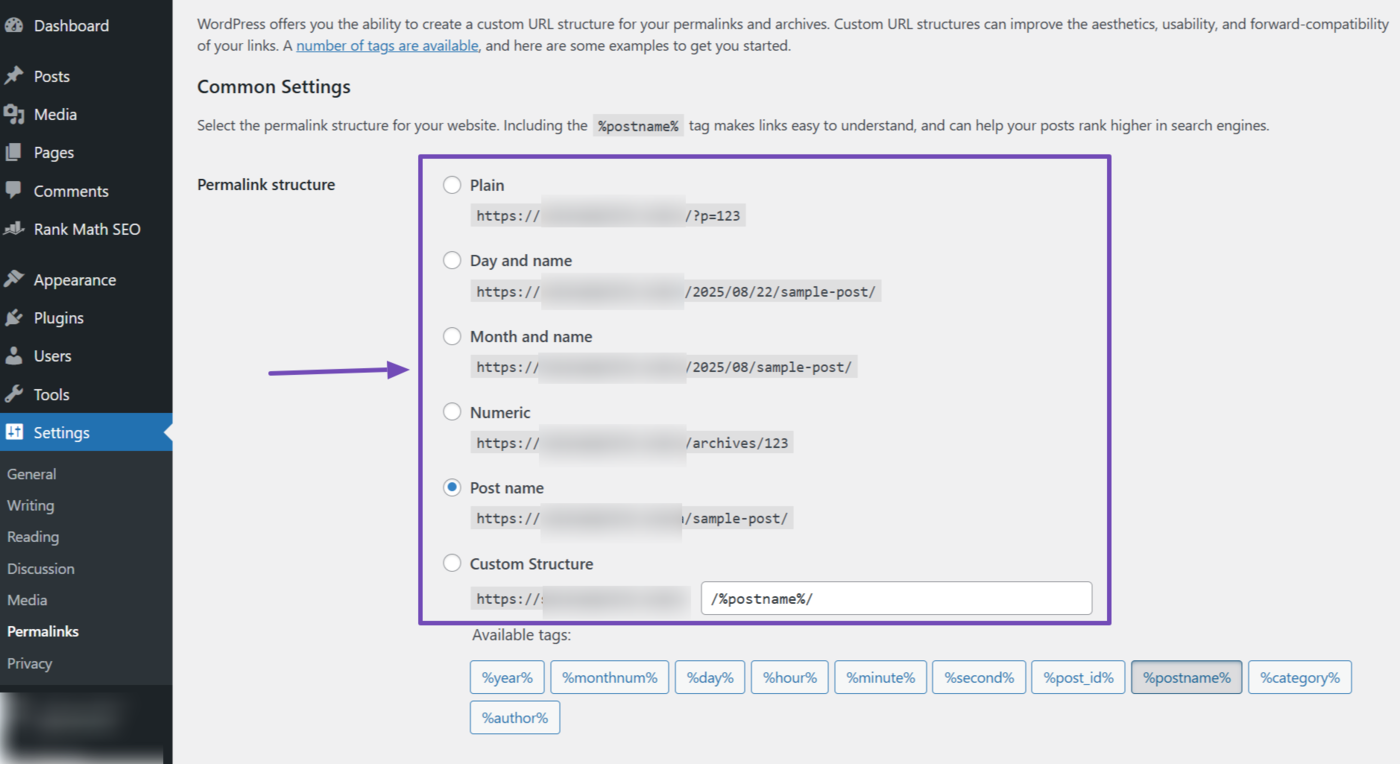
You can select your desired permalink format. However, different formats serve different purposes, and the specific one you choose depends on your SEO strategy and the type of content that you publish.
We will explain the available permalink formats and guide you on choosing the best one in the next section.
How to Select the Best WordPress Permalink for SEO
There are multiple types of SEO-friendly permalinks available in WordPress, but the most common ones are:
- Post name
- Day and name
- Month and name
- Category and post name
- Products and product name (for ecommerce sites)
- Location and service name (for local SEO webpages)
The first three permalinks (post name, day and name, and month and name) are available in WordPress by default. As for the category and post name permalink, you can easily configure that.
The products and product name permalink will only be available if you have WooCommerce installed, while the location and service name permalink can be set using Rank Math.
Let us show you how to configure each one and why you should use them.
1 Post Name
The post name permalink begins with the domain name, followed by the slug of the post or page. For example:
yourdomain.com/aboutpoints to an about pageyourdomain.com/best-yoga-posespoints to a blog post on the best yoga poses
You should use the post name permalink if you run a small website and prefer a clean, simple, and keyword-rich URL that clearly describes your content, and is easy to remember and share.
So, select Post name, as shown below. Once done, click Save Changes.
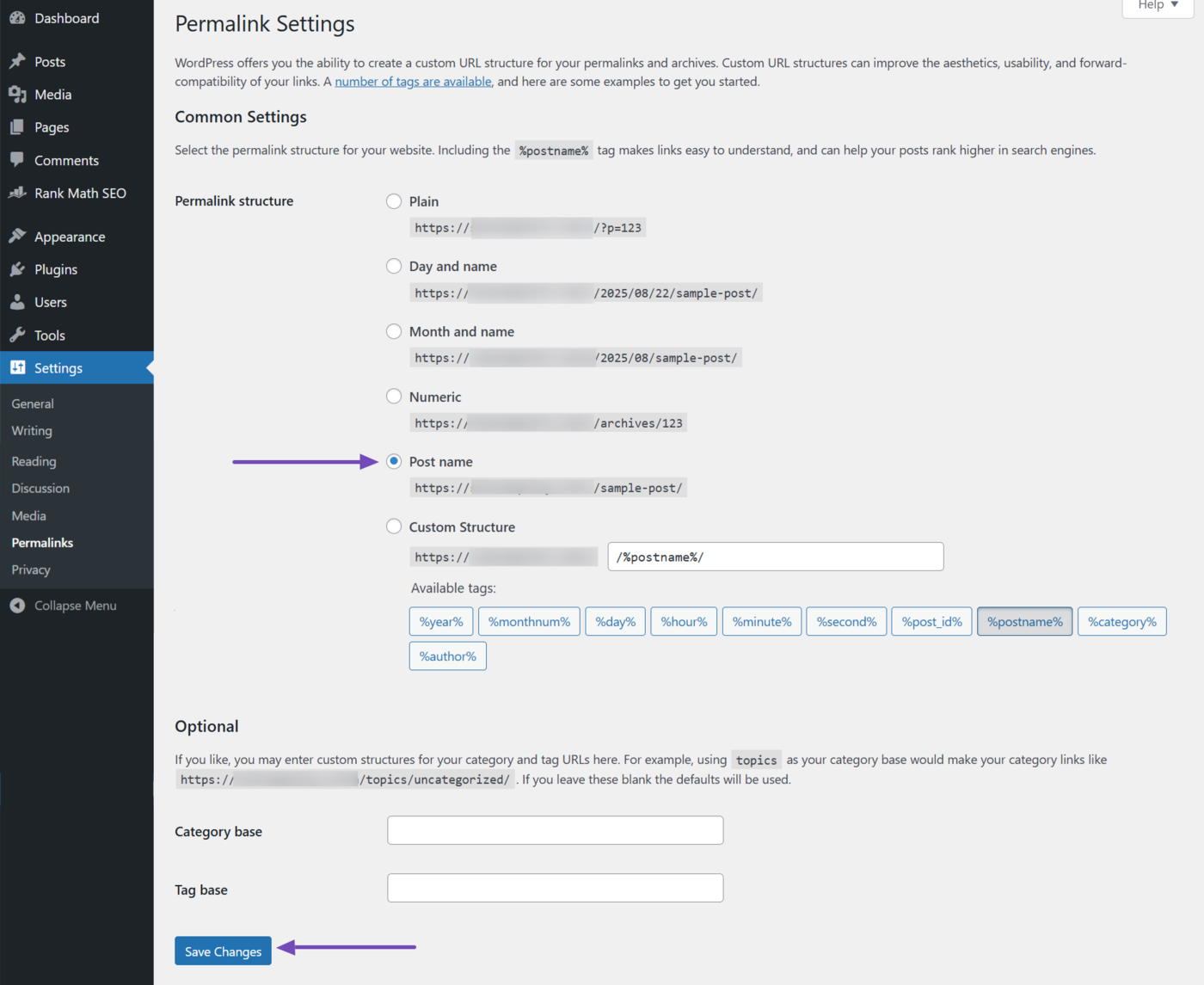
2 Day and Name
The day and post name permalink contains the year, month, and day that your article was published. For example, yourdomain.com/2025/05/01/today-is-workers-day indicates the article was published on May 1, 2025.
The day and post name permalink is typically used by news sites and similar sites that publish lots of content daily. It is great for SEO as it informs users and search engines about your article’s freshness.
With that said, you should use it if you publish time-sensitive content where the exact date matters to users and search engines. You should also note that the year, month, and day serve as the subdirectory for the permalink.
So, select Day and name. Once done, click Save Changes.
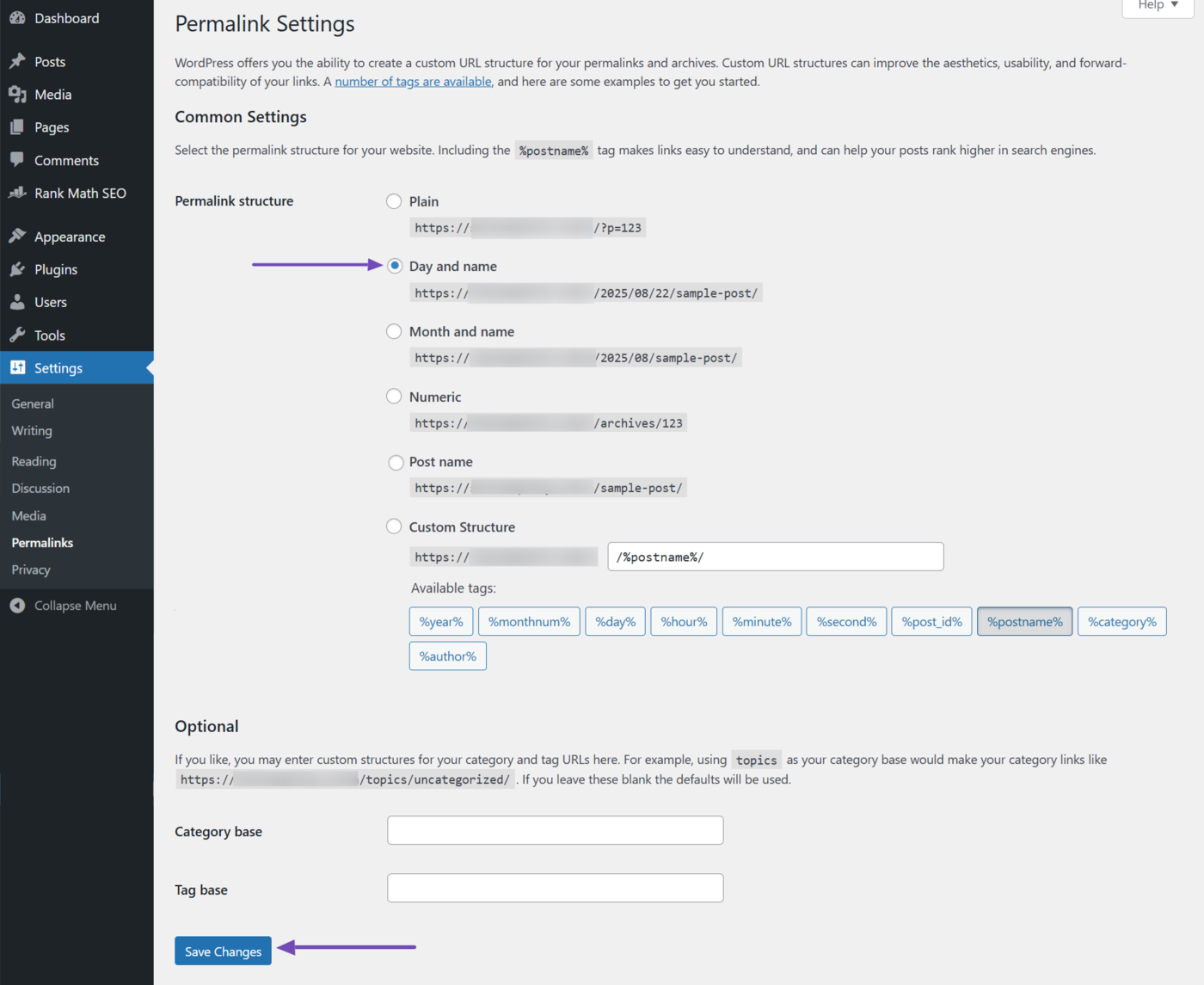
3 Month and Name
The month and name permalink specifies the year and month the content was published. For example, yourdomain.com/2025/05/it-finally-happened indicates the article was published in May 2025.
This type of permalink structure is helpful for websites that regularly publish content. This includes news blogs, journals, and editorial sites. In such instances, the date provides context for readers and search engines.
You should use the month and post name permalink structure if you want to indicate the date the article was published, but do not want to be too specific.
So, select Month and name. Once done, click Save Changes.
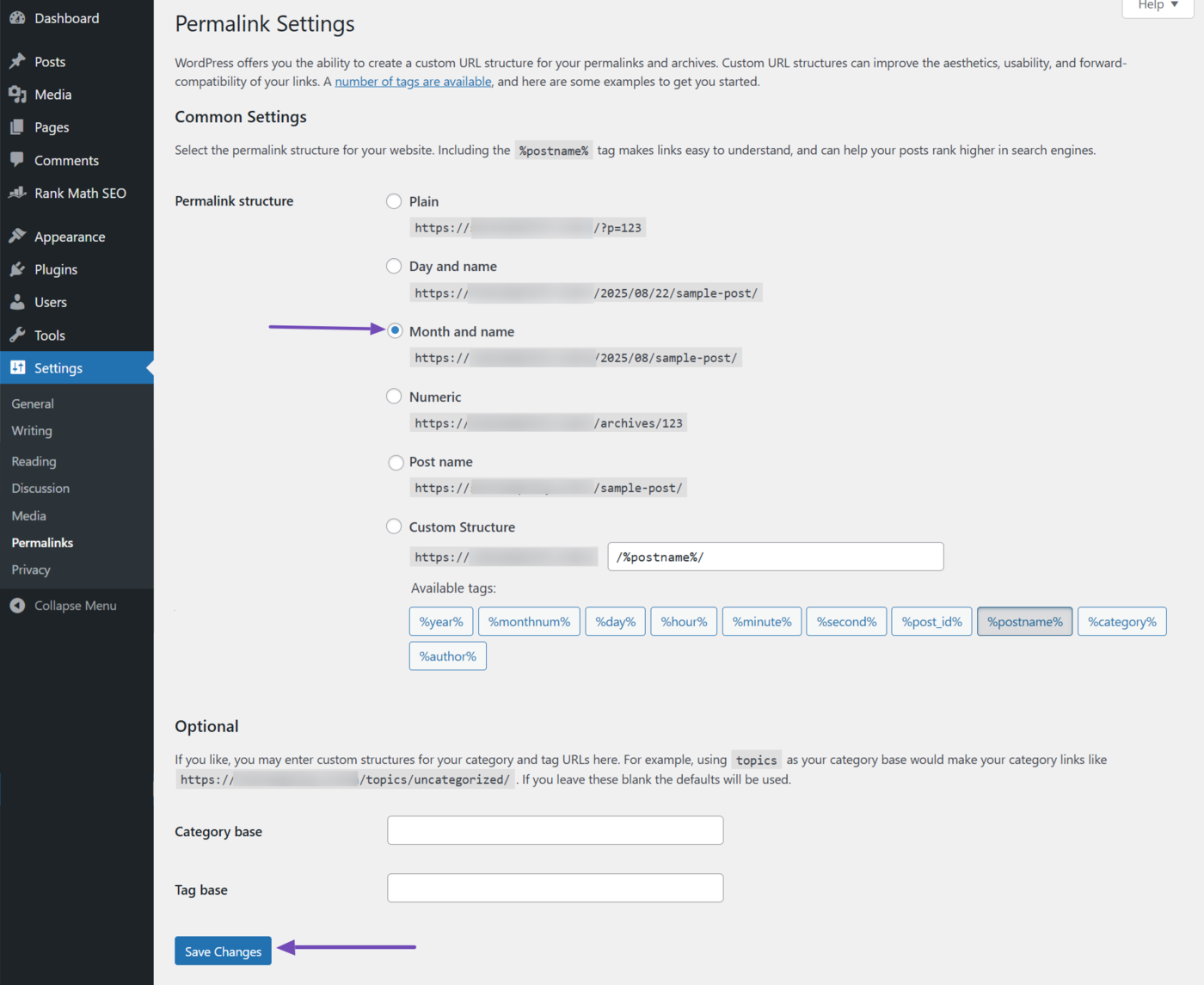
4 Category and Post Name
The category and post name permalink includes the name of the category, subcategories (depending on your settings), and the slug of the post or page.
Esimerkiksi:
yourdomain.com/yoga/best-yoga-posesindicates the article is in the yoga categoryyourdomain.com/yoga/equipment/yoga-matindicates the article is in the yoga category and equipment subcategory
You should use this permalink if you have a large site and want to organize your content hierarchically so users and search engines can easily understand your topic and site structure.
However, WordPress does not have a category and post name permalink, but you can create one by creating a custom permalink that includes the category and post name.
To do that, select Custom structure.
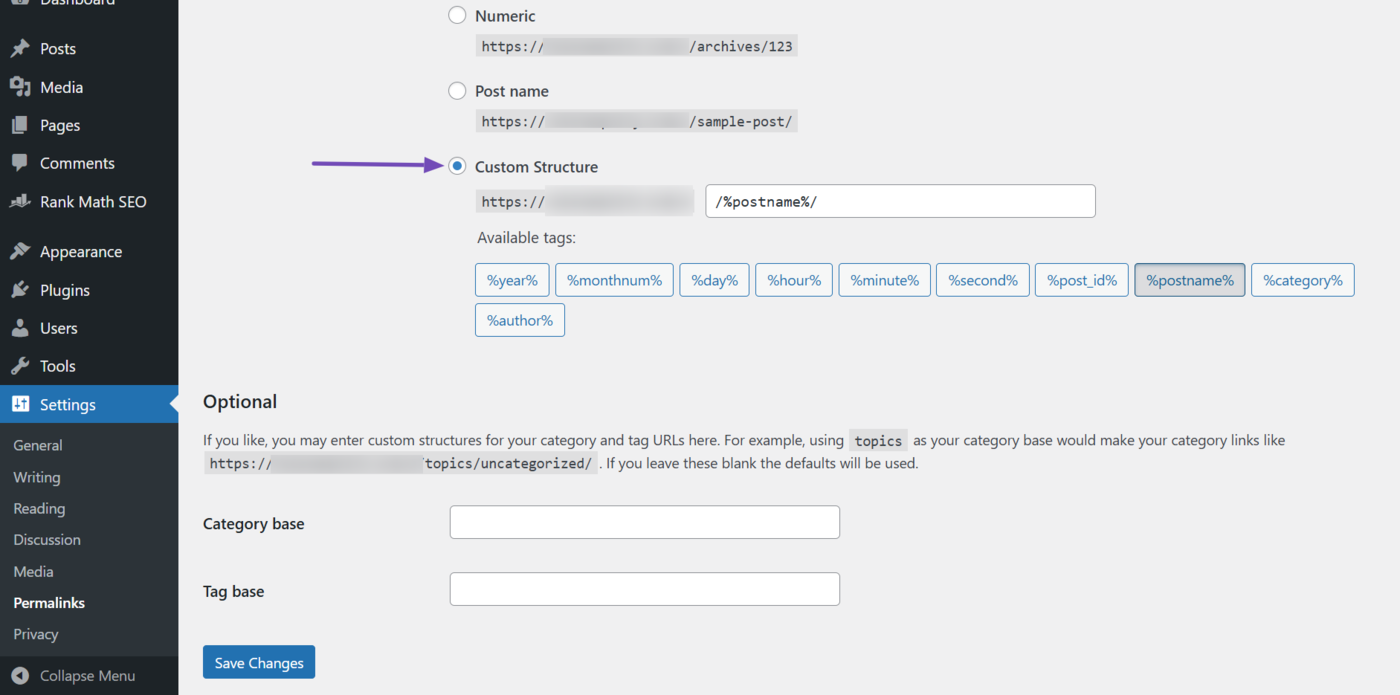
Once done, click the space before the first slash in the field containing /%postname%/. Then, click /%category%/, as shown below.
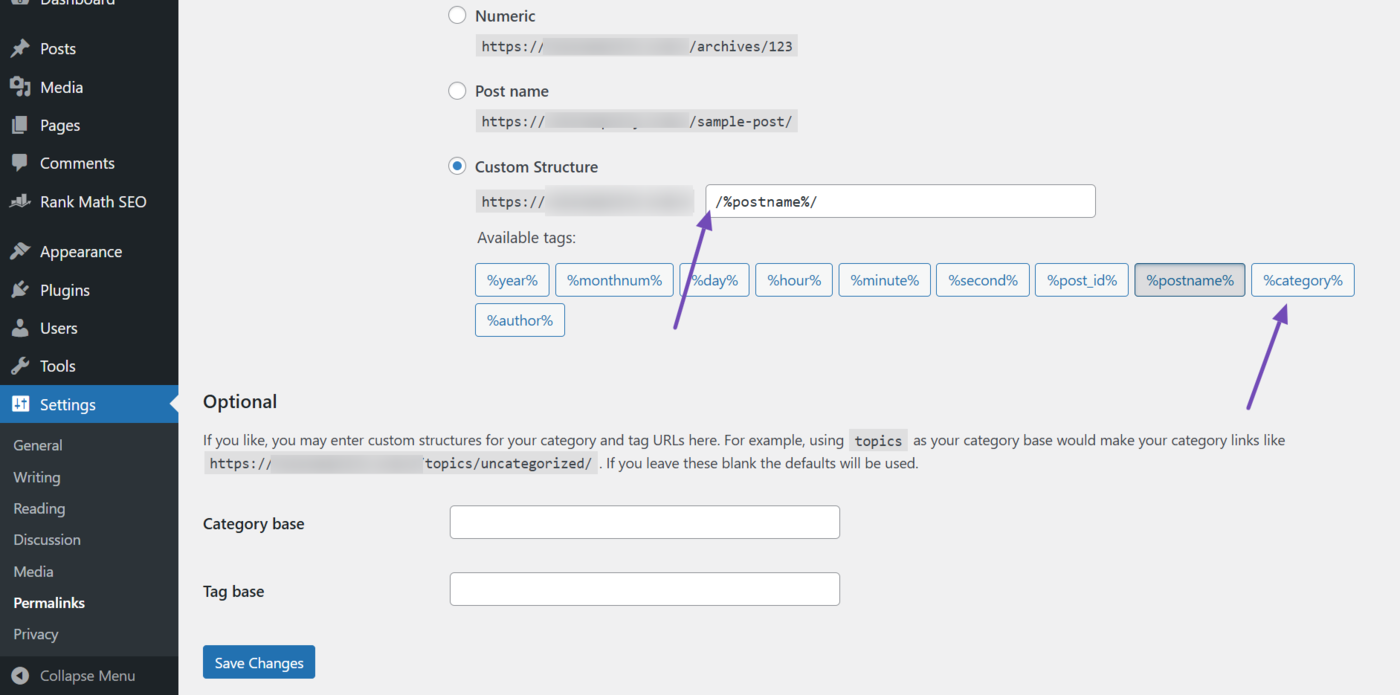
The Custom structure field should now appear this way: /%category%/%postname%/. Once done, click Save Changes.
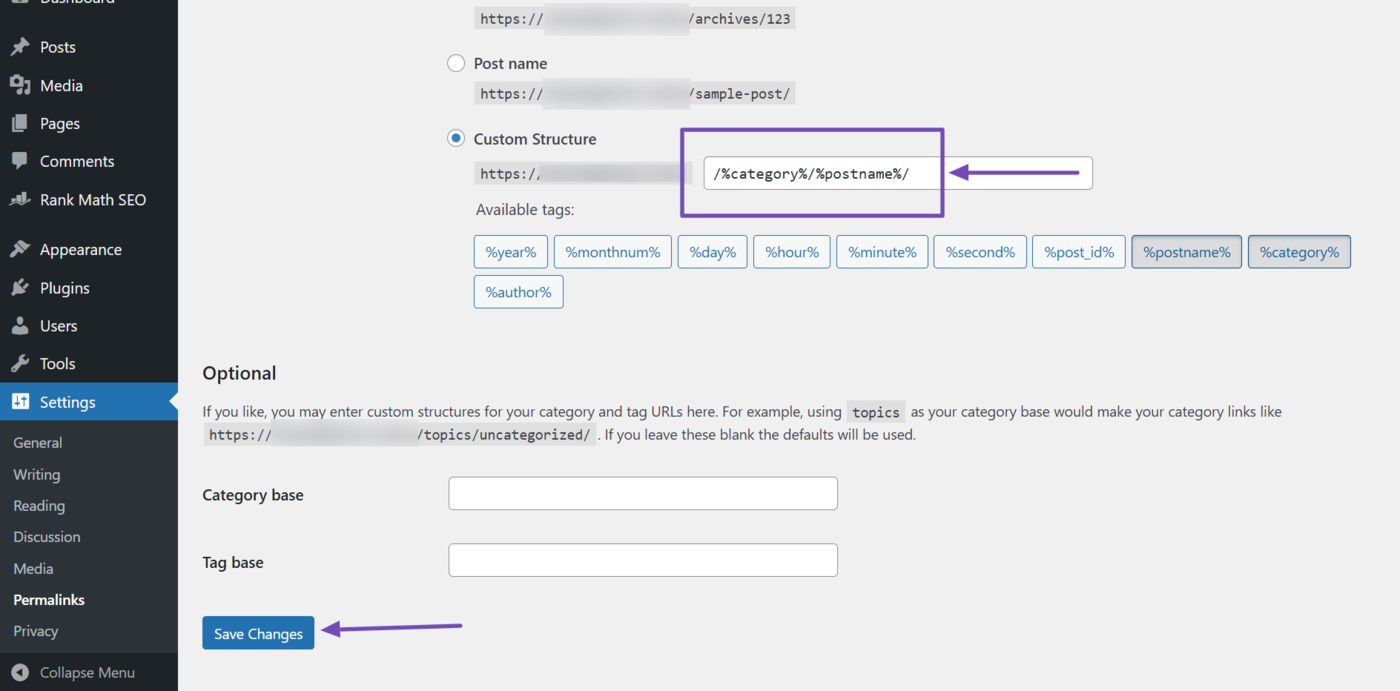
5 Products and Product Name
If you offer products or services on your site, you will want to set their URL to use the product and product name permalink, such as yourdomain.com/product/yoga-mat.
To set this permalink, select Default, as shown below. Once done, click Save Changes.
(Note that this permalink is only applied to products you publish using WooCommerce. It does not affect the permalink of the regular posts and pages you publish on your site.)
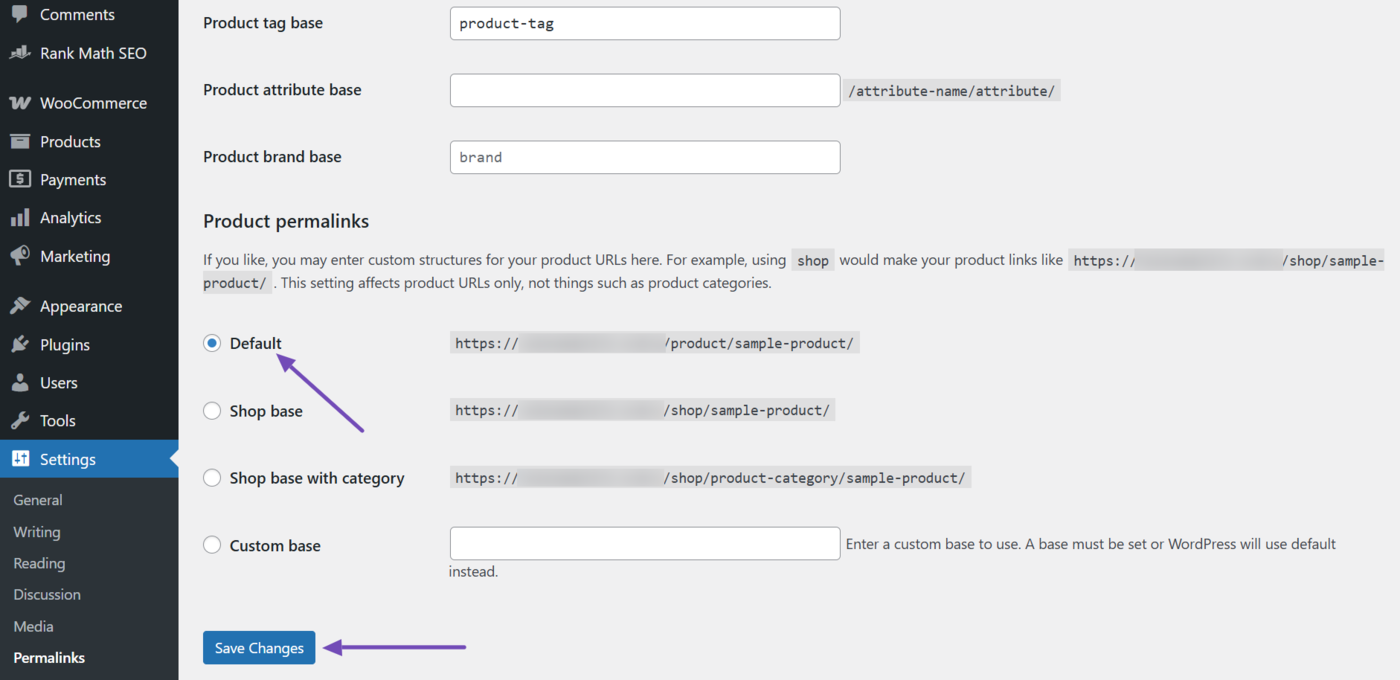
6 Location and Service Name
The location and service name permalink enables you to create custom permalinks that highlight services targeted at people within a specific geographic area.
For example, the permalink yourdomain.com/locations/pest-control-in-east-london indicates that the webpage offers pest control services to residents of East London.
The location and service name permalink is useful for businesses that optimize their site and content for local SEO. However, it is not available in WordPress by default, and you have to create one using Rank Math.
To get started, install Rank Math. (You can refer to this article on installing Rank Math on your site.)
If you already have Rank Math, click Rank Math SEO from your WordPress dashboard.
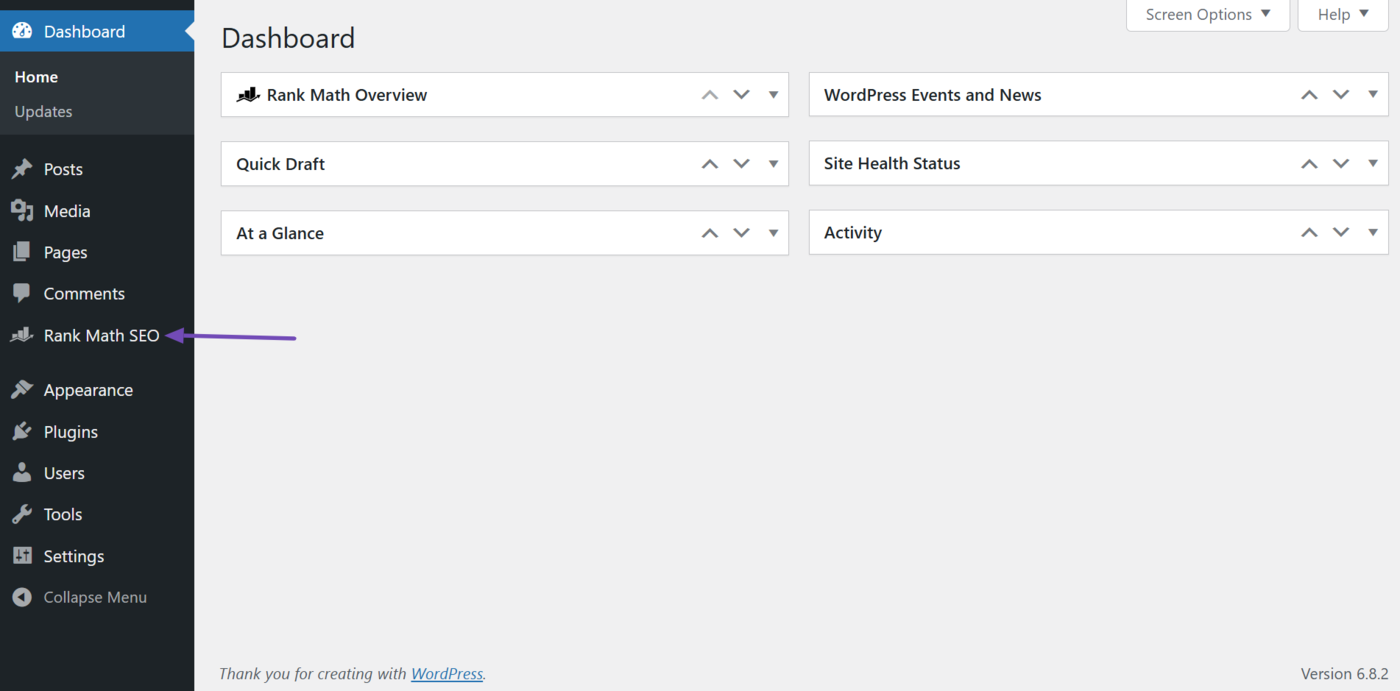
Then, scroll down and enable the Local SEO module, as shown below.
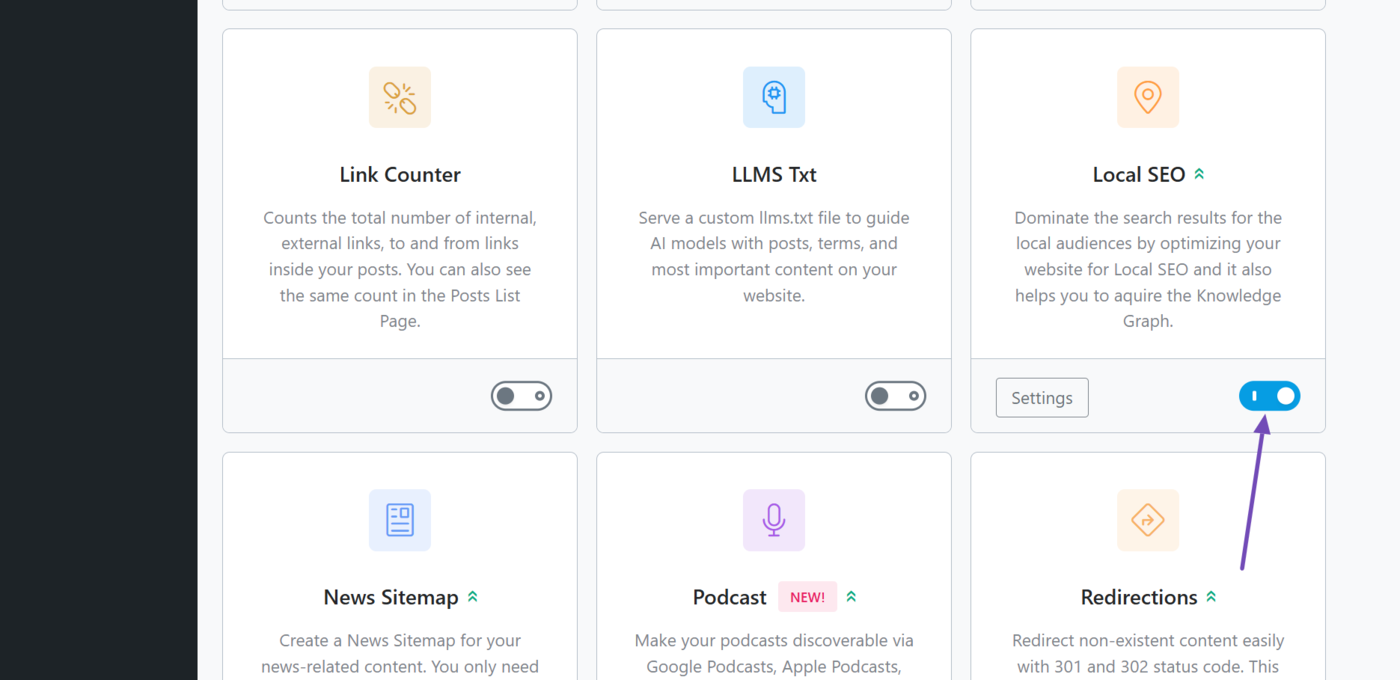
Now, return to your WordPress dashboard. Then, click RM Locations in your WordPress sidebar.
Huomautus: If you have created a custom location post type name, it will display that type name instead of RM Locations. In that case, click on whatever name you set it to.
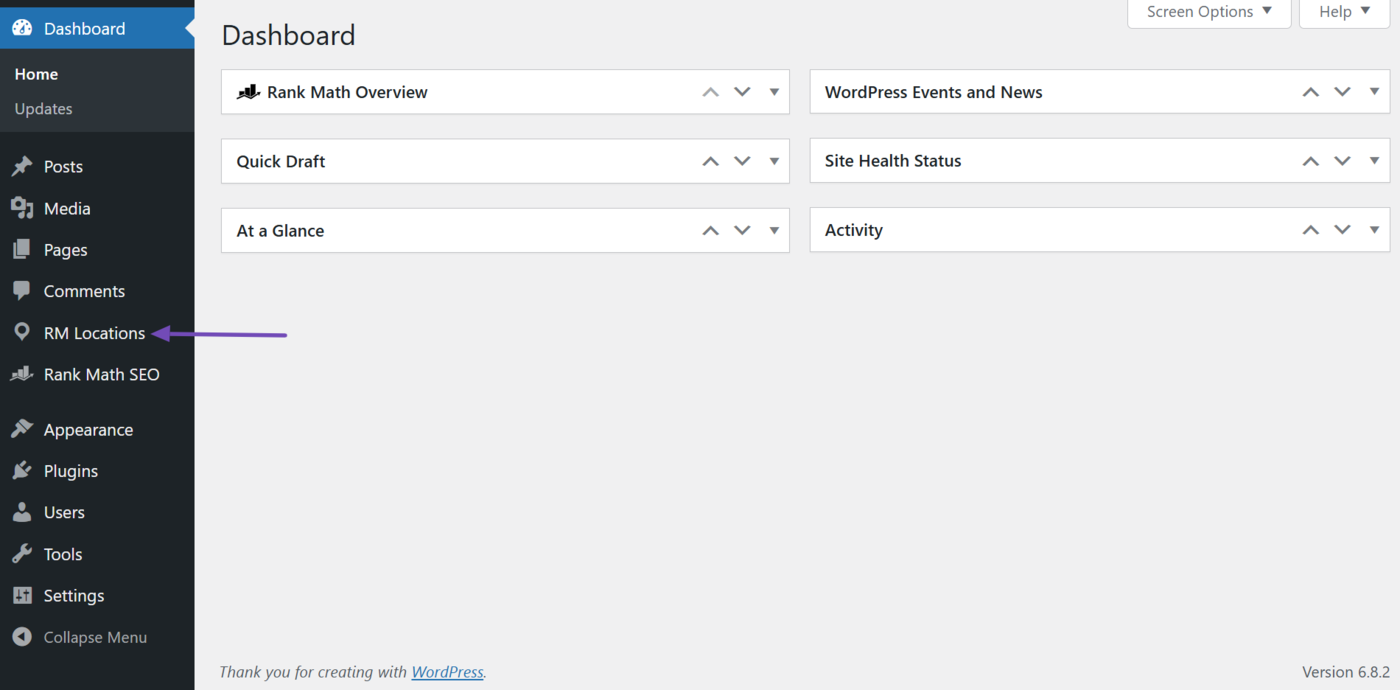
Now, click Add New RM Locations to create a new location.
Huomautus: If you have created a custom location post type name, it will display “Add New {your custom name}” instead of “Add New RM Locations.” Click on it.
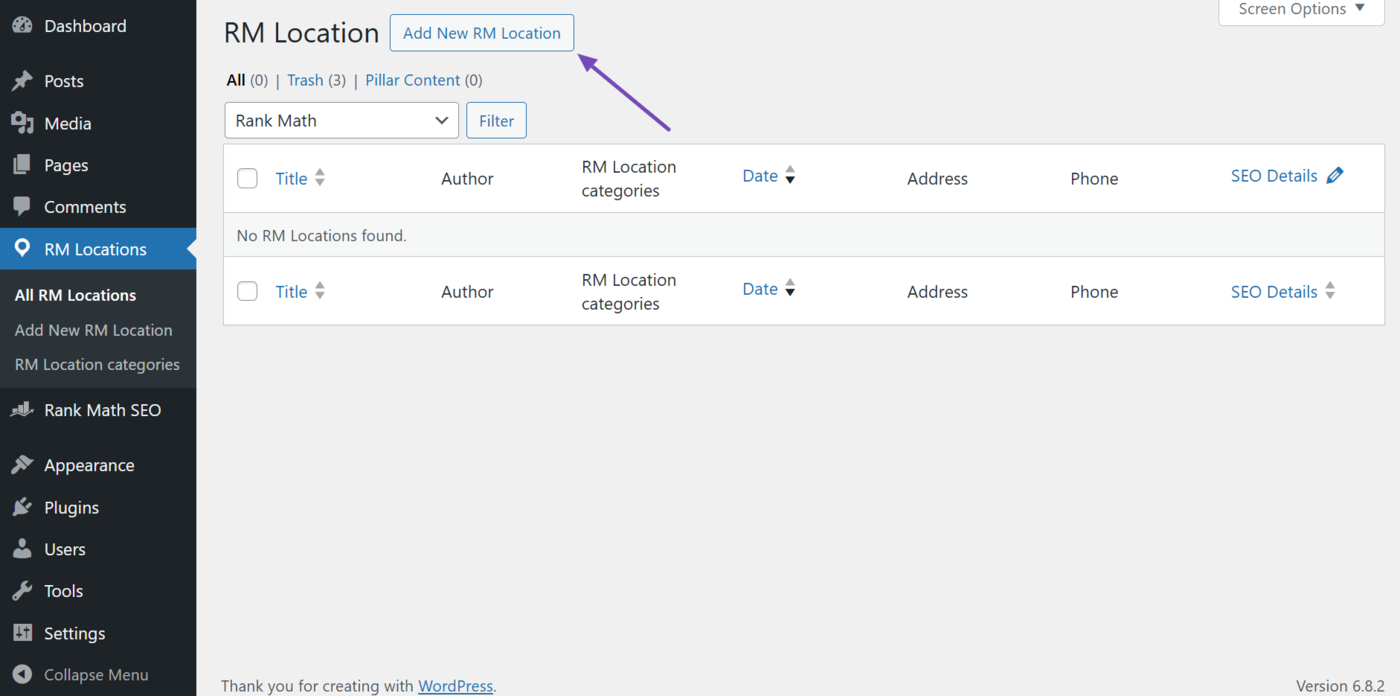
Now, enter the name of the service you render at that location in the title field.
Once done, in the Settings sidebar, scroll to RM Location categories and click Add New RM Location Category.
(As usual, if you set a custom name, it will be displayed instead. Click on it.)
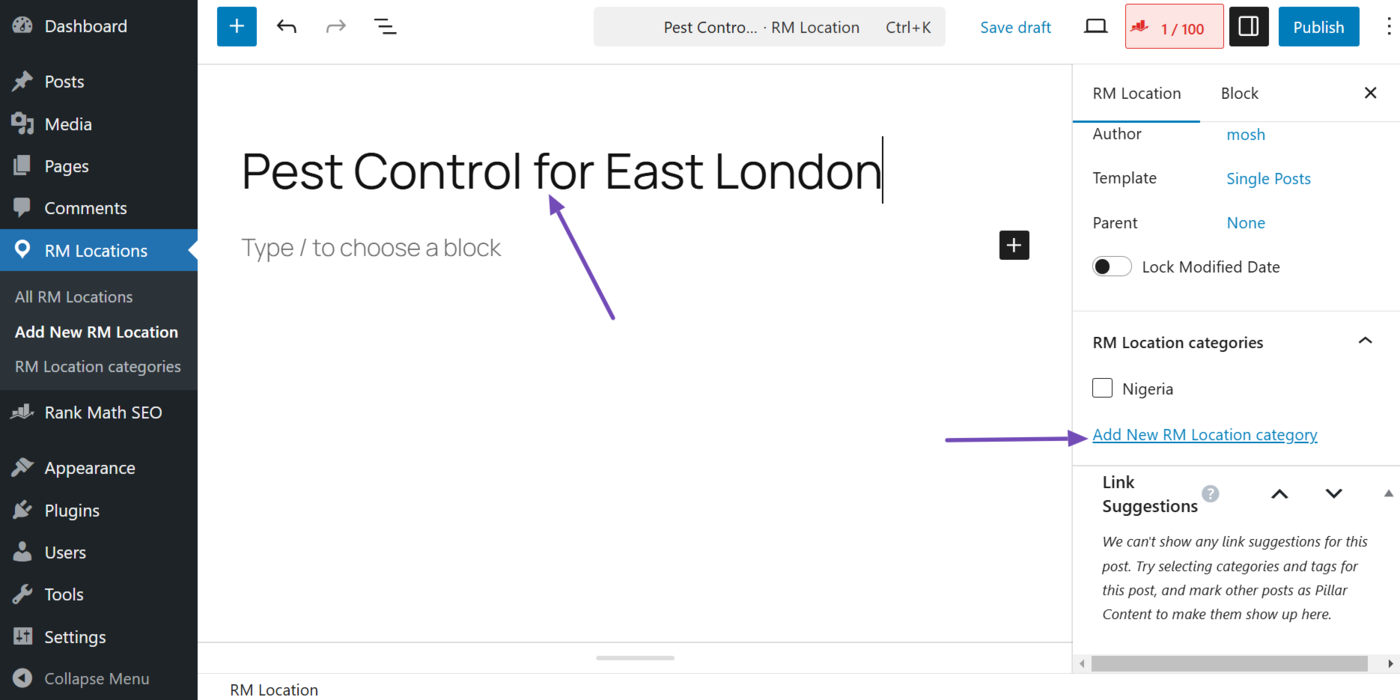
Now, enter the location of the target audience and click Tulla sisään on your keyboard. Once done, click Publish tai Tallentaa.
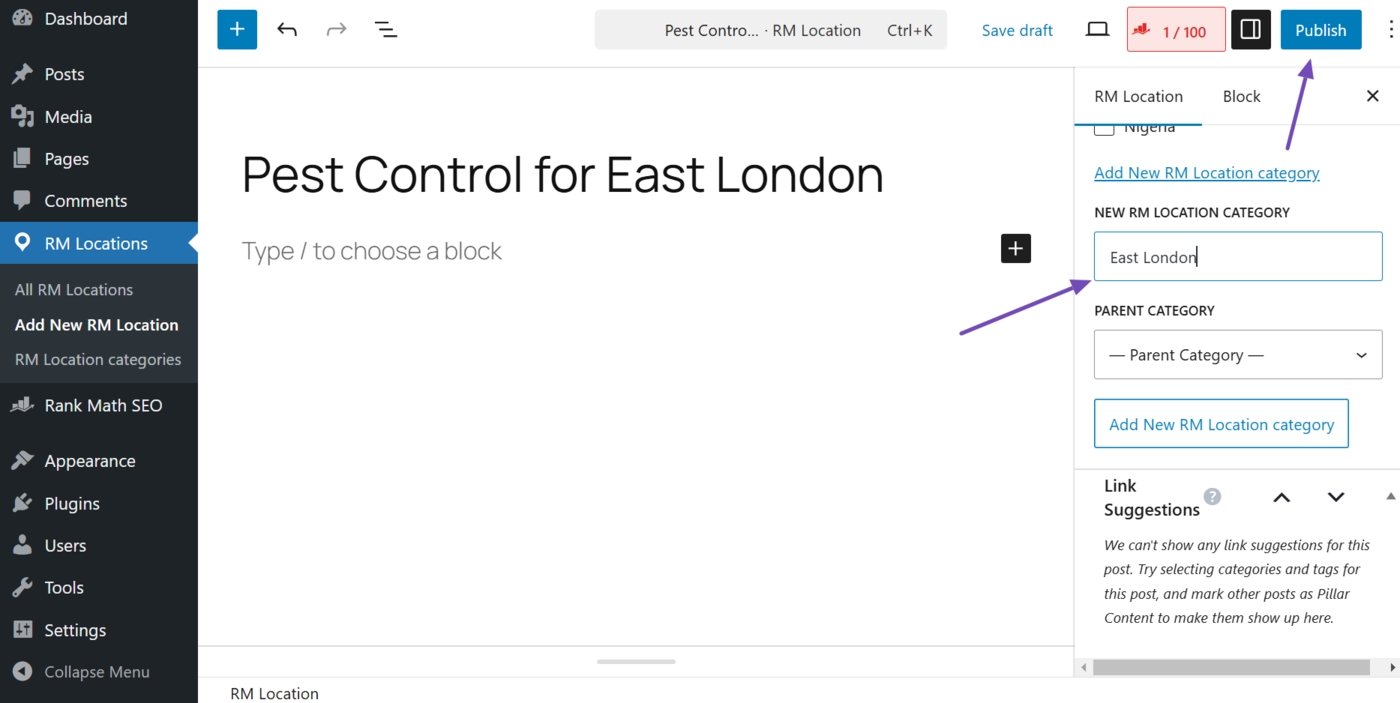
Permalink Best Practices
Permalinks can have some serious effects on your SEO and käyttökokemusta. So, here are some best practices to keep in mind when creating them.
1 Change the URL Slug
WordPress automatically sets your post or page title as your slug. This may be longer than what you want. It can also contain unnecessary words and may not properly reflect your content for SEO purposes.
So, it is recommended to change it.
To do that, head to the settings sidebar from the post or page editor. You will see Slug as shown below. Click on it.

In the settings that open, enter your desired slug. Once done, close the slug settings and publish or save your article.
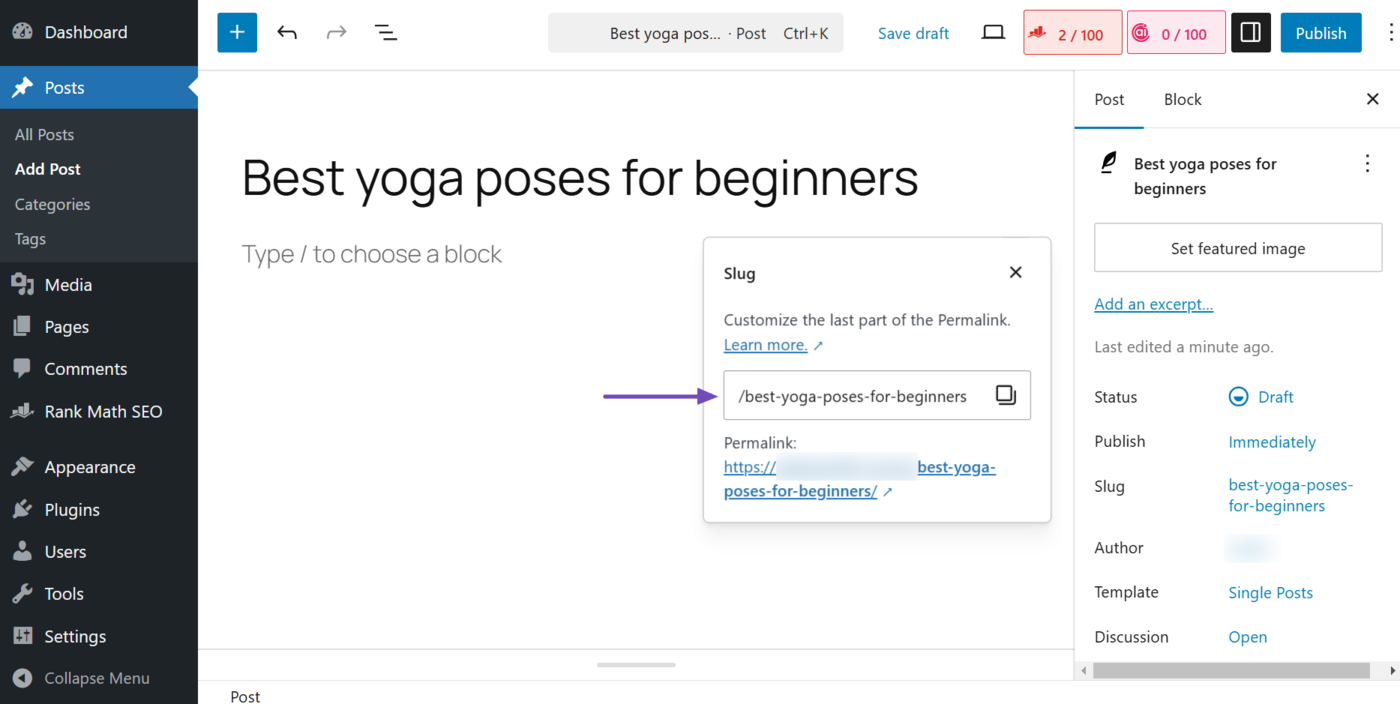
2 Use Descriptive Slugs
Make sure your slug clearly communicates the content on your page. This helps both users and search engines understand the content before even clicking the link.
So, make sure to avoid numbered permalinks like yourdomain.com/45612 as they are not user or SEO friendly. Instead, use SEO friendly slugs and permalinks, such as the post name.
3 Use Dates with Care
While dates can indicate your article is fresh and relevant, they can also indicate that your article is outdated, especially when the date is long past.
For example, a URL like yourdomain.com/2014/08/best-yoga-poses can indicate the webpage is outdated when it really isn’t.
Similarly, you should be careful with post name-type slugs with dates. For example, yourdomain.com/best-dj-decks-2025.
While such content can be relevant for the current year, visitors may consider it irrelevant in the following year. So, make sure to update those articles to reflect the current year.
In all, use dates with care and avoid them when possible, unless it is part of your URL, SEO, or content strategy.
4 Separate Words with Hyphens
Hyphens are the standard way to separate words in URLs. So, a good URL should look like this: yourdomain.com/chocolate-cake.
Do not use underscores, such as yourdomain.com/chocolate_cake. Do not run the words together either. So, yourdomain.com/chocolatecake is not a good permalink.
5 Set Your Permalink to the Same Case
URLs can be case sensitive. This means search engines can treat yourdomain.com/types-of-tea ja yourdomain.com/Types-of-tea as different webpages even when they lead to the same content.
This can lead to duplicate content issues. To avoid such, set your slugs to the same case.
Most URLs and slugs are in lowercase, so make sure to keep yours in lowercase, too. This ensures consistency across your site and keeps your URLs clean and easy to remember and type.
6 Encode Umlauts and Emojis with UTF-8
Encode emojis like 🙂 and umlauts (non-English characters such as ä, å, and ö) in your permalinks using UTF-8. This ensures they display correctly in your URL.
Without encoding, those emojis and umlauts can cause URL errors and other similar issues. It can also affect the search engine’s ability to access, crawl, and indeksi those pages for display on hakutulossivuilla.