What is a Canonical Tag?
A canonical tag rel= "canonical" is the HTML tag for informing search engines about the original, main, or preferred page among a group of duplicate pages. It is added to the head <head> element of the webpage.
The webpage to which the canonical tag is added is called the canonical URL. If you review the source code of that URL, the canonical tag will be declared, as shown below.
<link rel="canonical" href="http://yourdomain.com/yoga-for-beginners/">
The canonical tag is helpful when you have duplicate content at multiple locations on the same or different sites. This way, you can let search engines know which webpage is the original.
However, it is crucial to know that Google considers the URL you specified using the canonical URL a strong suggestion. So, it may select another URL other than the one you suggested as canonical.
Importance of Canonical Tags
Canonical tags are particularly important because of how URLs work. For example, the URLs below may lead to the homepage of the same site:
- jouwdomein.com
- www.uwdomein.com
- uwdomein.com/home
- www.yourdomain.com/index.php
- yourdomain.com?source=email
This may seem like nothing, but Google considers each of those pages a separate page because they can technically contain different content. So, when they contain the same or similar content, Google recognizes them as duplicates and selects one as canonical.
Duplicate pages may also arise when another site republishes your content with or without permission. In such cases, Google will encounter multiple webpages with the same content. However, it does not want to display duplicate pages on zoekresultatenpagina's, so it declares one as canonical.
However, this does not mean that the non-canonical pages will not appear on search results pages. They can still appear but typically have less visibility than the canonical URL.
How to Set the Canonical Tag
You can add a canonical tag and URL to your website using Rank Math. To do that, head to the post or page and select the Rank Math SEO icon.
![]()
Then, click the Geavanceerd icon.
![]()
Once done, scroll to the Canonieke URL field and enter your desired canonical URL into the field. You can then proceed to publish or save the post.
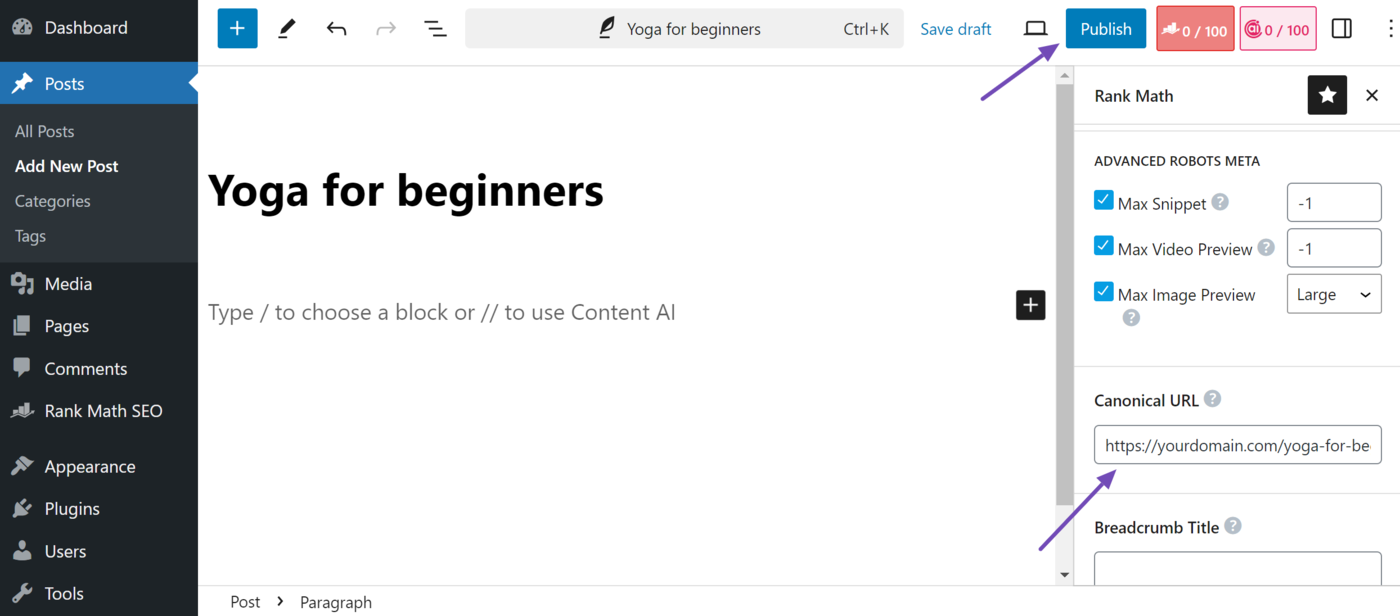
Canonical Tag Best Practices
Canonical tags can cause serious SEO issues if used incorrectly. They may lead to index bloat, incorrect indexing, deindexing, and duplicate content issues. They may also waste your crawl budget and cause Google to select the wrong canonical URL. So, it is recommended to follow the canonical tag guidelines listed below.
1 Use One Canonical Tag per Page
Do not use more than one canonical tag on a page. Google will ignore the canonical tags if it detects more than one on the page. So, review the page’s source code to ensure it does not contain multiple canonical URLs.
2 Specify One Canonical Signal per Page
Don’t specify different canonical URLs for the same page. You should ensure the canonical URL in your sitemap, canonical tag, internal links, and redirects are the same. If they are different, Google may declare a different URL other than the one you want as canonical.
3 Do Not Use Your robots.txt File for Canonicalization
Do not use uw robots.txt file for canonicalization. Instead, include your canonical URL in your sitemap and on the page using the rel="canonical" tag. Google considers your redirections a strong signal to use the URL being redirected as canonical.
4 Do Not Use Fragment URLs as Your Canonical
Google does not support fragment URLs, so don’t use them as your canonical URL. Fragment URLs contain the pound symbol #, for example, https://www.yourdomain.com/page#section1.
5 Do Not Set the Non-Canonical Page to Noindex
Ensure that canonical or non-canonical URLs do not contain a noindex tag. If they do, remove them; otherwise, they will prevent Google from indexing and displaying the canonical URL on search results pages. Instead of the noindex tag, use the canonical tag to specify your canonical URL.
6 Use the Canonical URL in Internal Links
You have a lot of control over your internal links. So, ensure that the URLs you use when linking to other content within your site are exactly the ones you want Google to consider canonical.
7 Use a HTTPS URL as Canonical
Google prefers a site’s HTTPS version over the less-secure HTTP version. Therefore, Google recommends setting the HTTPS version to canonical and redirecting your HTTP URLs to HTTPS.
8 Ensure the Canonical URL is Accessible
Ensure that the canonical URL leads to a live and accessible website. Cross-check your canonical URLs to ensure they do not return a 404 Niet Gevonden or a Soft 404 error.
9 Do Not Use the First Paginated Page as Canonical
Paginated pages are not duplicates of one another. So, do not declare the first paginated page as the canonical URL of the other paginated pages. If you specify the first paginated page as canonical of the other pages, then Google may not index the other pages.
10 Canonical URLs Should Be Duplicate Content
Category pages should have canonical URLs pointing to themselves or none at all. Avoid using canonical URLs from category pages or landing pages to pages containing a featured article. If you do this, Google may not display the category page on search results pages.