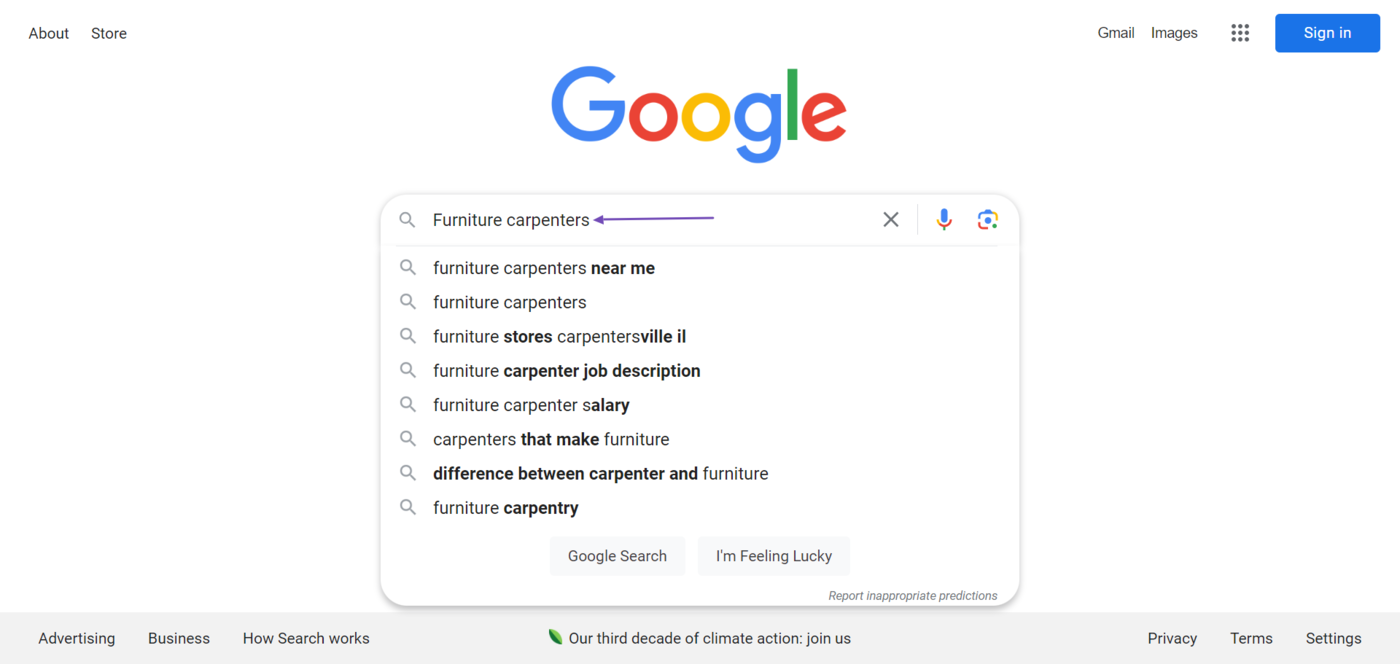What is Google Autocomplete?
Google Autocomplete is a feature that predicts the search query you’re typing into Google. It appears when you begin typing into the Google search box.
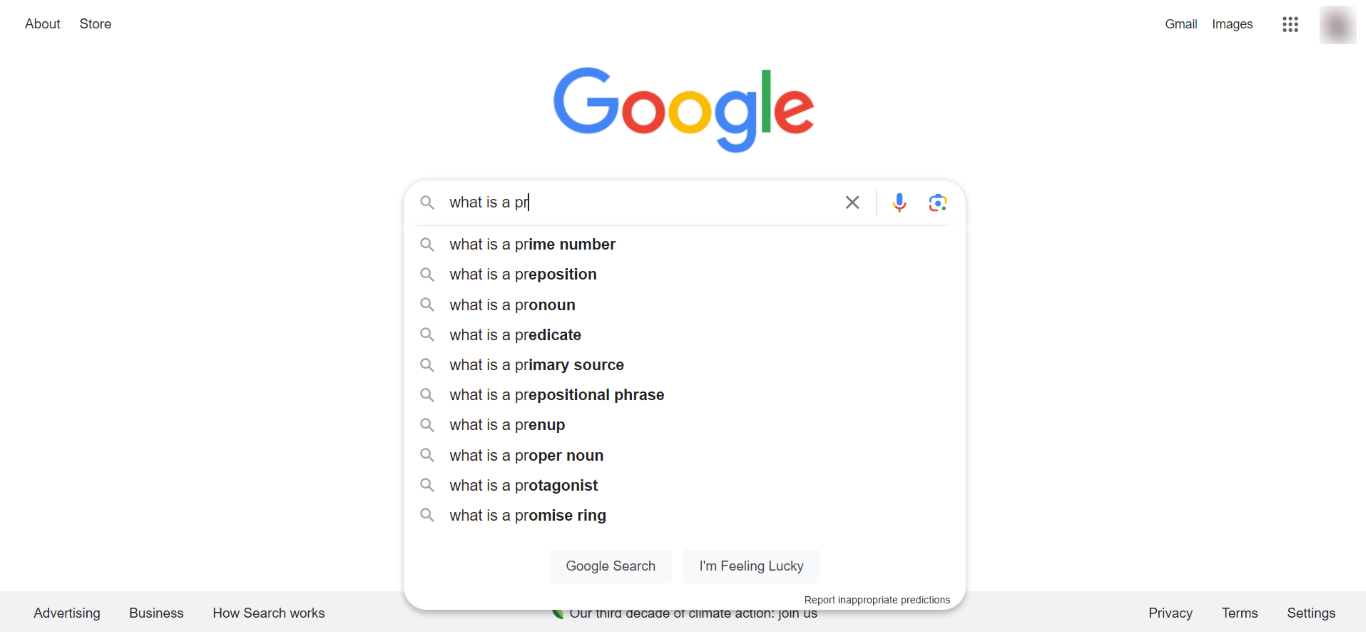
Autocomplete is intended to allow searchers to complete their searches faster. It updates in real time and becomes more precise as you enter more characters into Google. It may also display additional information like images, dates, answers, definitions, sports results, and weather forecasts related to the predicted search term.
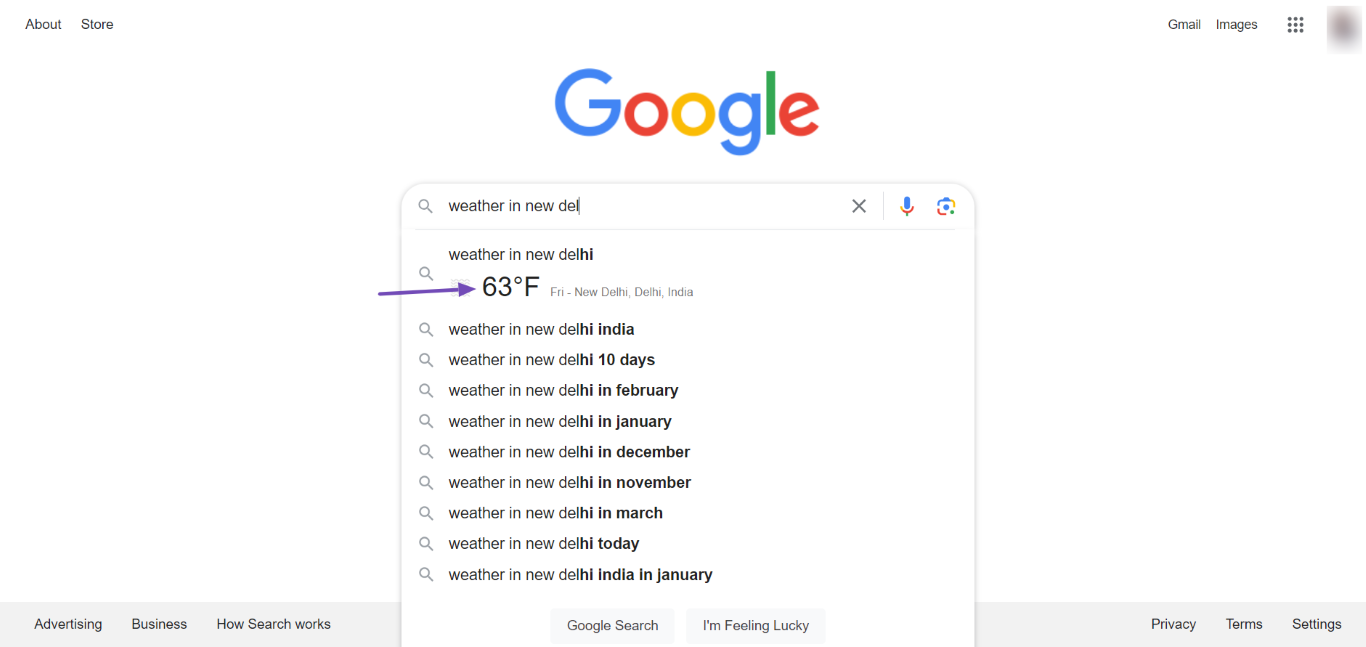
Autocomplete typically displays ten predictions on desktops and at least five on mobile. Some predictions will include small logos or images on their left sides. These images indicate Google has a knowledge graph on that topic.
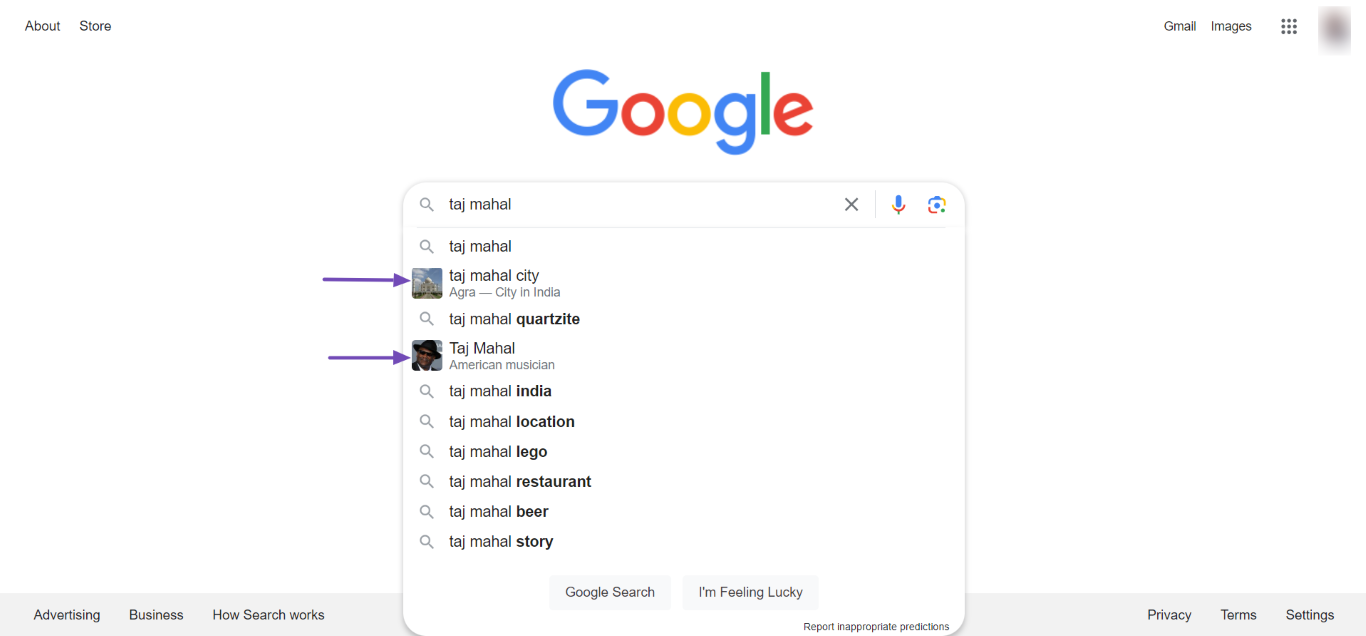
How Google Autocomplete Predicts Its Data
Google Autocomplete makes its predictions from search queries previously entered into Google. It can also predict words and phrases similar to word patterns found online. However, it takes certain points into consideration, including:
- The location of the searcher
- The language of the search query
- Trending searches related to the query
- The searcher’s past searches
How to Use Google Autocomplete for Keyword Research
Google explicitly mentions that Autocomplete offers predictions and not suggestions. It is intended to help the searcher complete their search quicker and not to suggest new search terms to search for.
However, SEOs use Autocomplete to generate keywords to rank for, as if it were a keyword research tool. Autocomplete can function as a keyword research tool because it is based on keywords people have already searched for.
1 Set Up Google Autocomplete for Keyword Research
Considering the predictions in Google Autocomplete vary between countries and languages, and can be affected by your previous searches, you will have to put a few things before using it for keyword research.
First, open a private window on your browser and navigate to Google’s homepage. Then, click Ajustes y Search Settings, Como se muestra abajo.
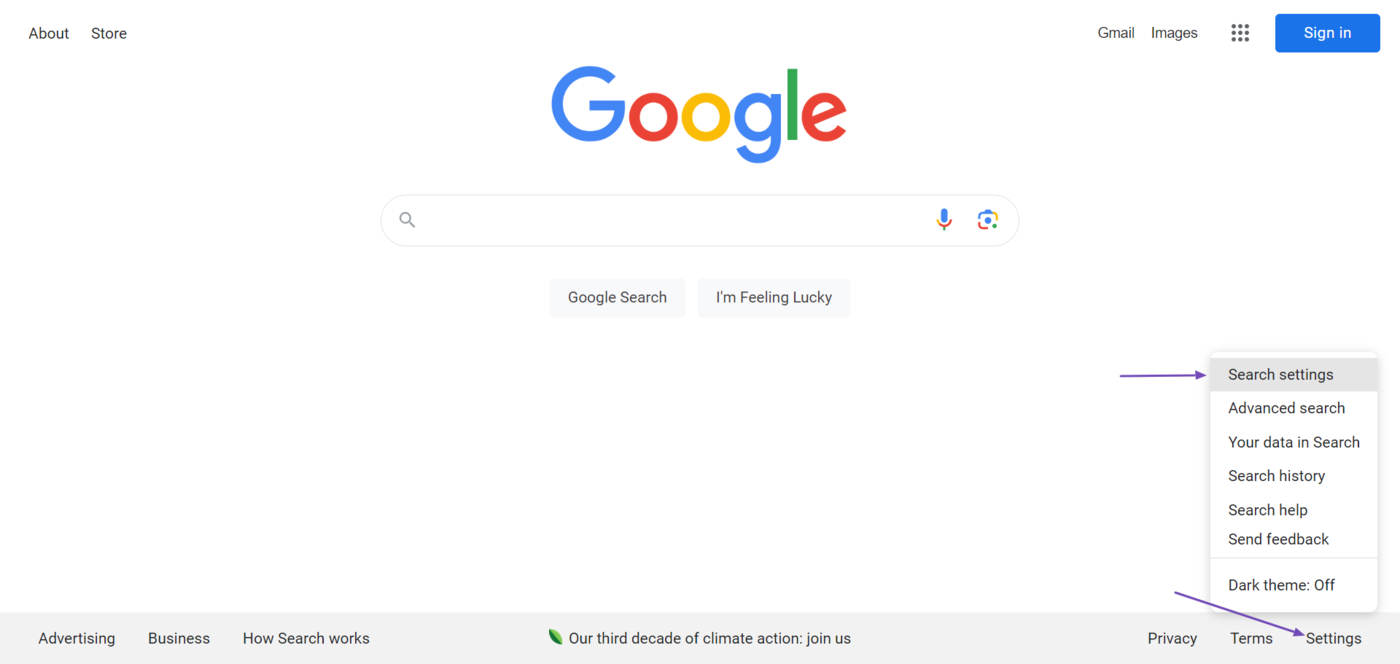
Next, click Other Settings.
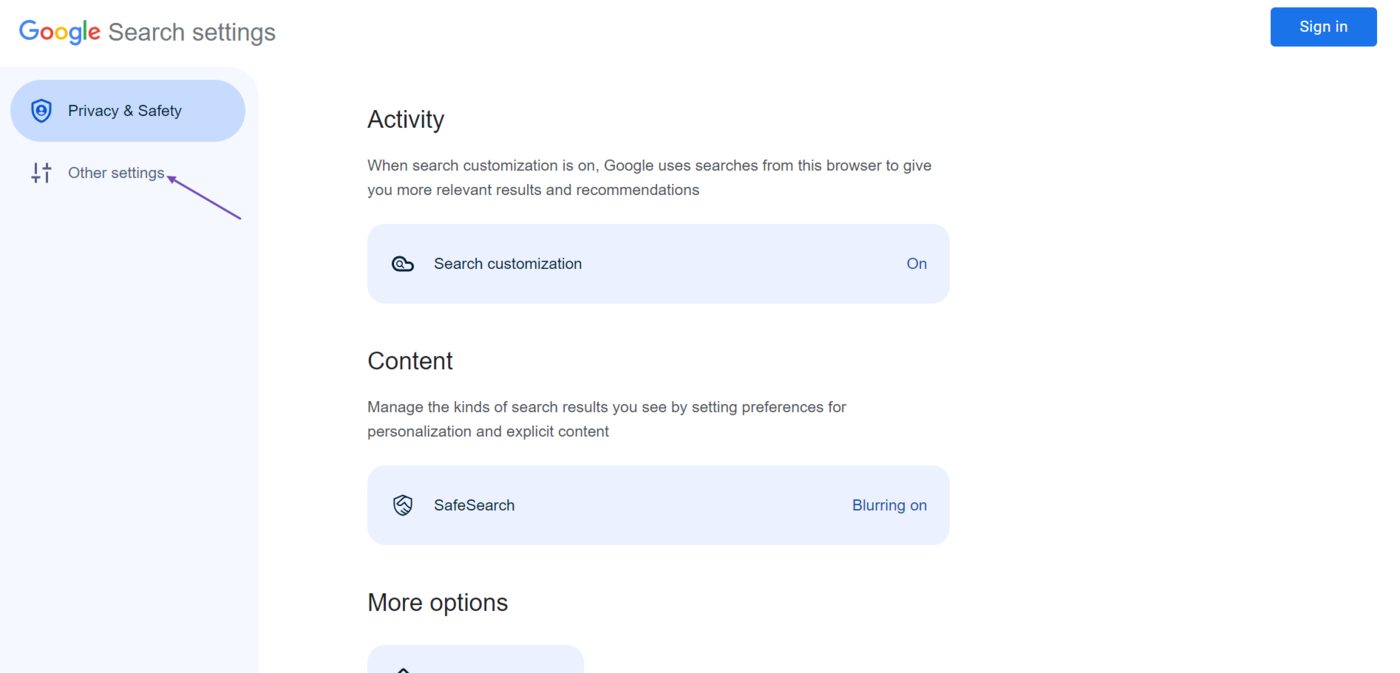
Then, select Language and region.
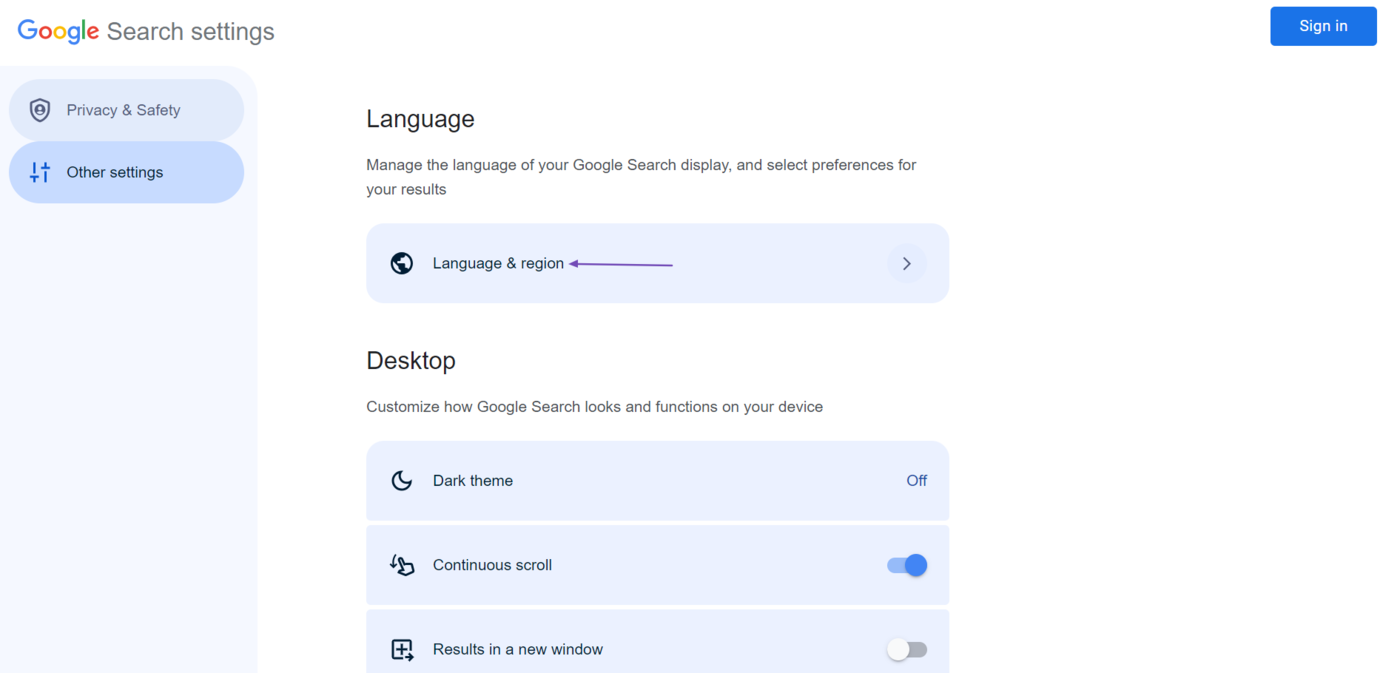
Now, click Display language and select the language of your target audience. Once done, click the Results language filter and select the language of your target audience once again.
Then, click Results region and select the country of your target audience.
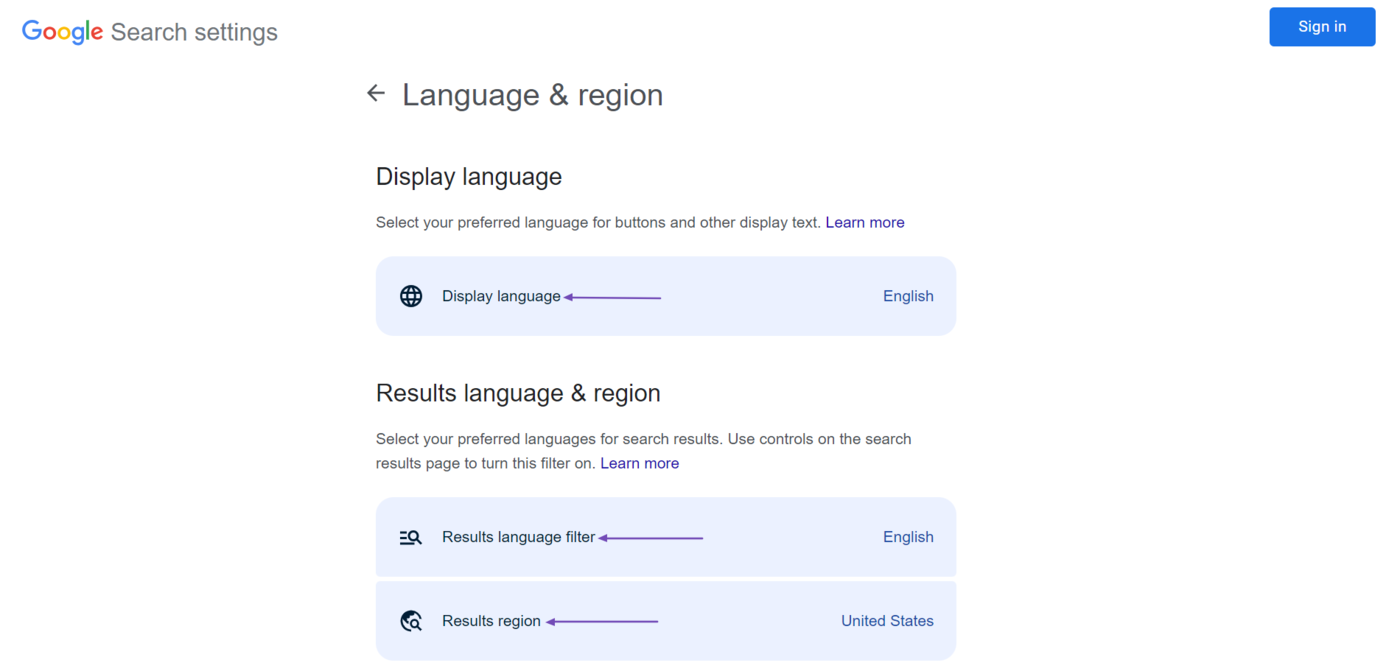
Once done, use the Back button on your browser to return to Google’s homepage. Then, click the Refresh icon on your browser to refresh the page.
2 Enter Your Keyword Into Google Autocomplete
Now, type in or paste your seed keyword into Google. Autocomplete will provide you with long-tail versions of your keyword.
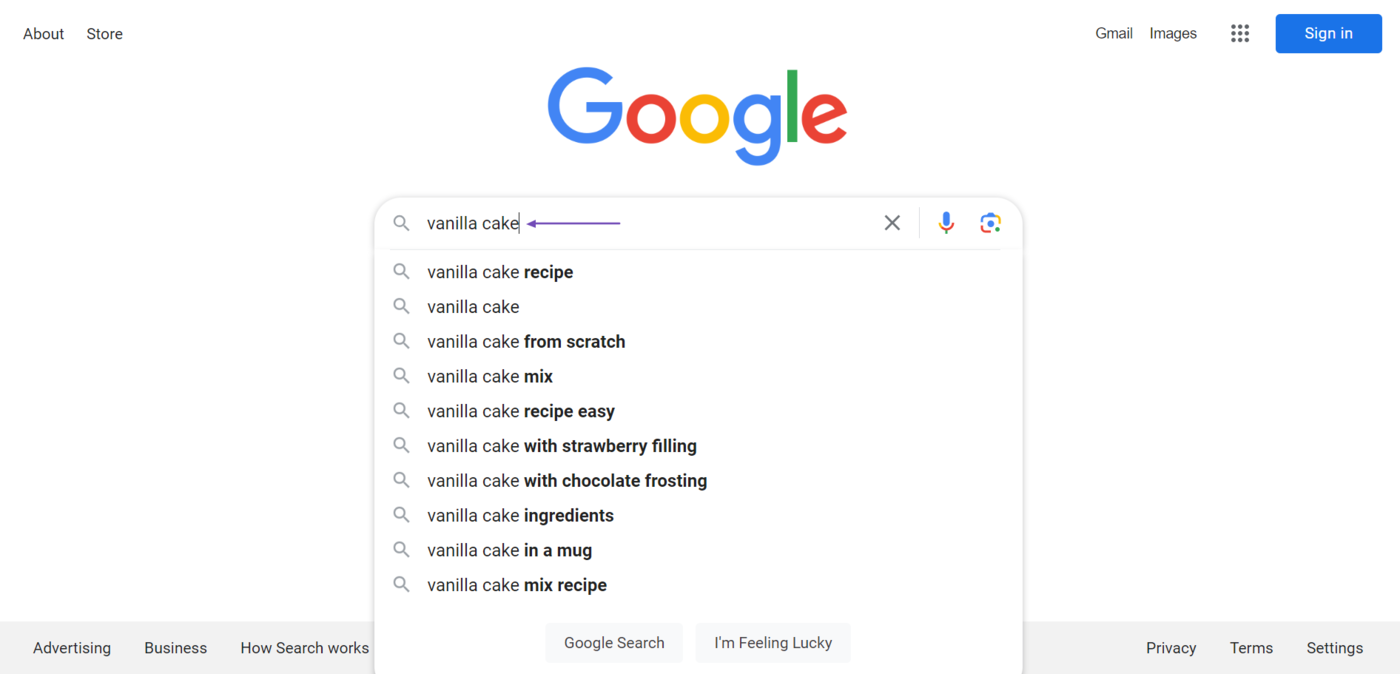
If you already have a long-tail keyword, you can enter it into Google, and Google will provide you with more long-tail and secondary keywords you could include in the article.
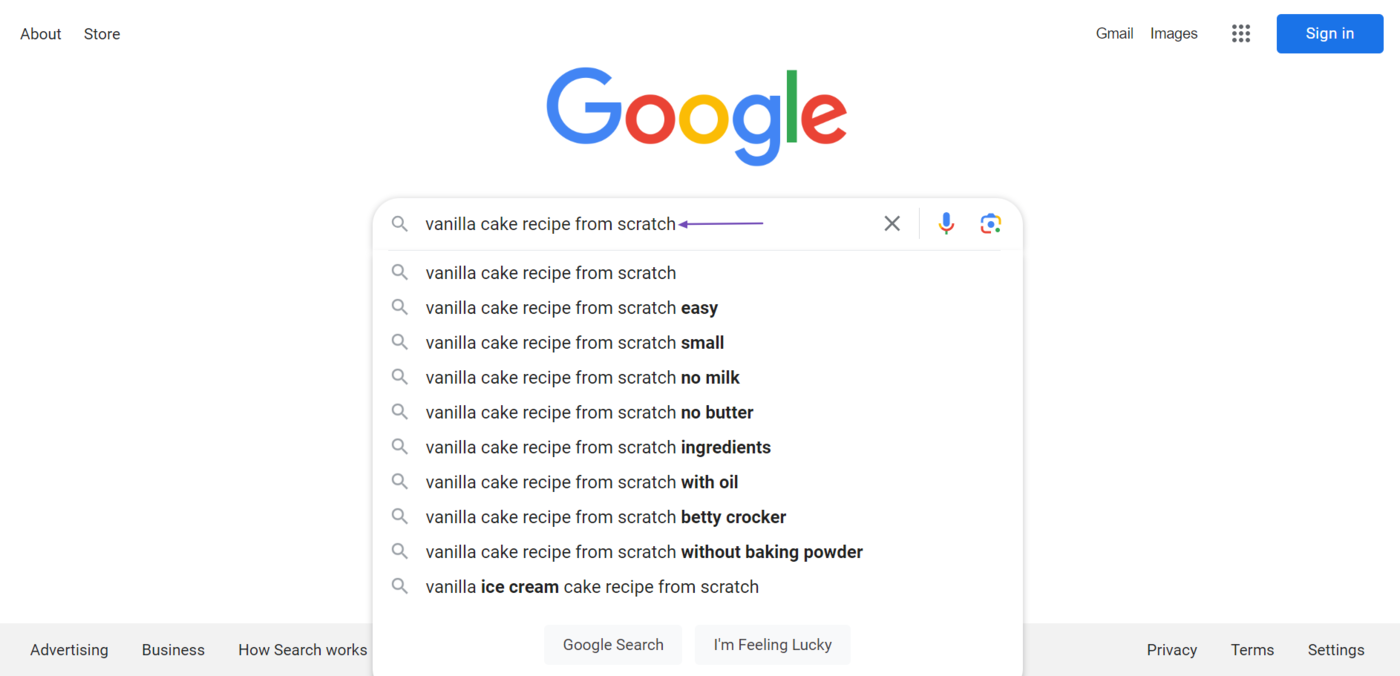
3 Google Autocomplete Tricks for Finding New Keywords
Google Autocomplete is a great way to find new keywords to include in your article. However, you could use a few tricks to get Autocomplete to suggest more keywords other than the ones it would ordinarily suggest.
1 Add Random Letters After Your Keyword
If you are looking for new keywords, the suggestions provided by Autocomplete may be too restrictive and may not include topics you want to cover.
You can get more keywords from Autocomplete by adding random words and letters after your keyword. For a start, you can enter letters from A para Z one after another until you find the keyword you are interested in.
For example, these are the suggestions we get when we enter “how to bake a cake” into Google.
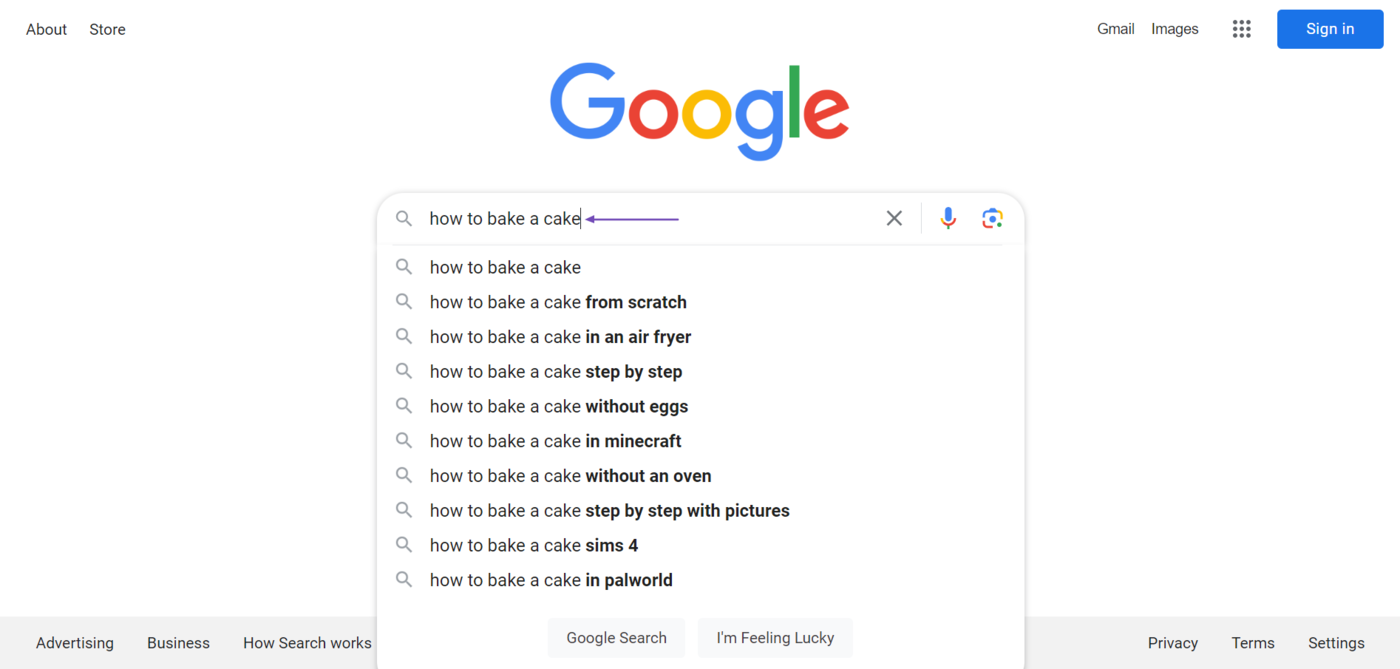
Since we are not interested in those keywords, we can include the letter “a” after the final word, and Autocomplete will give us some new suggestions.
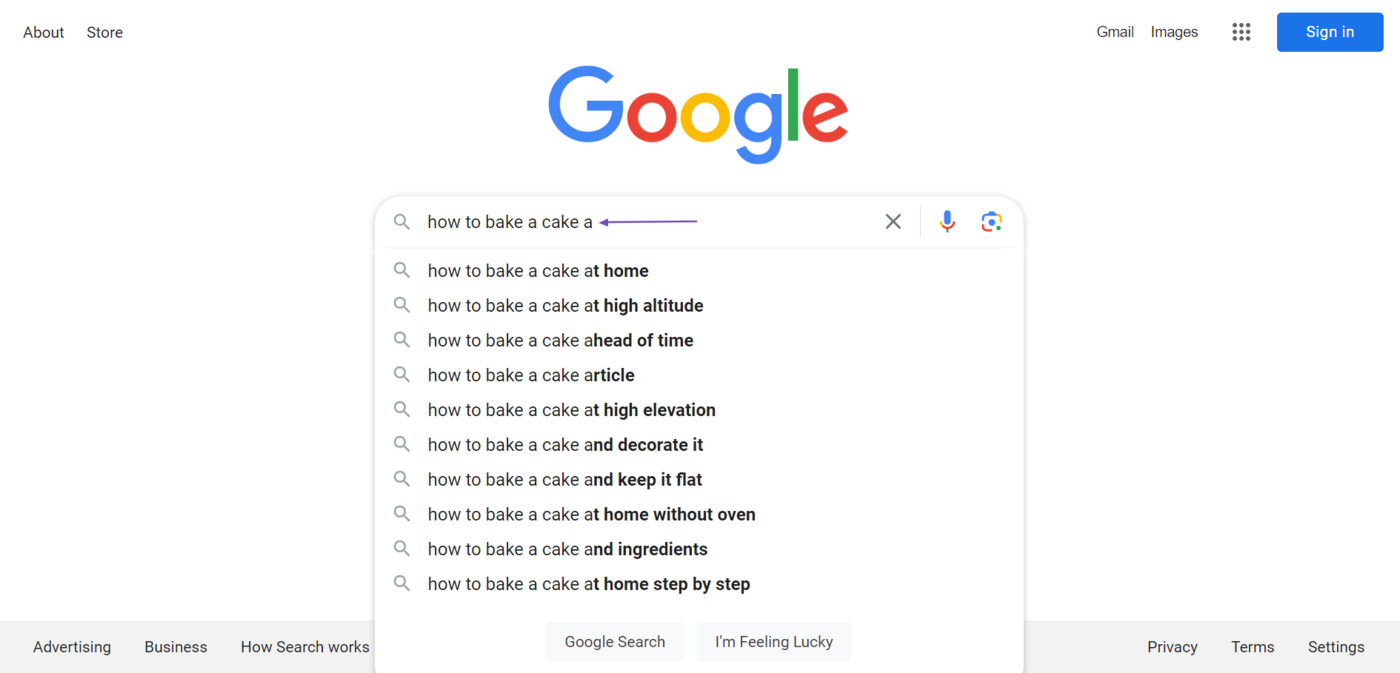
Similarly, we will get new keywords when we enter the letter “b” after our keyword.
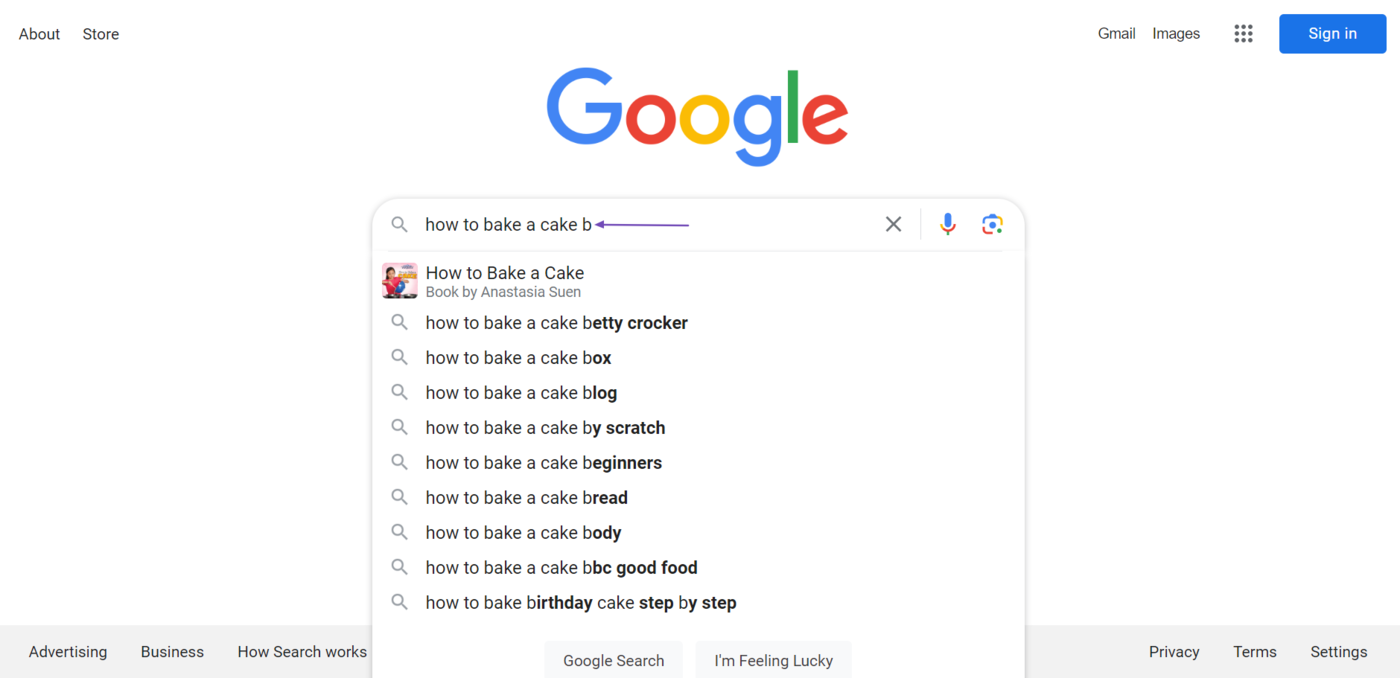
We will also get some new keywords when we enter the letter “c”. You can repeat the process with other letters until you find the keyword you want or get to the letter z.
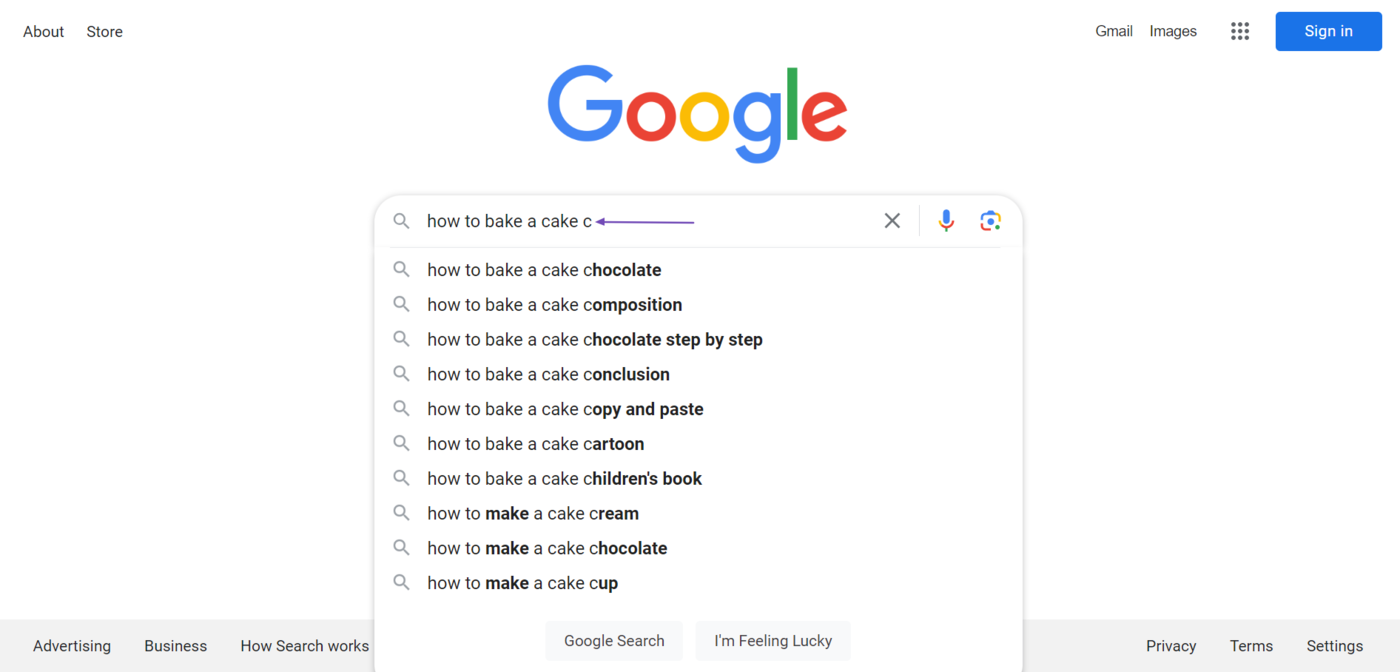
2 Add a Space to Your Keyword
Google Autocompletes typically predicts the words that come after the last word in your keyword. However, you can make it suggest words in between the words in your keyword or even words that come before your keyword.
To do that, head to the location you want Autocomplete to suggest the keyword and click on your space bar. For example, these are the keywords Autocomplete suggests when we enter “Vanilla cake recipe” into Google.
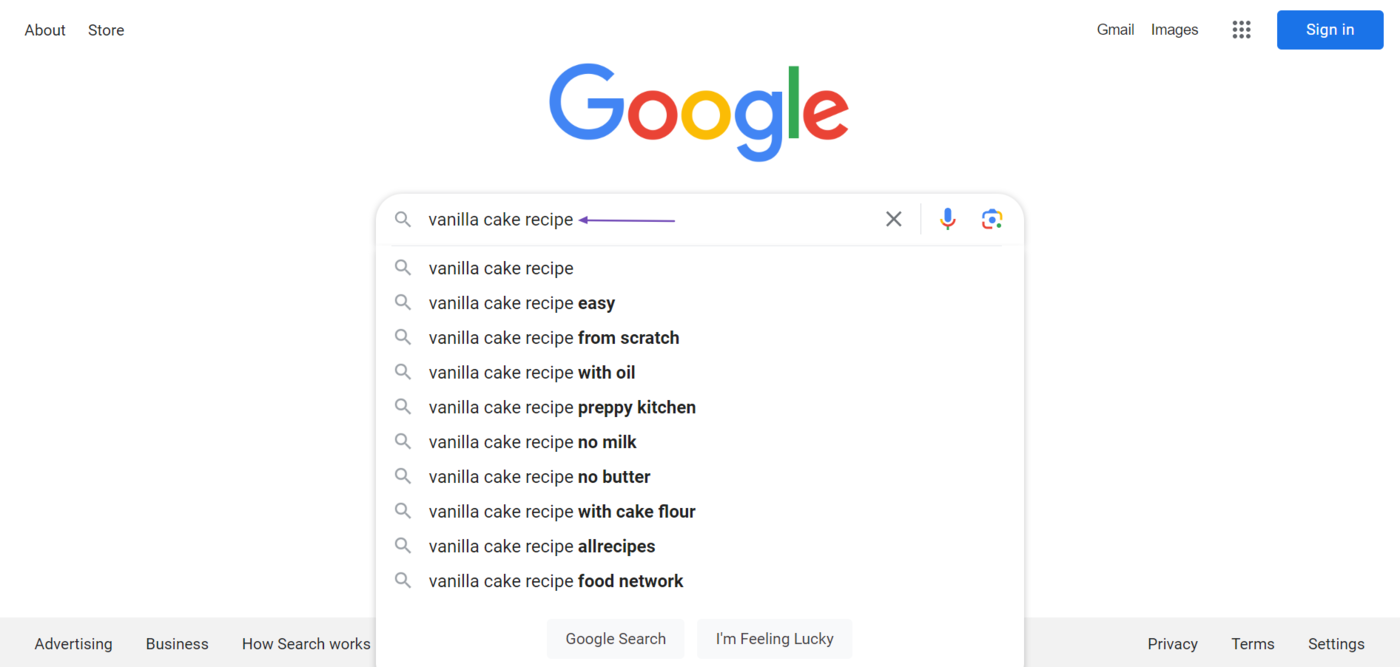
When we add a space to the beginning of our keyword, Autocomplete includes a few keywords at the beginning of the keyword.
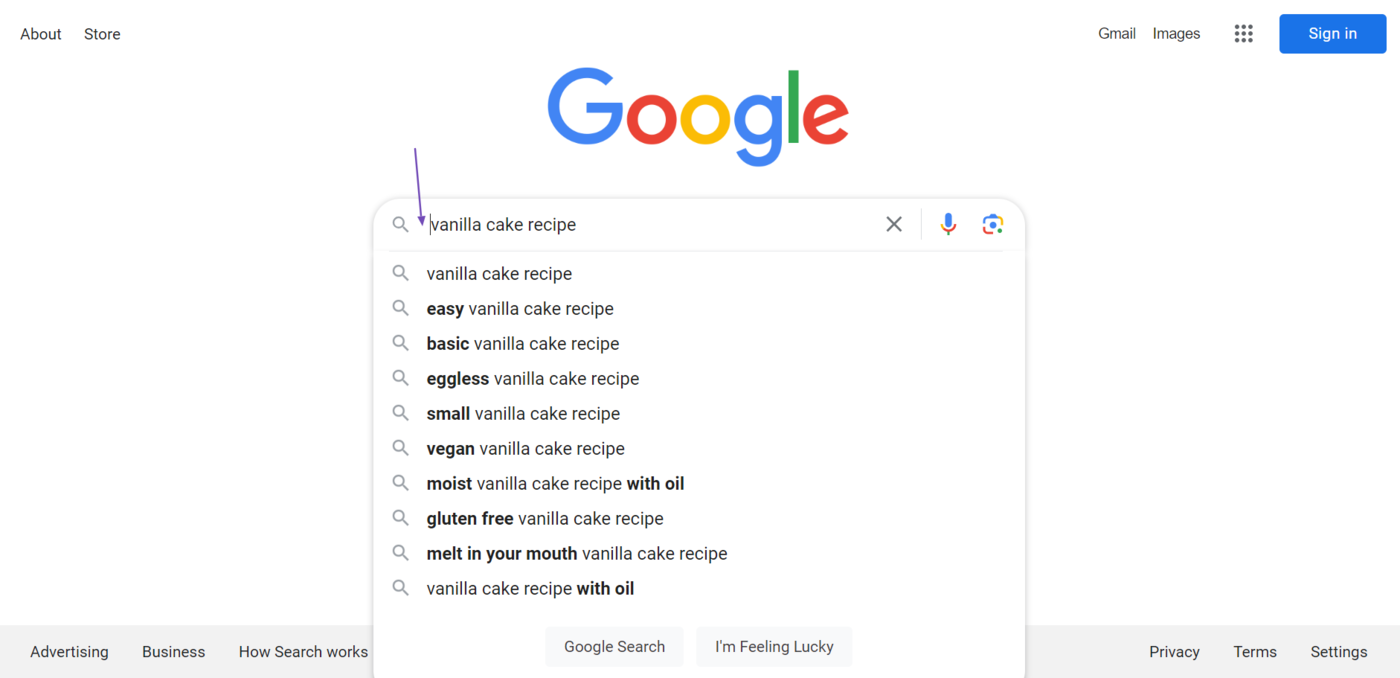
Similarly, Autocomplete will suggest new keywords when we include a space anywhere between the words in our keyword.
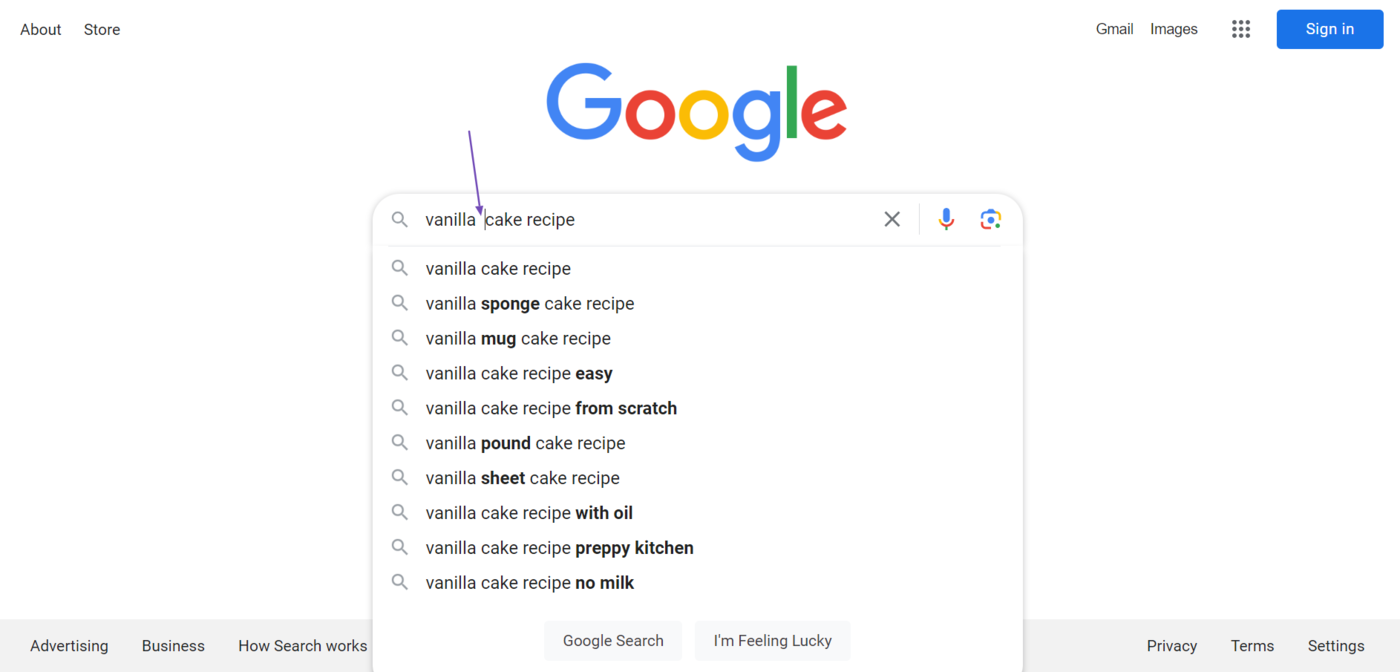
We get another set of suggestions when we include the space between another set of words.
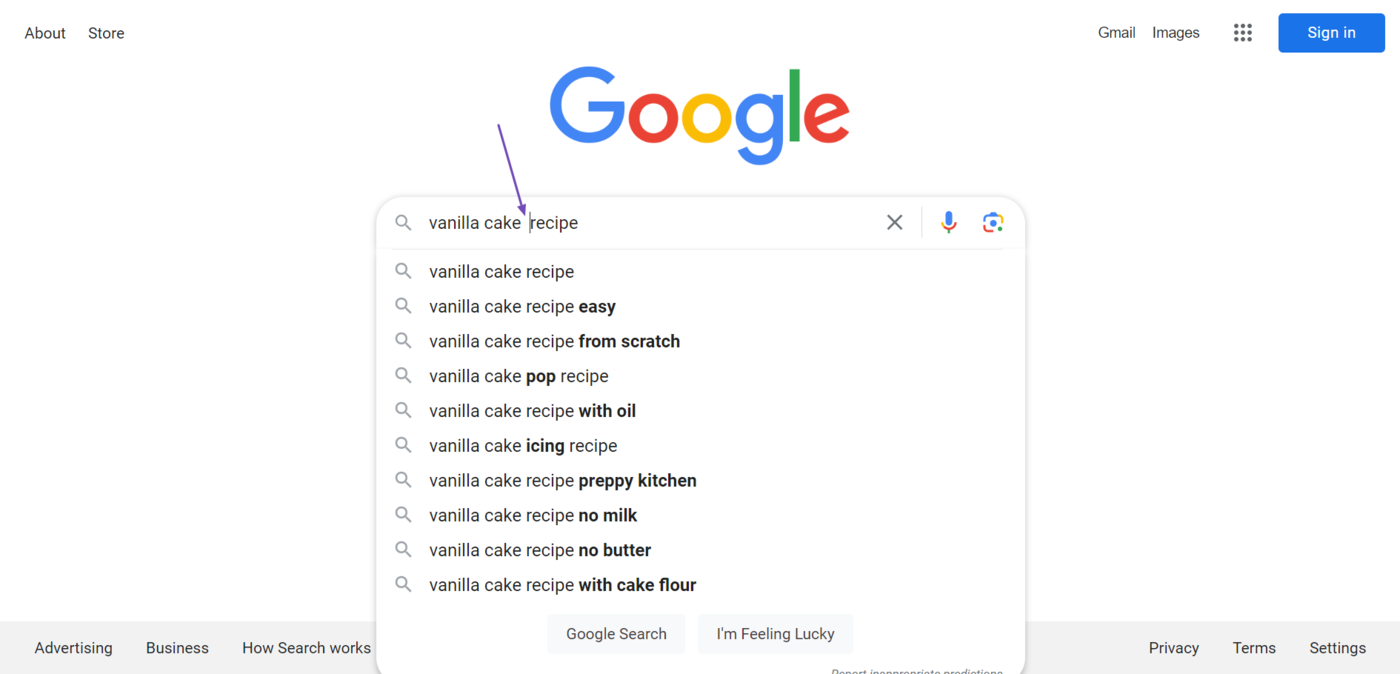
Adding a space after the last word of your keyword may also bring up some new keywords other than those originally suggested.
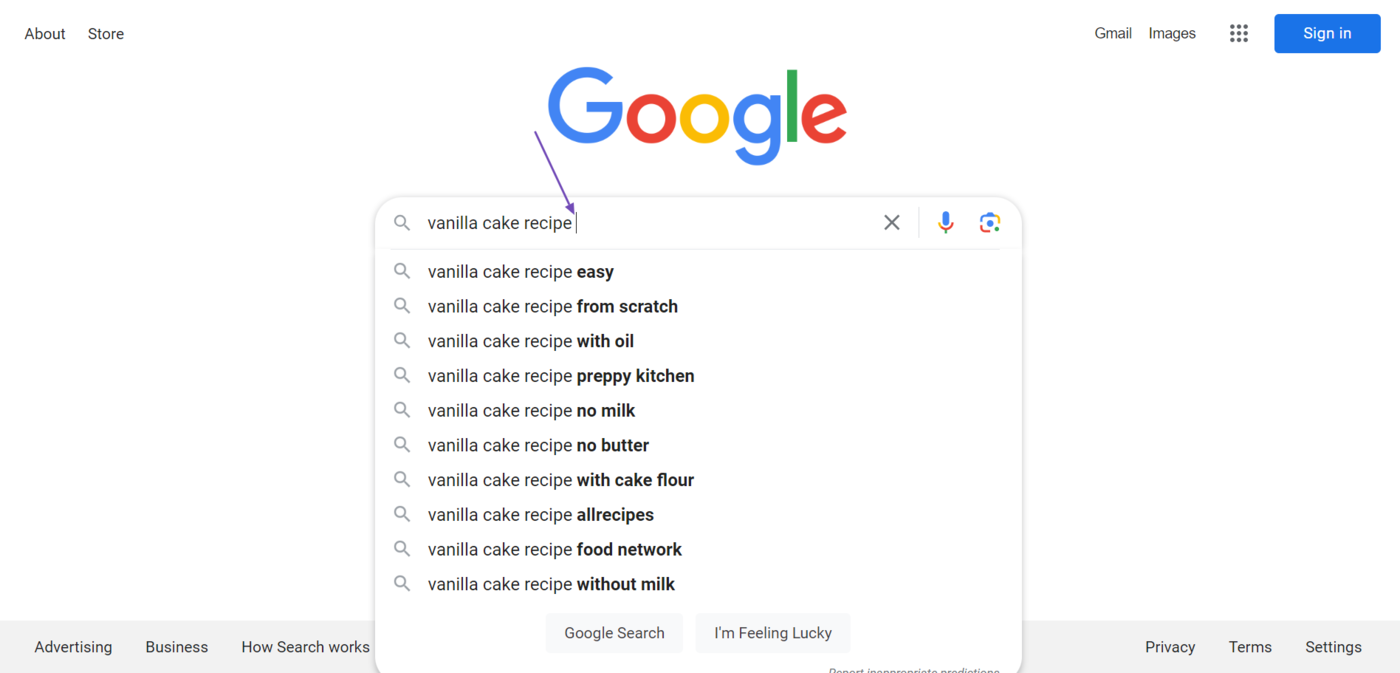
3 Use the Plural Version of Your Keyword
Google Autocomplete typically suggests different keywords for singular and plural terms. So, if your keyword is a singular term, you could convert it into a plural to get some new suggestions.
For example, this is what Autocomplete suggests when we enter the singular keyword “Furniture carpenter” into Google.
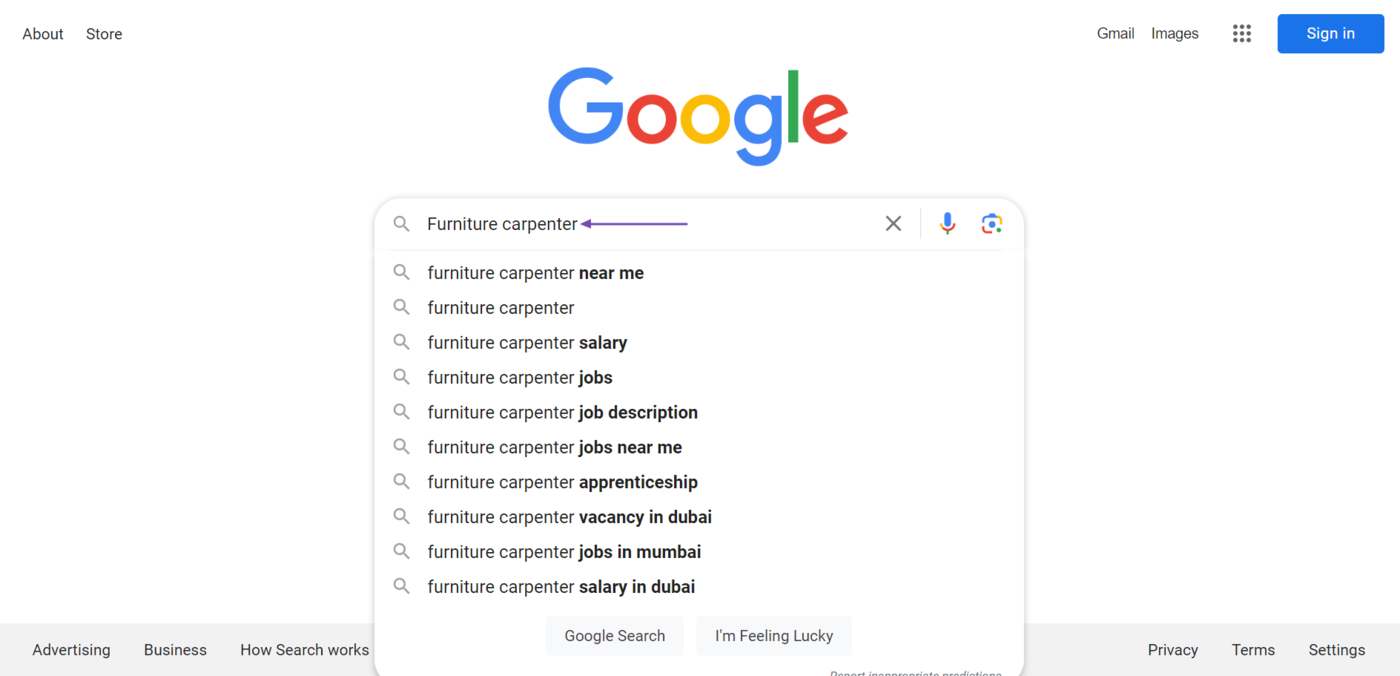
However, when we add an “s” and turn the keyword into “Furniture carpenters,” we get these new keywords.