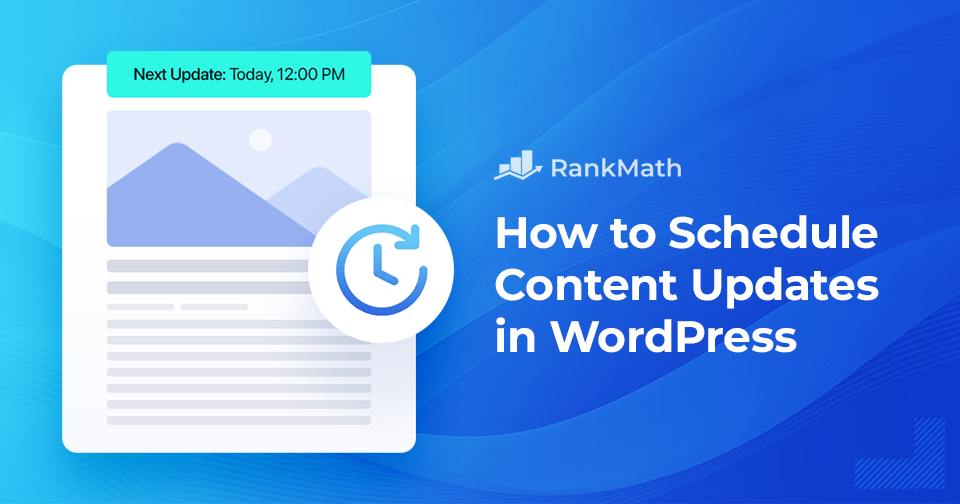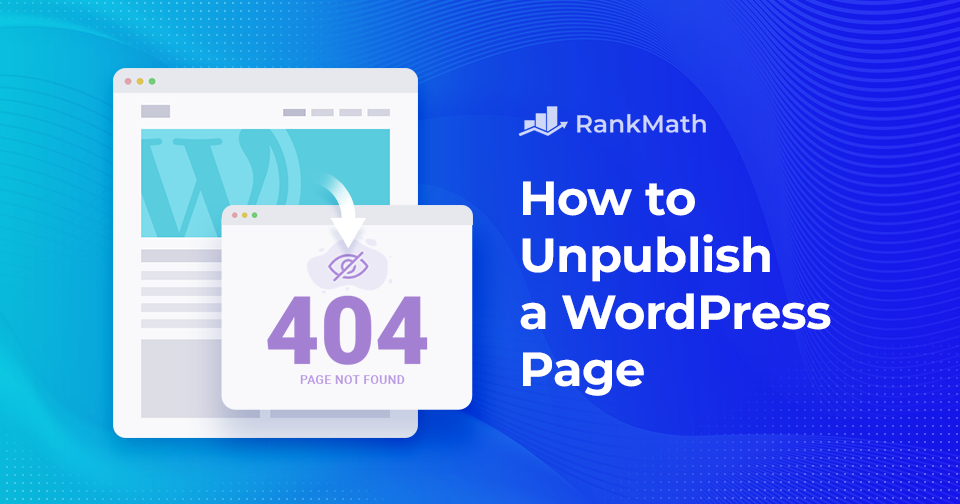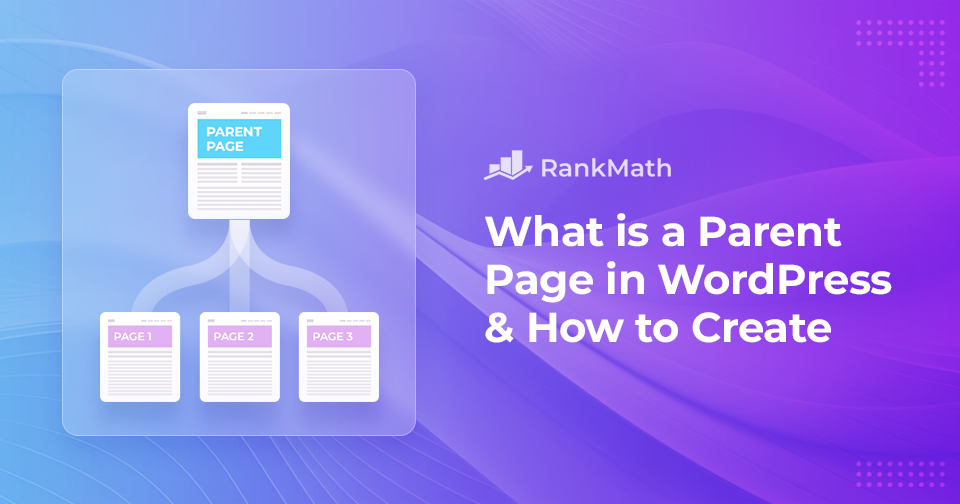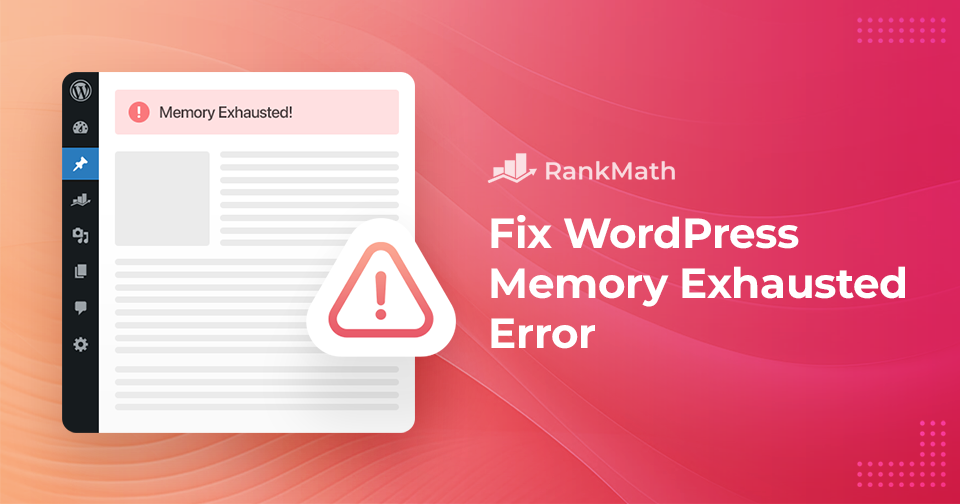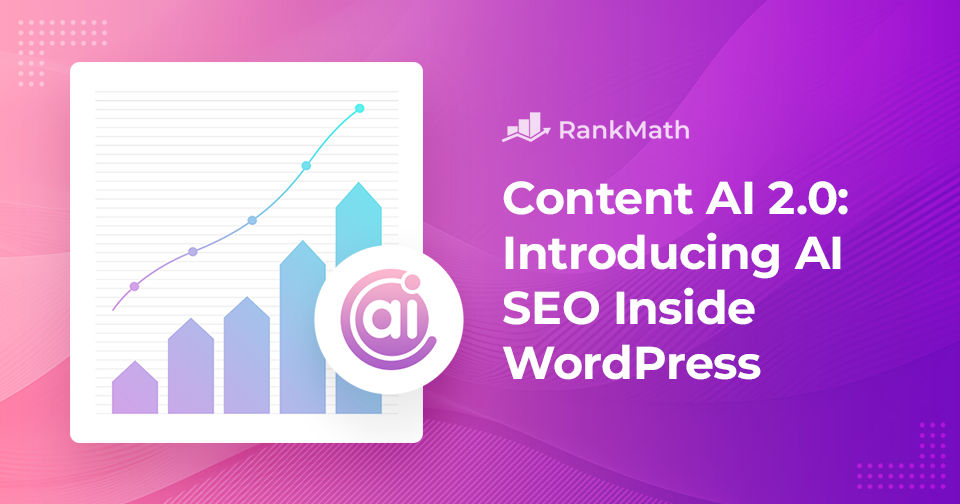WordPress でコンテンツ更新をすばやくスケジュールする方法
When you’re running a WordPress site, keeping your content fresh is just as important as publishing new posts.
I’ve often found that old articles can quickly become outdated, which isn’t great for readers or search engines.
The good news is, you don’t need to spend hours manually updating everything. WordPress gives tools to schedule content updates so you can plan ahead and keep your site looking active without the stress of doing it all in real time.
In this post, I’ll walk you through how you can quickly schedule content updates in WordPress and save yourself a lot of time and hassle.
読み続けてください