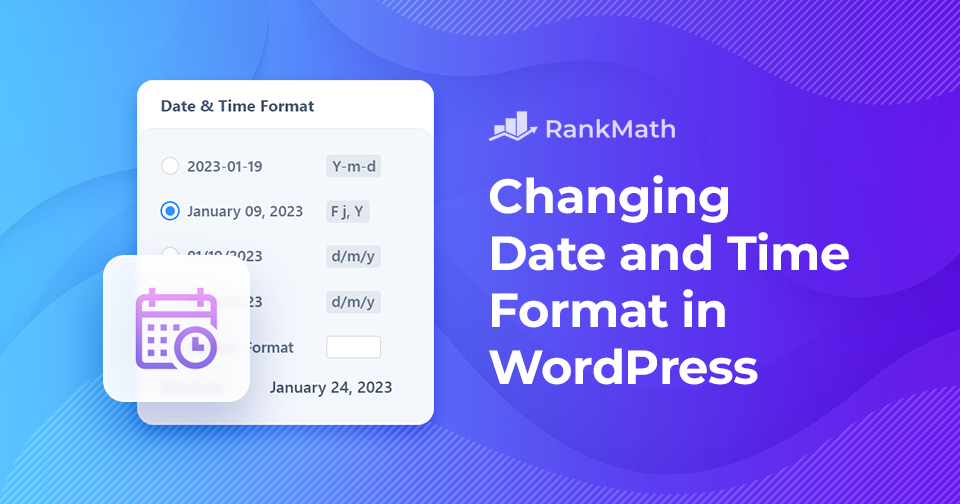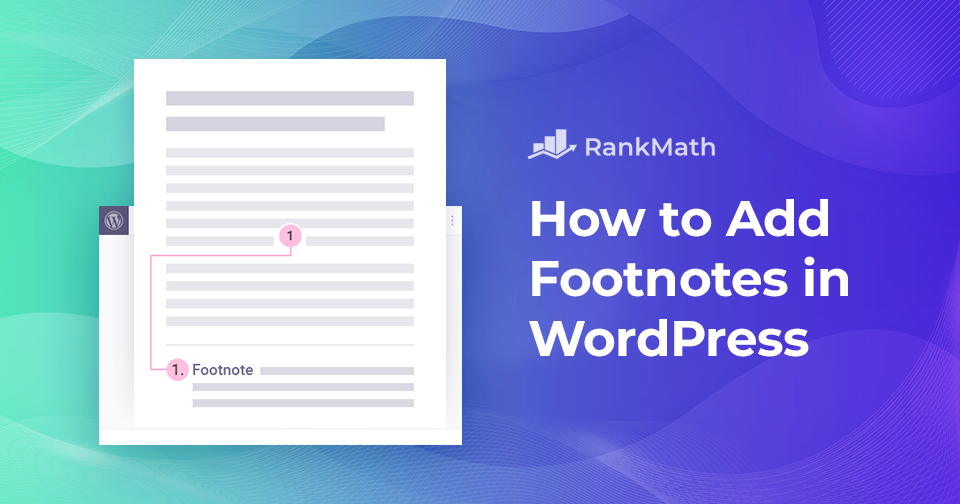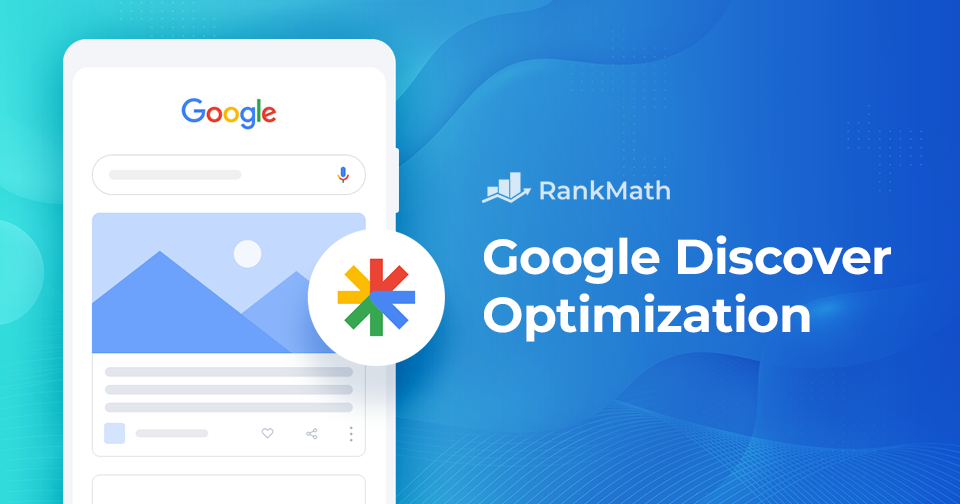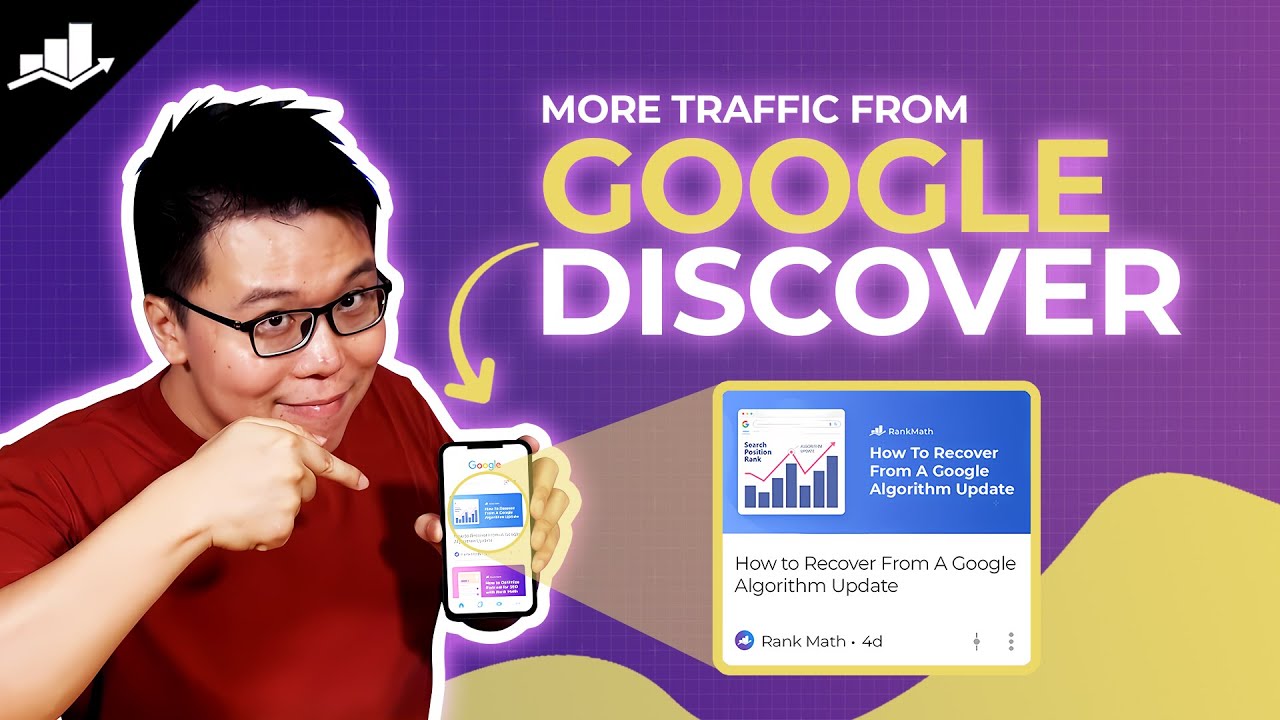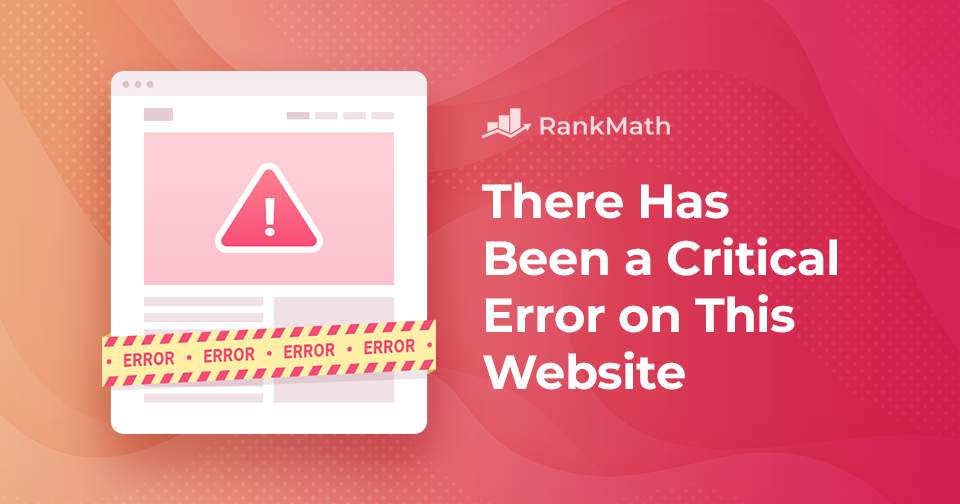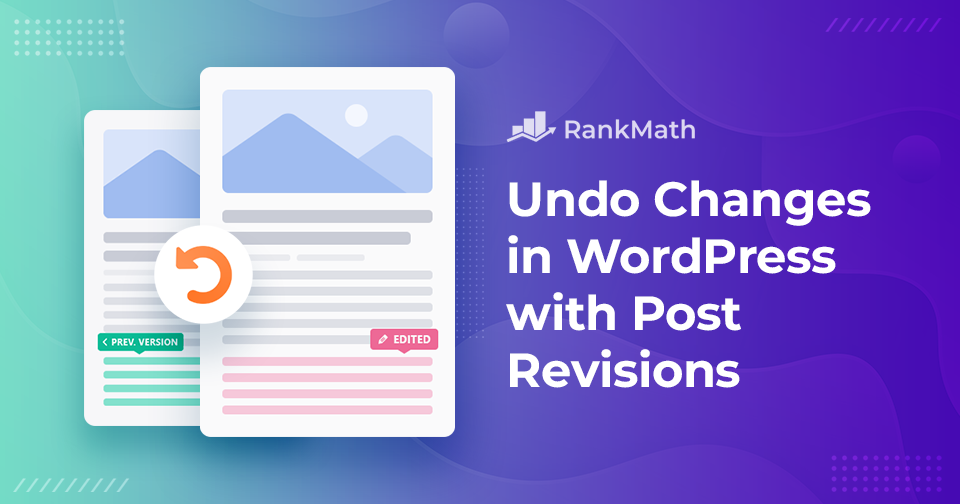WordPress で日付と時刻の形式をすばやく変更する方法
WordPress サイトの日付と時刻の形式を変更したいと思ったことはありますか?
Date and time can be displayed in many ways, and the format you choose can make a big difference in readability. You might prefer writing the month first or using numbers, and you may opt for abbreviated months instead of full names.
The same goes for time; some sites look better with a 12-hour clock like, “9:30 pm,” while others, such as medical or military sites, work best with a 24-hour display like “21:30.” Choosing the right format makes your content easier for visitors to understand at a glance.
The good news?
You can easily customize both the date and time format directly from your WordPress dashboard, giving you full control over how your site presents this information. So let’s get started.
読み続けてください