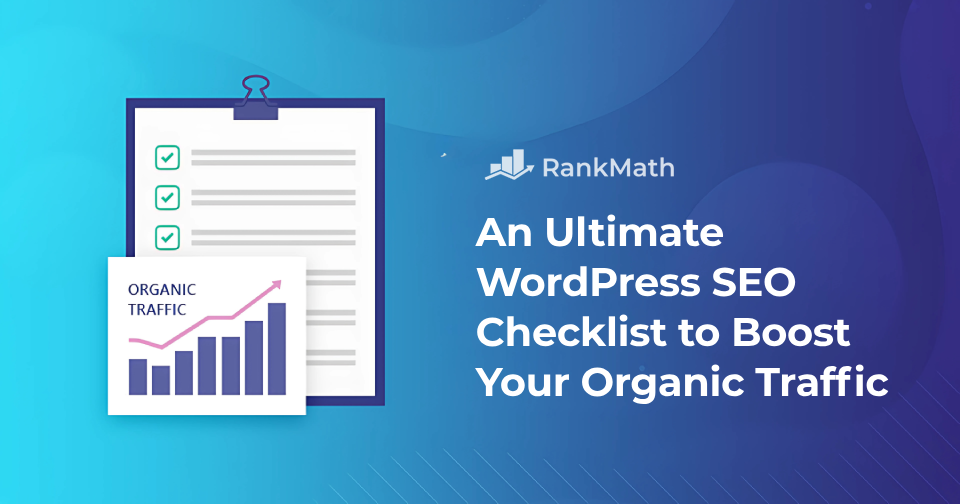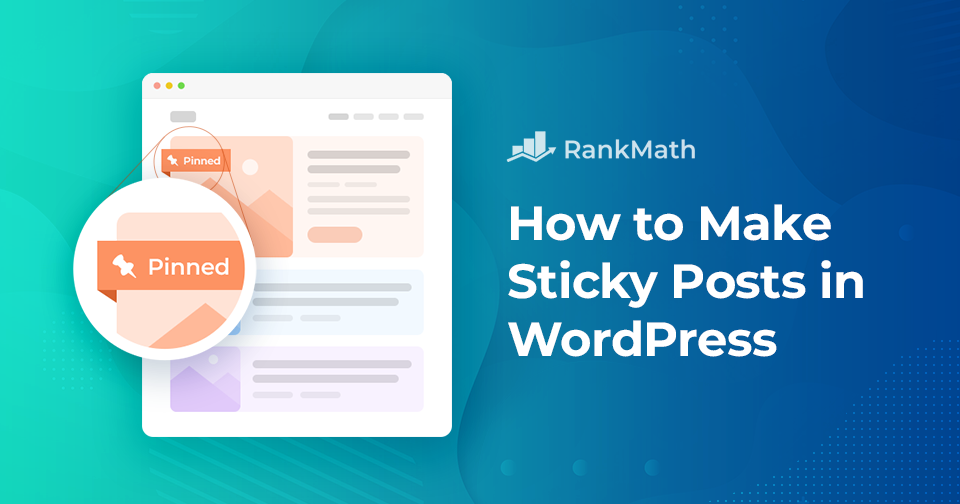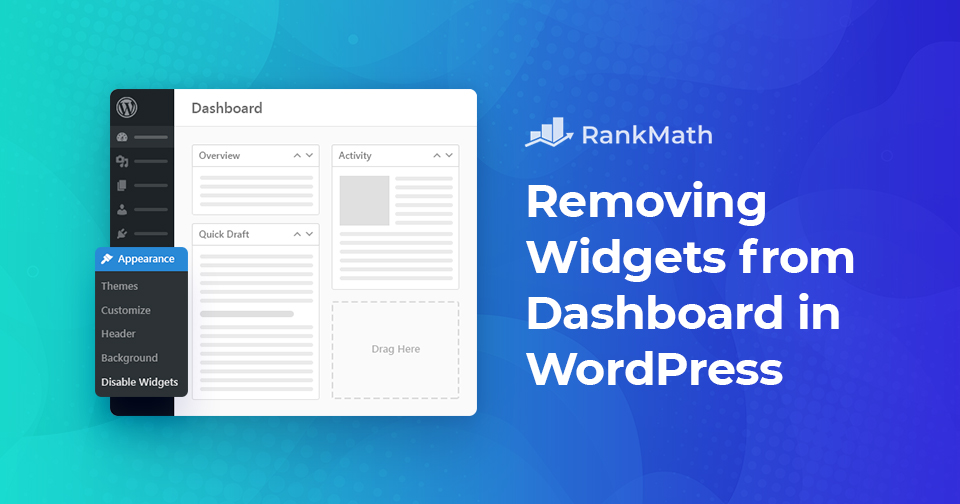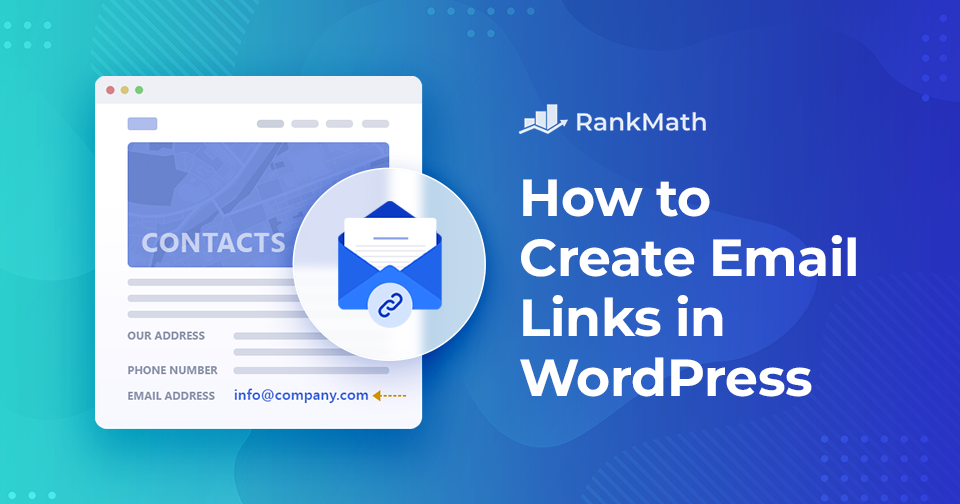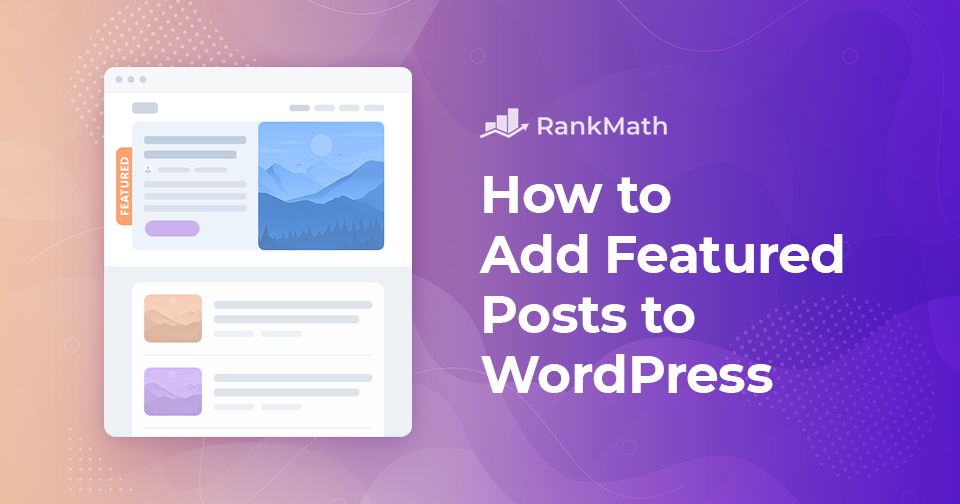Ultimate WordPress SEO Checklist to Boost Your Organic Traffic in 2025
SEO is far from easy. Those of us who’ve been in the industry for more than a handful of years will tell you that change is the only real constant.
With that being said, optimizing your website for search engines isn’t impossible. And while there are some technical aspects to it that are a bit tricky, the actual implementation of WordPress SEO best practices has become easier.
That’s exactly what we’ll be covering in this WordPress SEO Checklist.
読み続けてください