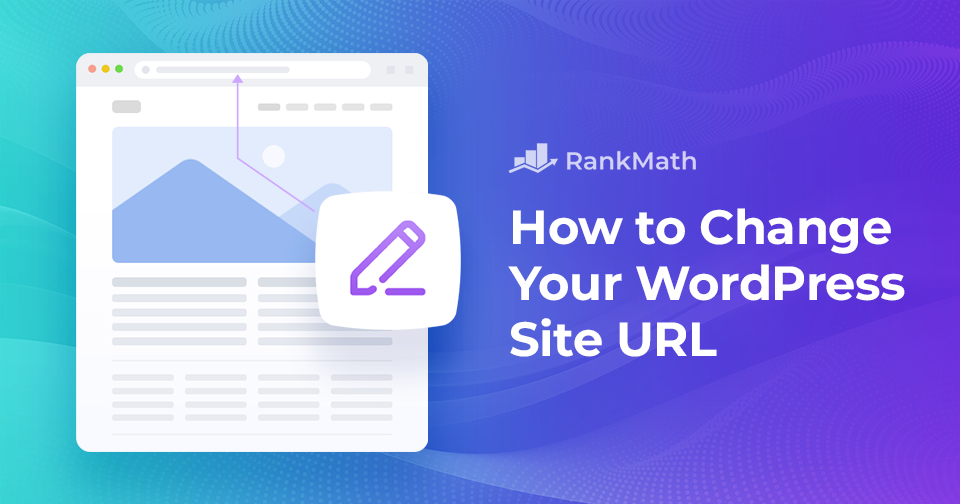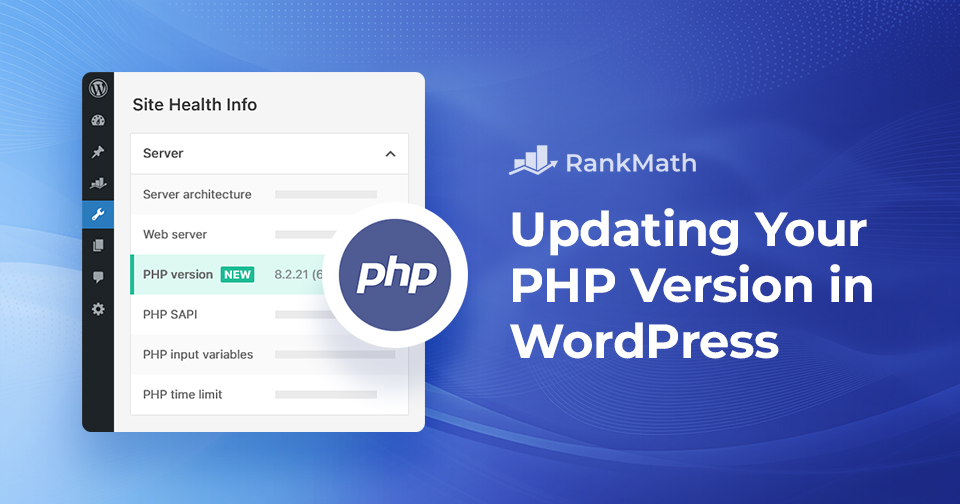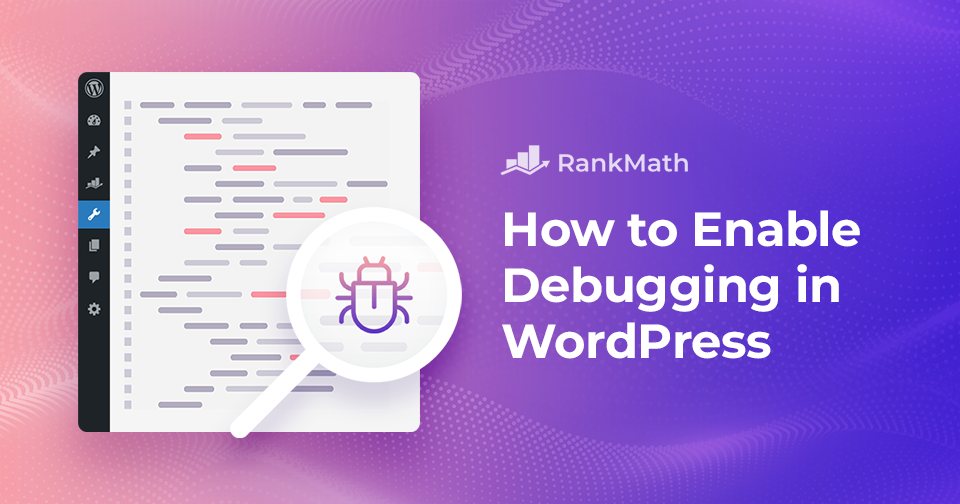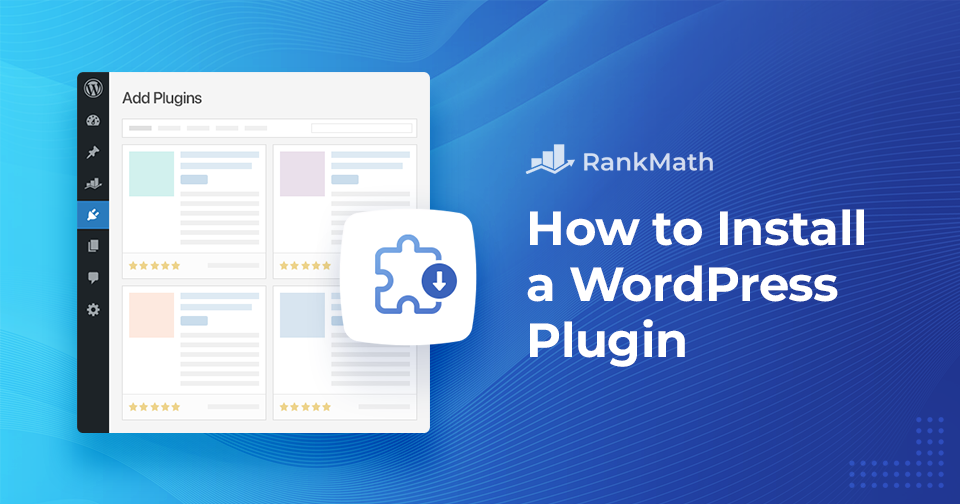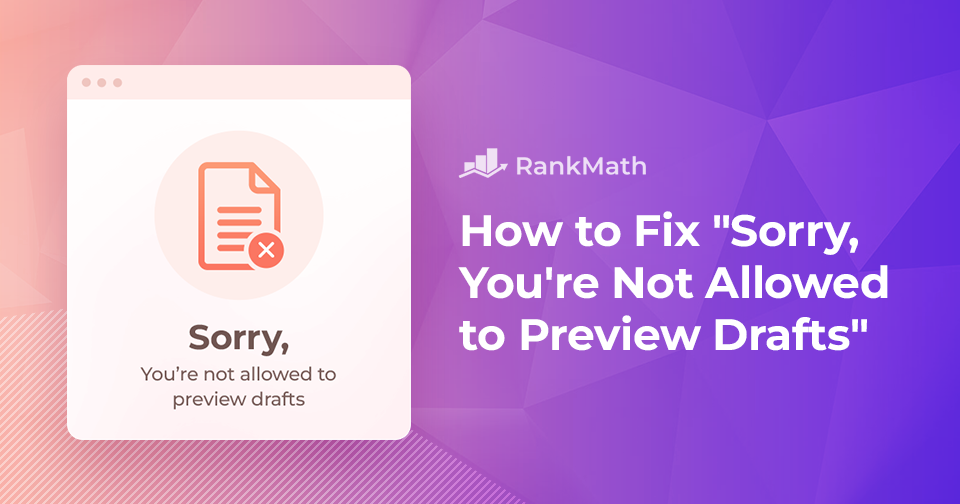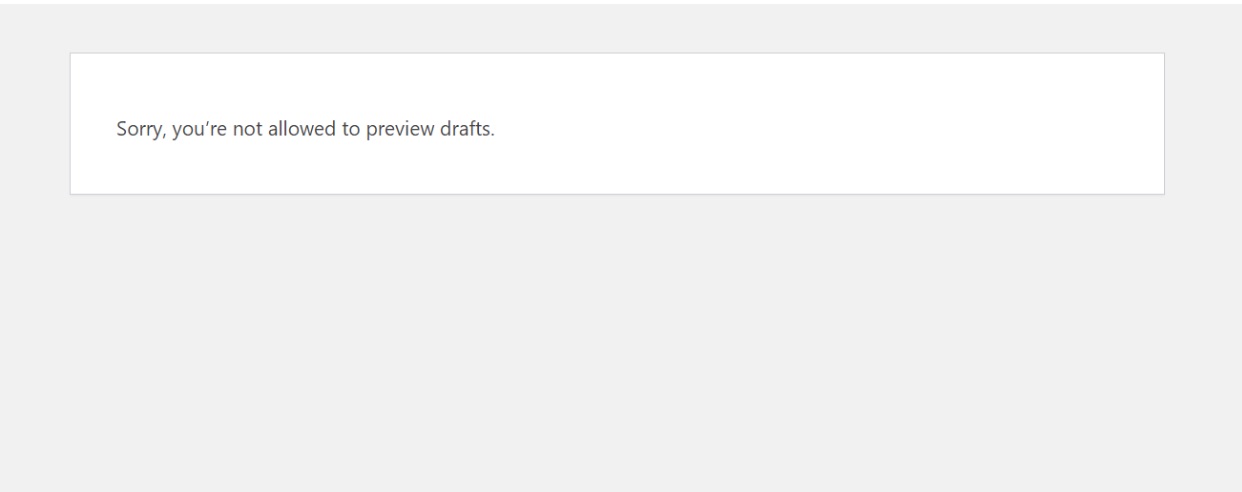WordPress サイトの URL を変更する方法
Your WordPress site URL is the address visitors type in to reach your website. There may come a time when you need to change it, maybe you’re moving to a new domain, switching from HTTP to HTTPS, or simply updating your site’s structure.
At first, this might seem tricky, but don’t worry.
With the right steps, you can update your WordPress site URL without breaking your site. In this post, you’ll learn exactly how to make the change and keep everything running smoothly.
So, let’s dive in and explore the best practices for updating your website’s URL.
読み続けてください