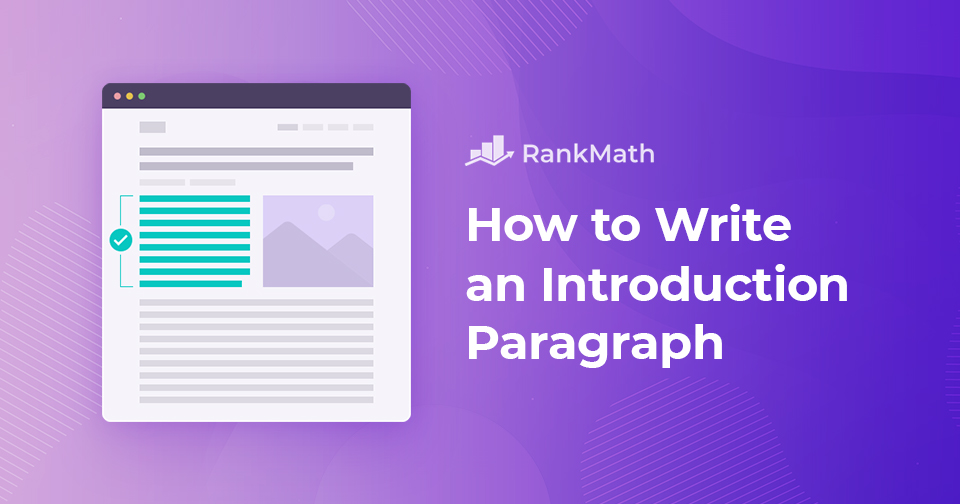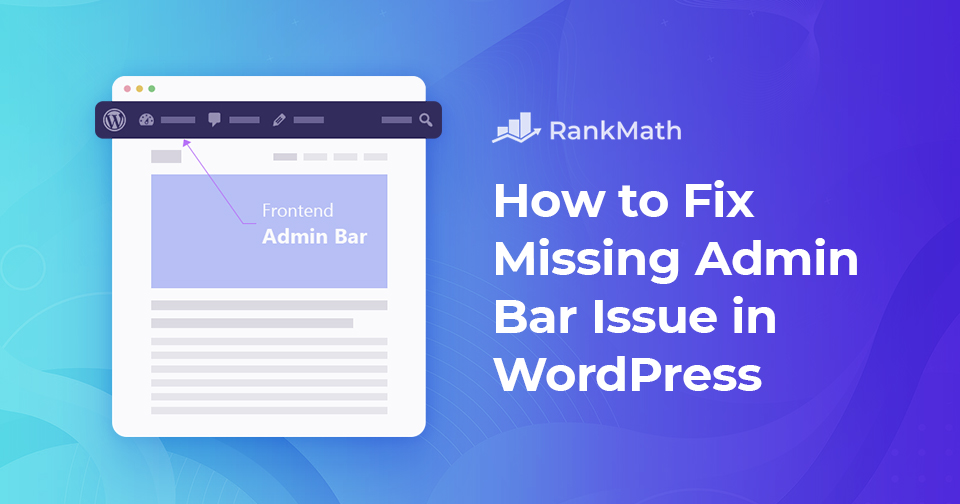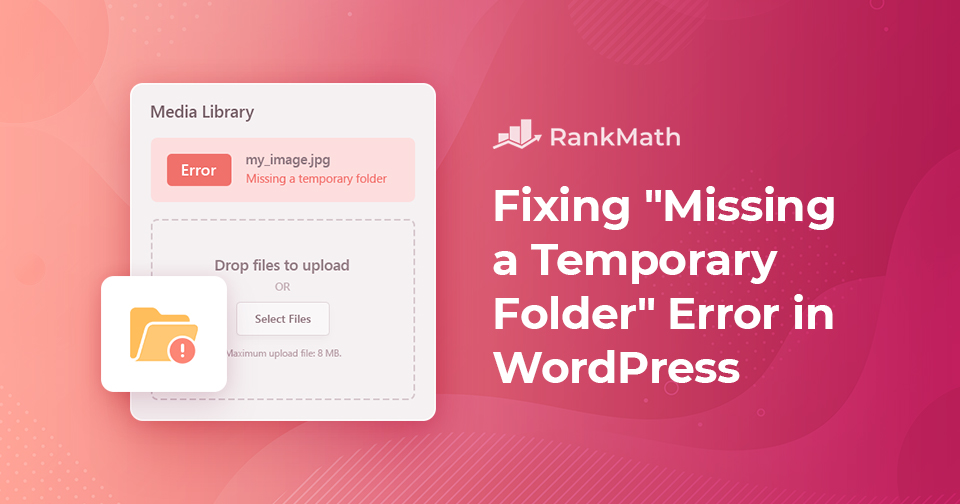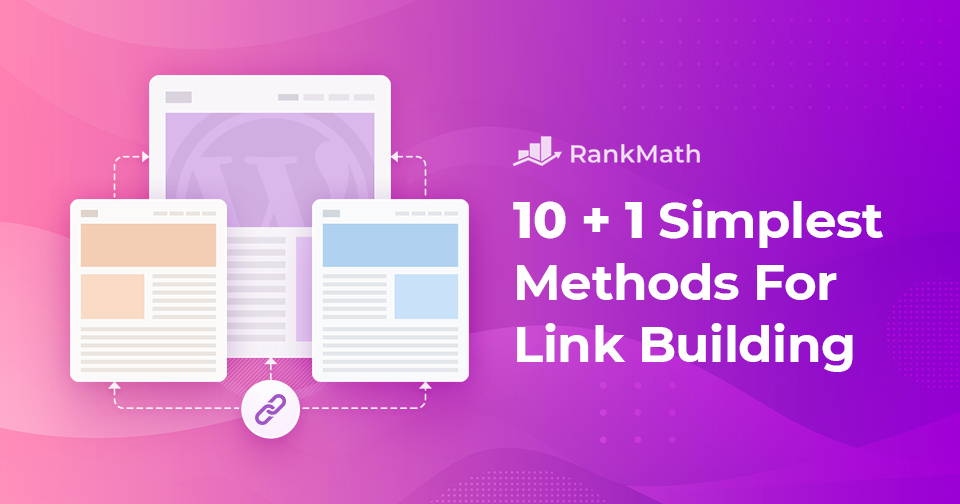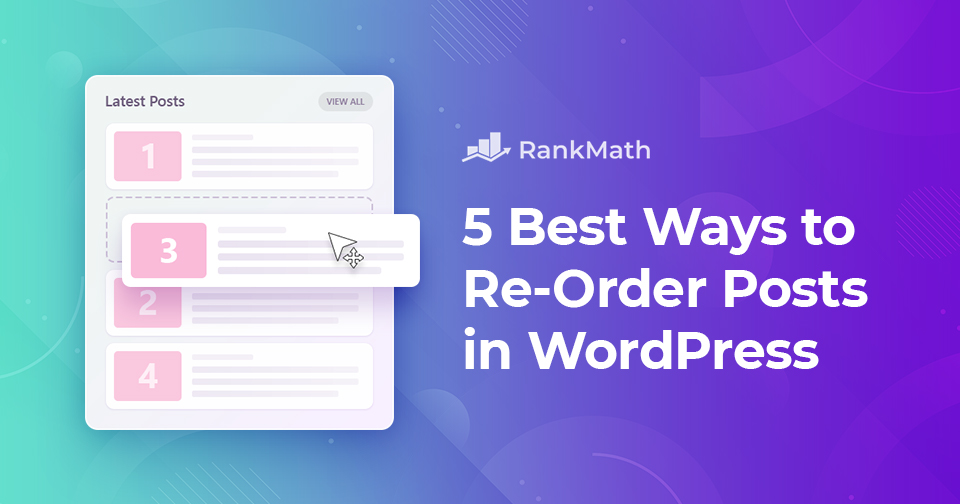Secret Revealed: How to Write an Introduction Paragraph
Google is in awe of amazing content! We’re all aware of this, right?
And what’s THE most important part of a post or article? That very first paragraph!
So, you should give that introduction paragraph some extra attention!
Think about it: when someone clicks on your post, those opening lines decide whether they’ll keep reading or click away. Your introduction sets the tone, tells readers what to expect, and helps Google understand what your content is about.
But why is an introduction so important? And how can you be certain to create an introduction that is SEO-friendly?
In this post, we’ll talk about how to write captivating introductions and give practical tips on how to write an awesome first paragraph!