What is Google Alerts?
Google Alerts is a free notification service that allows users to monitor the web for articles, videos, books, and online forum posts containing specific keywords. It is owned by Google.
Google launched Google Alerts in 2003. Whenever it detects a keyword you are tracking in Google search results, it informs you via email. Google Alerts only provides mentions from pages Google has indexed. 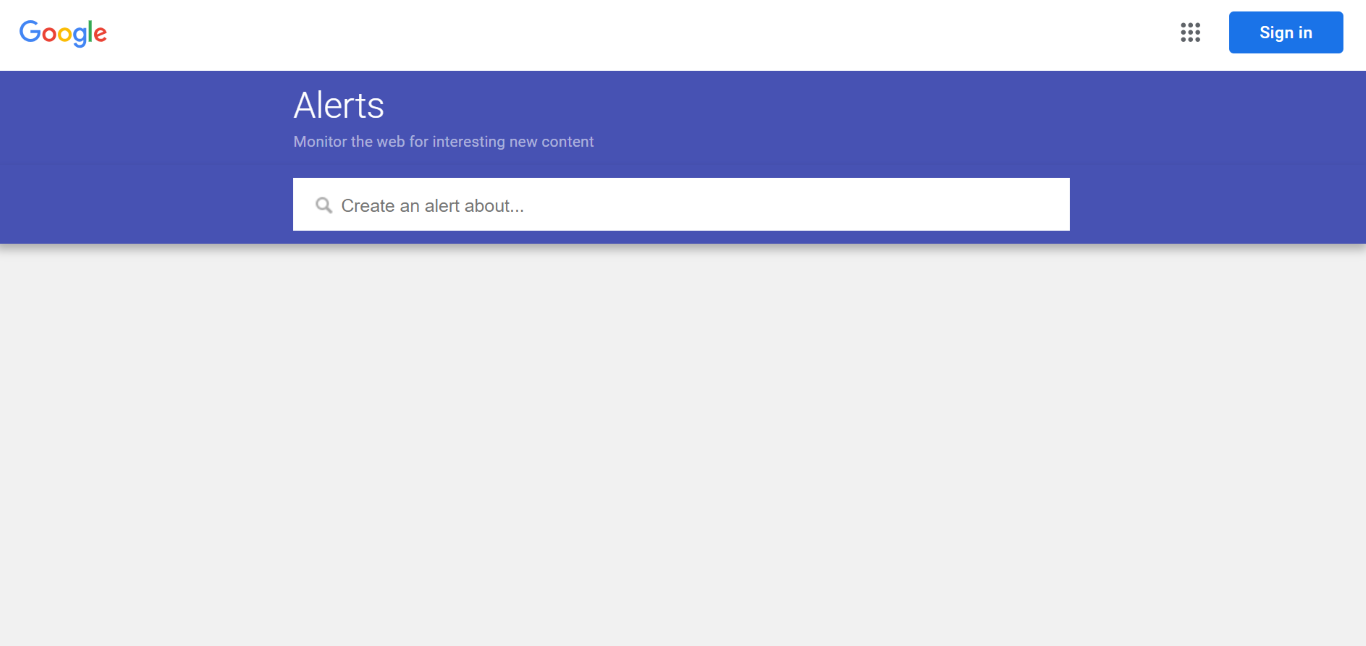
SEOs and businesses use Google Alerts to monitor their brand mentions or competitors’ brand mentions. They can also use it to monitor keywords of interest, particularly those specific to their industry.
Users can create an alert by navigating to the Google Alerts setup page. The page contains settings allowing the user to specify the frequency of the alert, the time it should be sent, and the email address to which it should be sent.
Once done, the Google Alerts service will send out email notifications whenever Google indexes new content containing the keywords that are being monitored.
Benefits of Google Alerts
Google Alerts allow SEOs, businesses, brands, and regular people to monitor words and phrases they are interested in. Everyone has a different use case for it. SEOs, for example, can use it to track keywords, discover unlinked content, and find new guest posting opportunities.
Brands and businesses, on the other hand, could use it to monitor what others say about them or their competitors. This could give them insights into the public’s perception of their brand and their competitor’s marketing strategies.
1 Monitor Your Brand Mentions
Google Alerts is a powerful tool for monitoring your brand mentions across the web. By setting up alerts for your brand name, you can stay informed whenever your brand is mentioned in news articles, blogs, forums, or other online content.
This real-time monitoring helps you track public perception, respond promptly to customer feedback, and engage with your audience effectively. It also allows you to identify and address any potential reputation issues quickly, ensuring your brand maintains a positive online presence.
2 Monitor Your Competition
Keeping an eye on your competition is crucial for staying competitive in any industry. With Google Alerts, you can set up alerts for your competitors’ names and related keywords.
This enables you to track their online activities, such as new product launches, press releases, or significant changes in their marketing strategies. In turn, you can use this information to make strategic decisions to maintain a competitive edge over the competition.
3 Monitor Relevant Topics and Issues
Google Alerts allows you to stay updated on topics and issues relevant to your industry or interests. By creating alerts for specific keywords, you can receive notifications about the latest news, trends, and discussions in your field.
This helps you stay informed and up-to-date, allowing you to identify emerging opportunities, keep abreast of industry developments, and contribute meaningfully to relevant conversations.
4 Protect Your Content from Plagiarists
Protecting your original content from plagiarism is essential for maintaining your intellectual property rights. Google Alerts can help you detect instances of your content being copied or used without permission.
You can set up alerts for unique phrases in your content. That way, you will receive notifications whenever the text appears online. This allows you to take timely action to address plagiarism, ensuring that your content remains protected and that you receive proper credit for your work.
How to Set Up Google Alerts
Setting up Google Alerts is a relatively straightforward process. We will now show you how to do that below.
1 Head to Google Alerts
Dirigez-vous vers le Google Alerts page and enter the keywords you want to monitor into the available field.
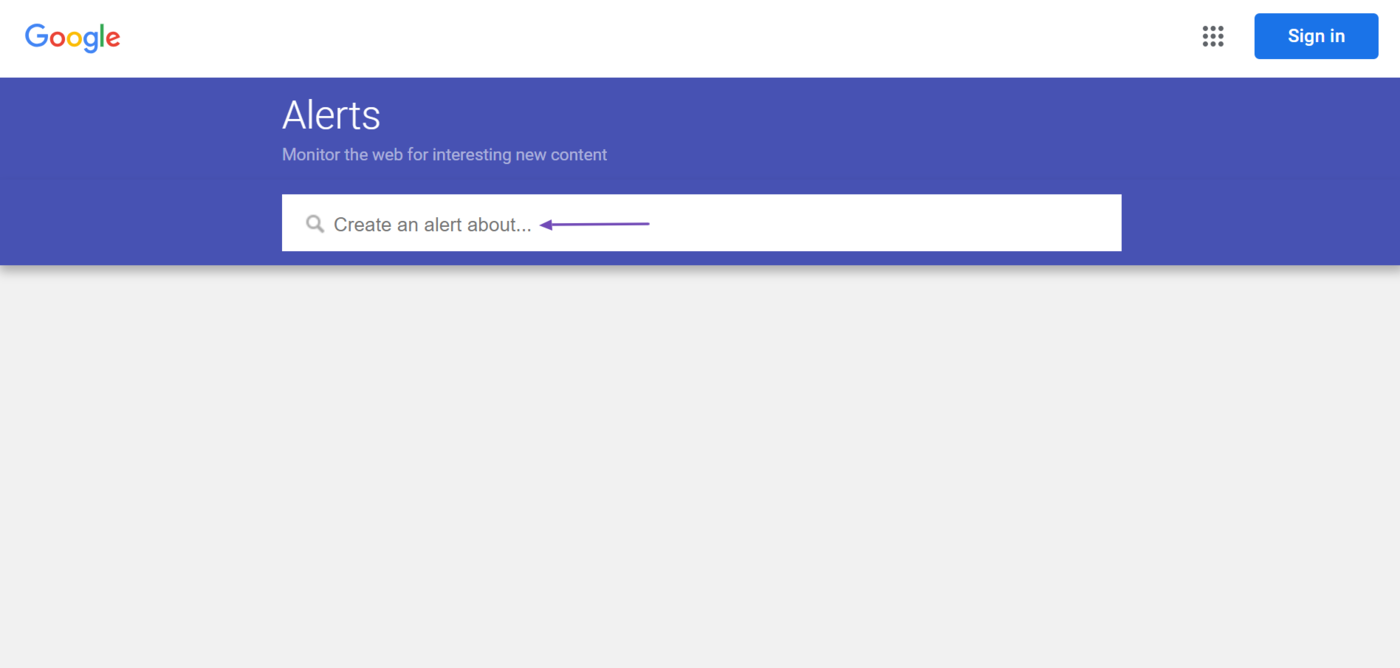
2 Configure Your Alert
Ensuite, cliquez sur Show options.
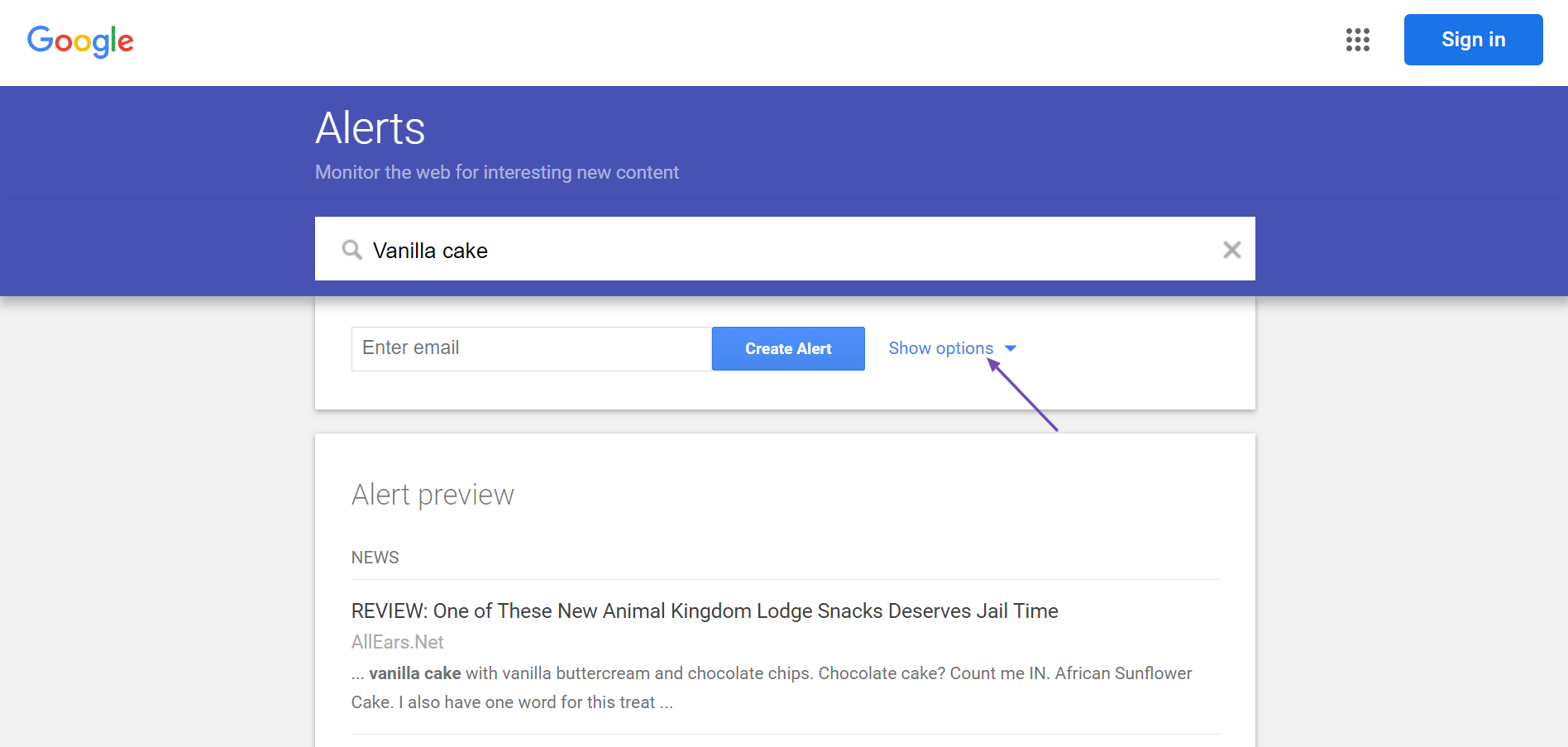
You will be provided with some options, as shown below.
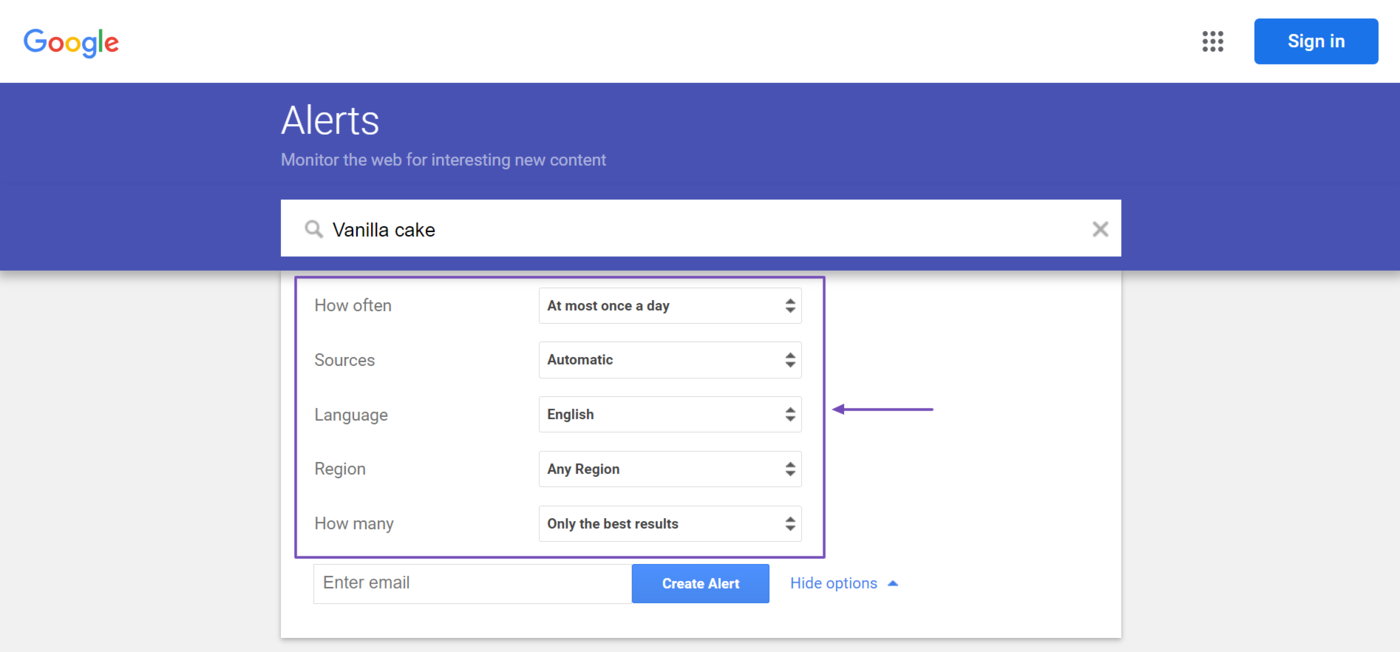
These options allow you to set the notification settings for your alert. The available settings include:
a. How often – Select how often you want Google to send you alerts. The available options include:
- As-it-happens: Receive the alert the moment the content is indexed
- At most once a day: Receive the alert once a day
- At most once a week: Receive the alert once a week
b. Sources – Choose the type of content you want to track. You can select multiple options, including:
- Automatic: Google determines the best sources for your alert based on your search query
- Nouvelles: Google alerts you when your keyword appears in news articles
- Blogs: Google alerts you when your keyword appears on blogs
- la toile: Google alerts you when your keyword appears on general web content
- Vidéo: Google alerts you when your keyword appears in video content from platforms like YouTube
- Books: Google alerts you when your keyword appears in books indexed on Google Books
- Discussions: Google alerts you when your keyword appears on online forums and discussion sites
- Finance: Google alerts you when your keyword appears on financial news and stock information
c. Language – Select the language of the content you are looking to track. For example, if you select French, Google will alert you when your keyword appears in articles published in French. You can only select one language.
d. Region – Select the name of the country or territory where the publication that publishes the content containing the keyword you’re tracking is based.
e. How many – Select the number of alerts you want to receive. You can choose between one of two options:
- Only the best results: Google will only send you the most relevant content that contains your keywords
- All results: Google will send you all content that contains your keywords
f. Deliver to – This option will only display if you are logged into Google. Here, select the location where you want Google to deliver your alerts. You can typically select between your email and an RSS feed.
3 Create the Alert
If you are already logged in, click Click Alert, as shown below. Your alert will be instantly created.
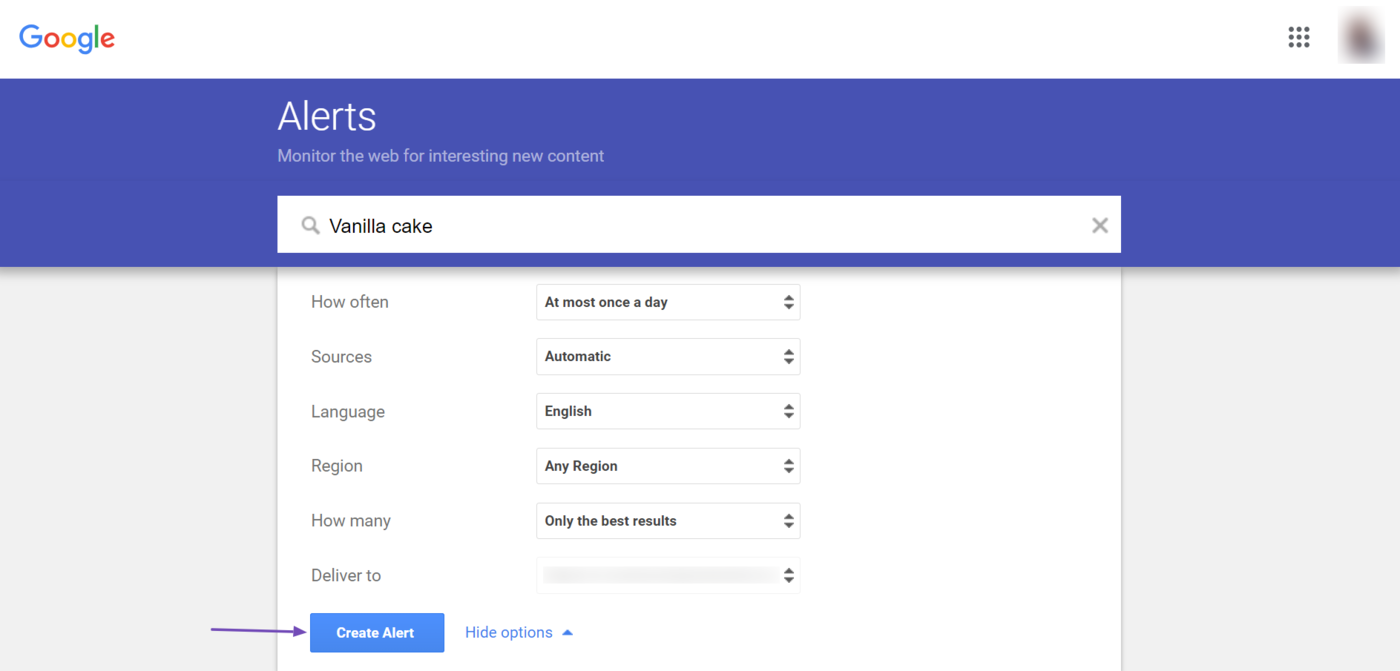
If you are not logged in, enter your email address into the available field and click Create Alert.
You must enter a Gmail address. If you enter a non-Gmail address, you will be prompted to create a Google account to continue. If you enter a Gmail address, you will be prompted to log into the account to proceed.
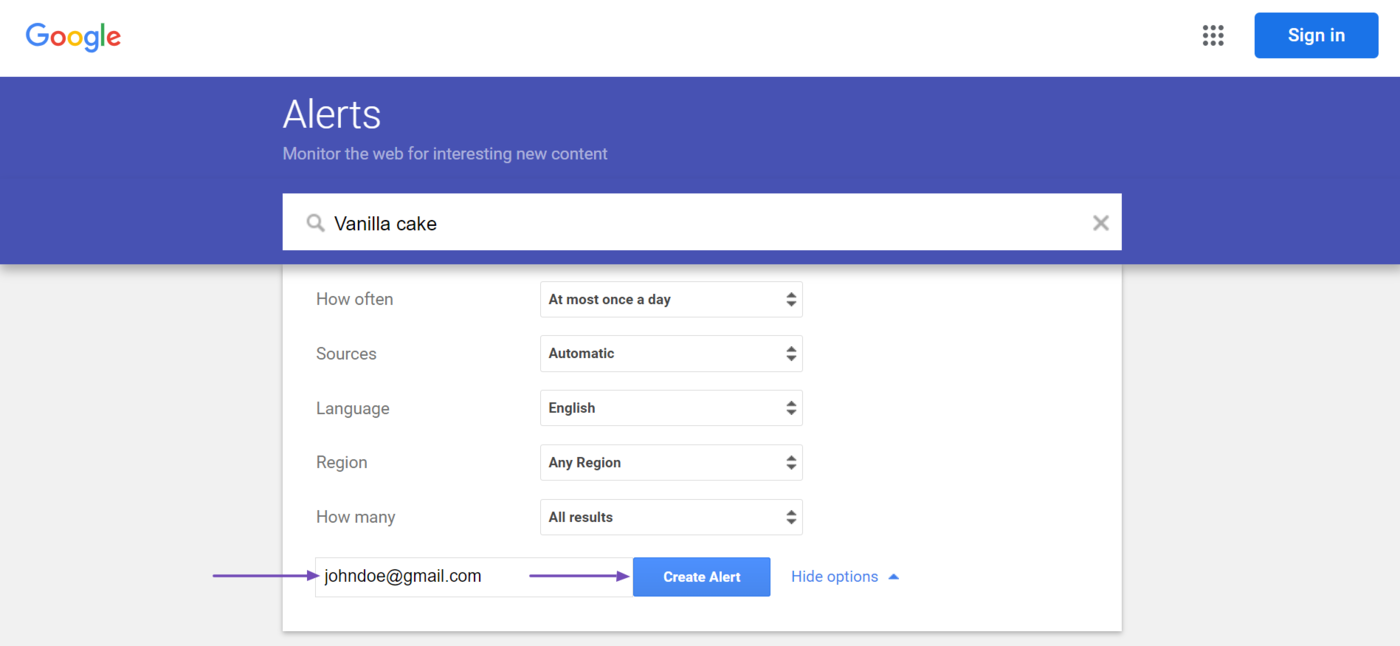
Create or sign into your Google account. Once done, click Create Alert to create an alert.
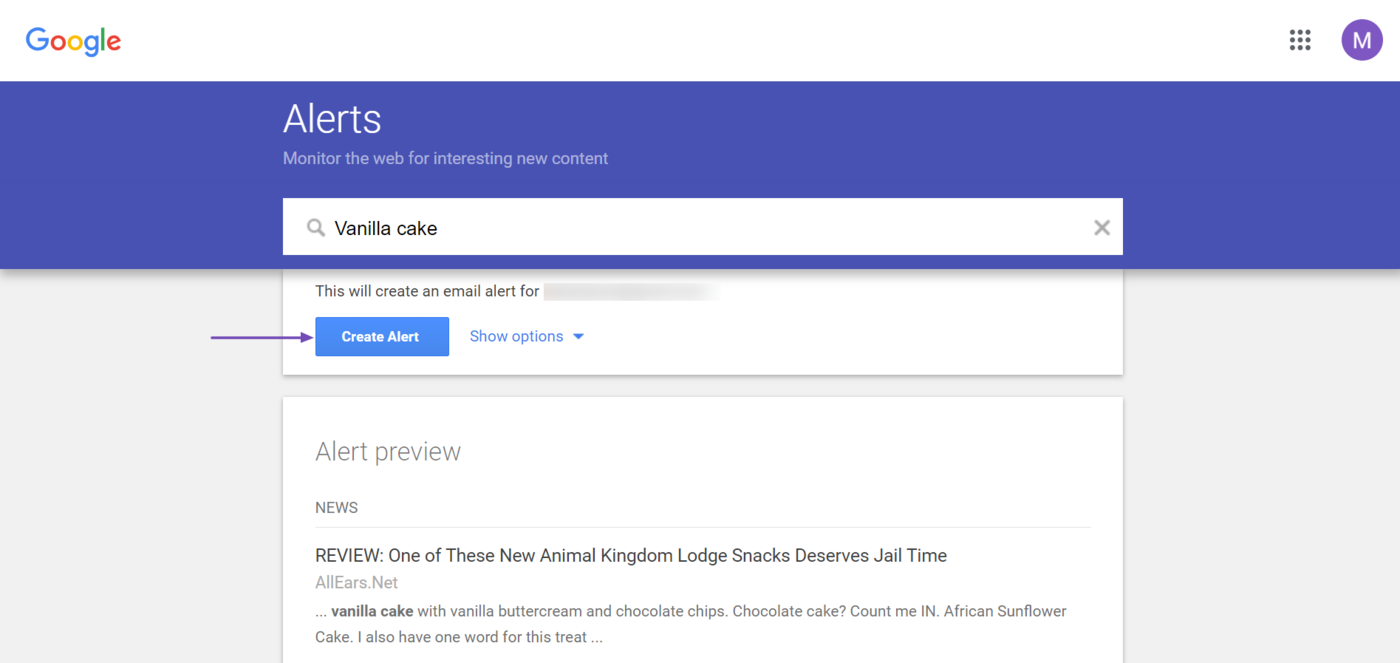
4 Modify the Alert
The new alert will be displayed in the “My alerts” field. You can make changes to it by clicking the Edit icon, comme indiqué ci-dessous.
![]()
Similarly, you can delete the alert by clicking the Bin icône, comme indiqué ci-dessous.
![]()
If you have multiple alerts, you can click the settings gear icon to edit the notification settings for all alerts.
![]()
It will present you with two options: Delivery time and Digest.
- Delivery time – Set the time of day when you receive your alerts
- Digest – Select the frequency of your alert notifications.
Select the available options and modify their settings. Once done, click sauvegarder.
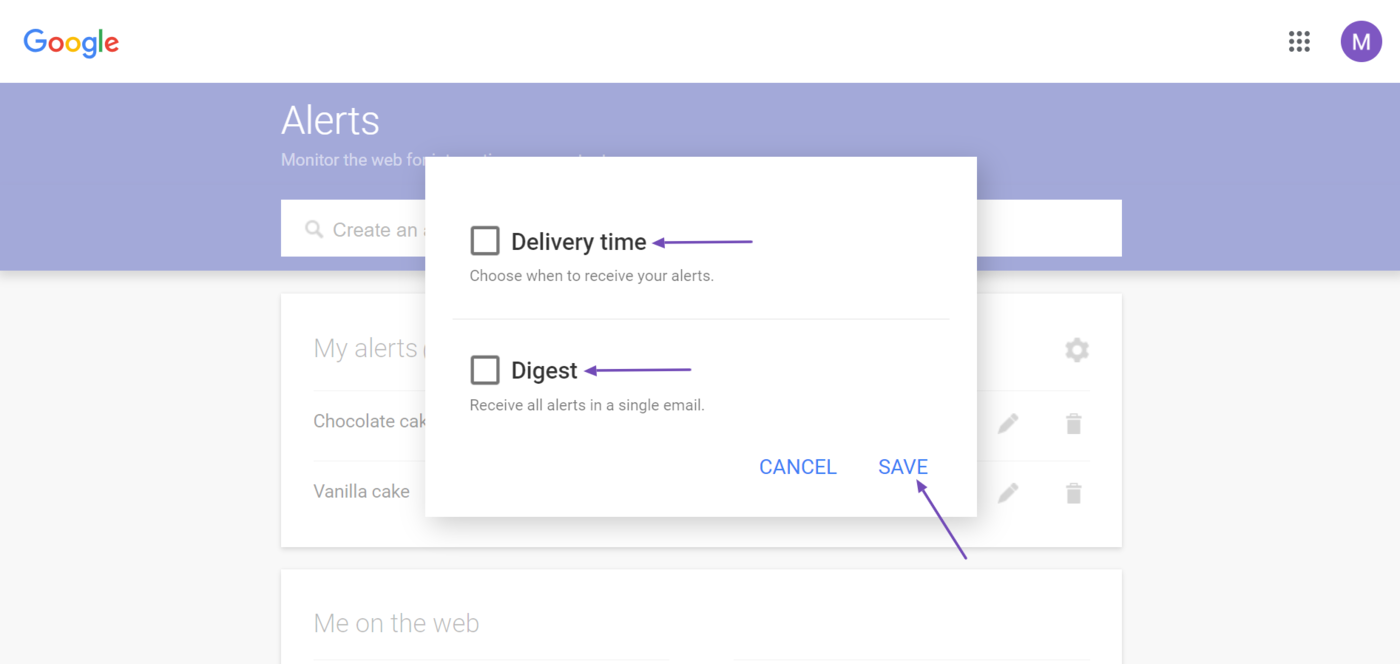
3 Tricks to Optimize Your Google Alerts
Google Alerts can quickly flood your inbox with unrelated content. Fortunately, you can work around that by using a few tricks to ensure Google only alerts you of relevant results.
These tricks allow you to stay abreast of the keywords you are tracking and reduce the chances of missing any mention of keywords you are interested in.
1 Track Common Misspellings and Variations
You should track common misspellings and variations of your keywords. This ensures you capture mentions that might otherwise be missed due to typographical errors or alternate spellings.
For example, soccer is a common variation of football. So, if you are tracking a keyword that contains one, you could also track the other.
Similarly, “restarunt” is a common misspelling for “restaurant.” So, if you are tracking a keyword that contains the word, restaurant, you may also track keywords for “restaurant.”
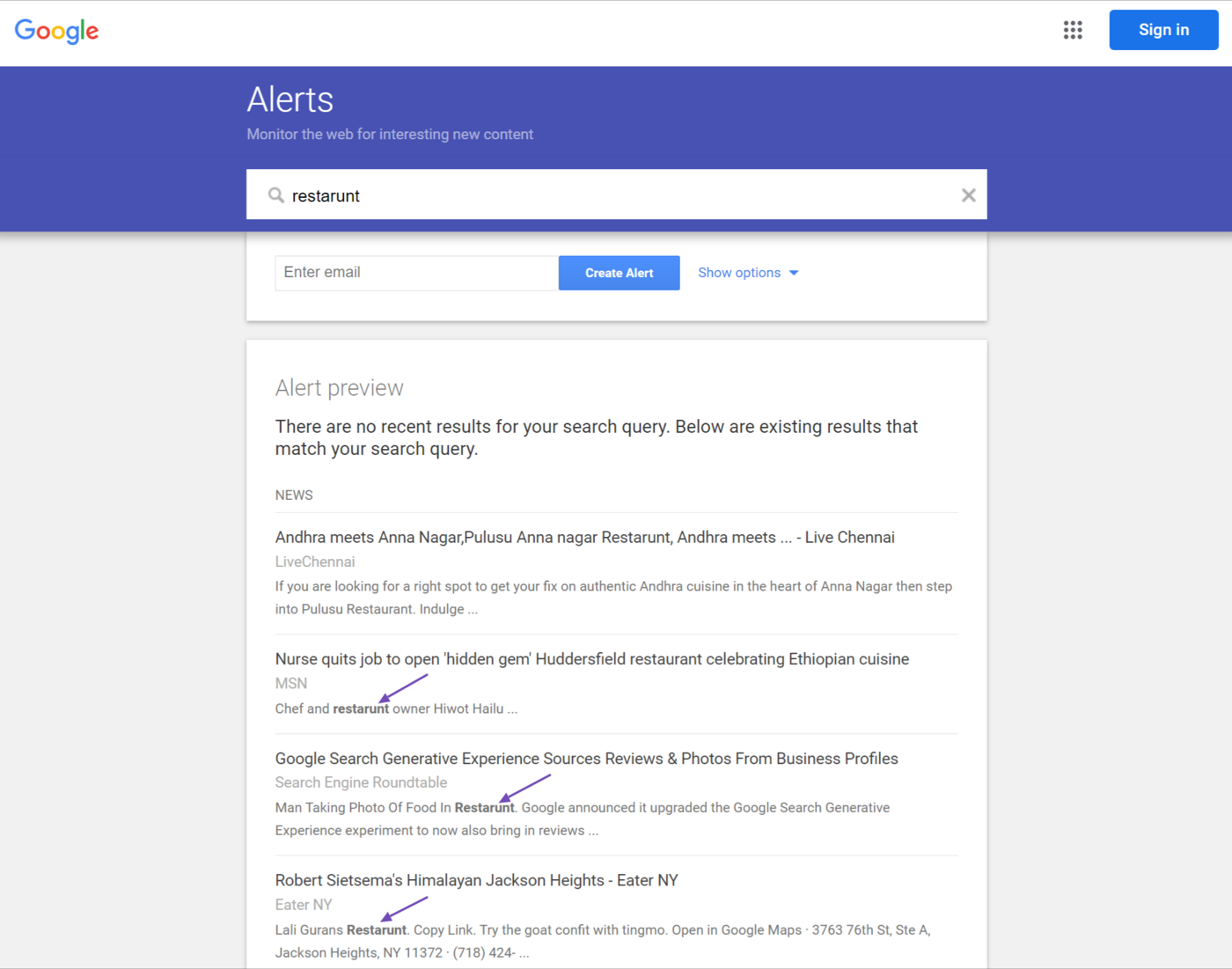
2 Include Google Search Operators
You should use search operators to refine your alerts and make them more precise. For example, if you set up an alert for the keyword vanilla cake, Alert will notify you every time Google indexes content containing vanilla et cake.
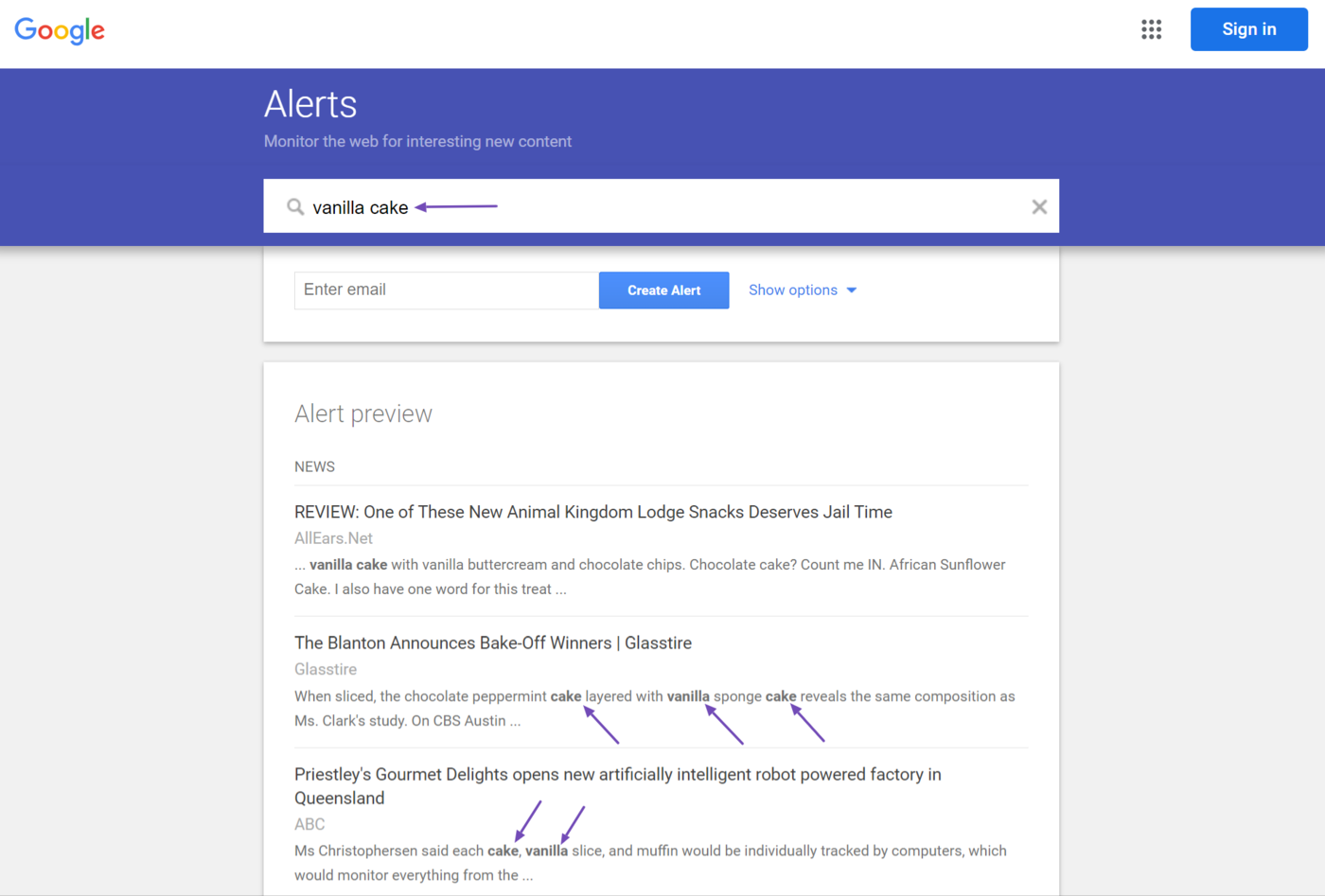
Now, such an alert may be irrelevant if you specifically want content on vanilla cake. In this case, you can put the vanilla cake in quotes: “vanilla cake.” That way, Google will only notify you when it indexes content containing “vanilla cake.”
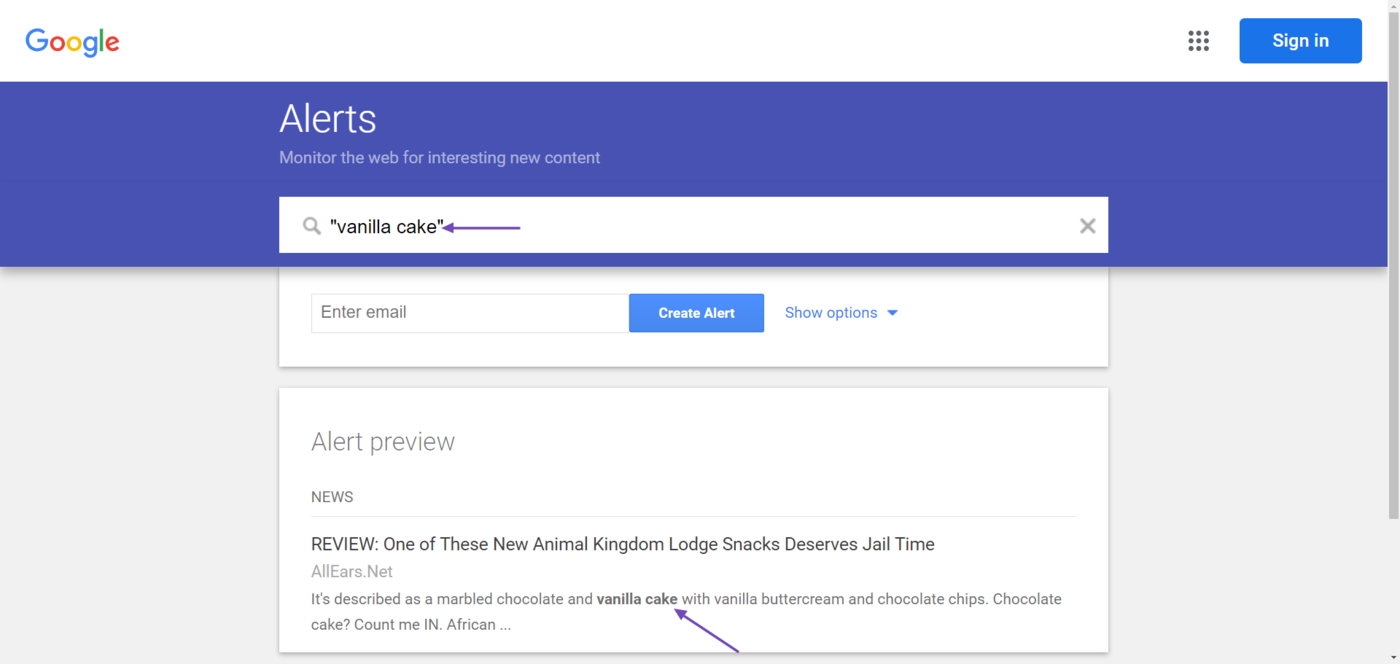
Quotes are just one of the available search operators. You could use minus signs (-) to exclude certain terms and sites: to only receive alerts when the keyword appears on specific sites.
3 Avoid Broad Words
Google Alerts can quickly overwhelm your inbox with unwanted content. To prevent that, it is always a good idea to avoid setting alerts for broad words.
Technology, SEO, and restaurants are examples of broad words that should be best avoided. Even less broad words like “AI development” and “blockchain innovation” can quickly overwhelm your inbox, depending on the relevance of the content.
Instead, set your alert for words specific to your needs. For example, a phrase like “New restaurants in Detroit” is specific.