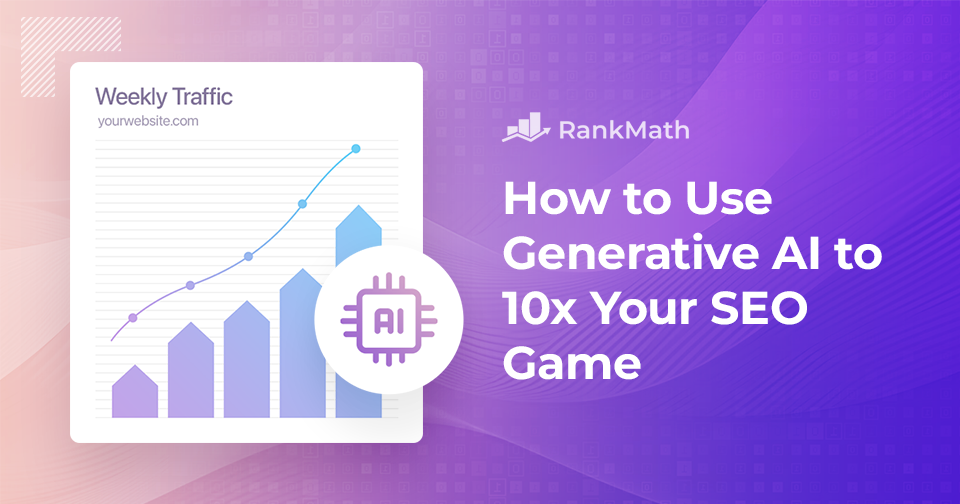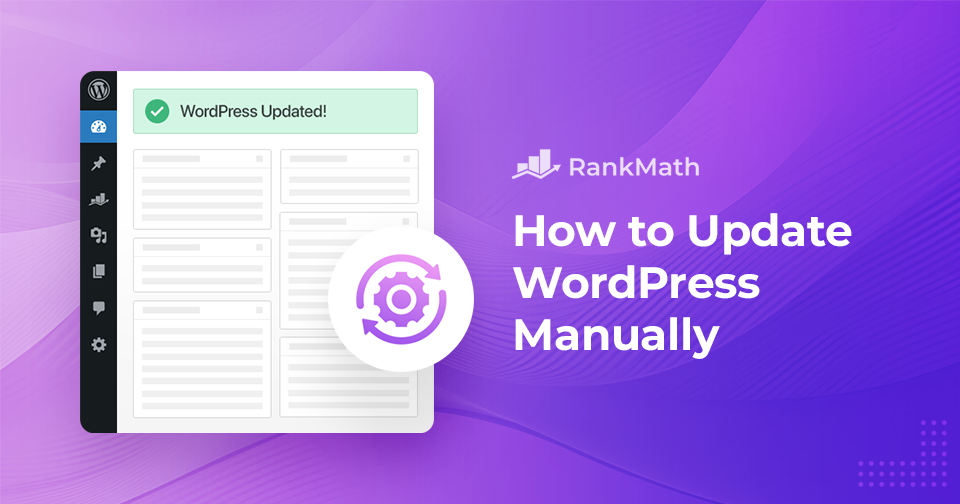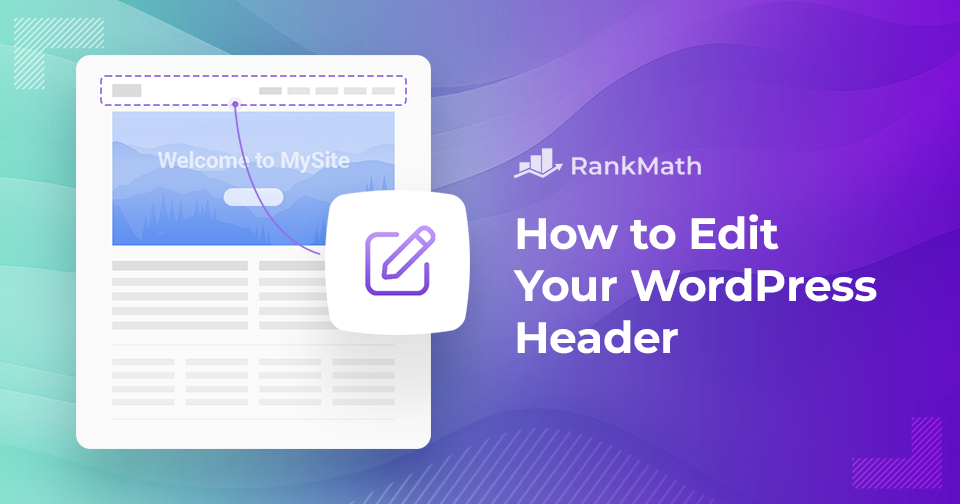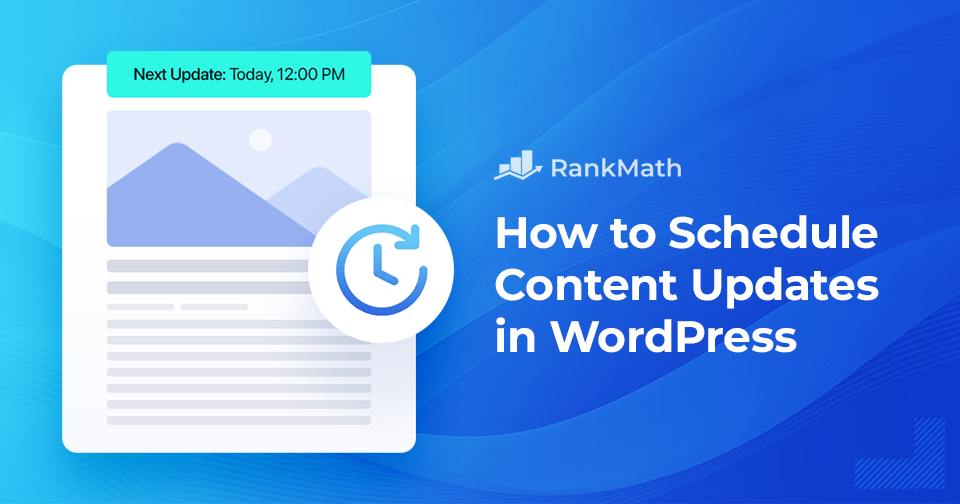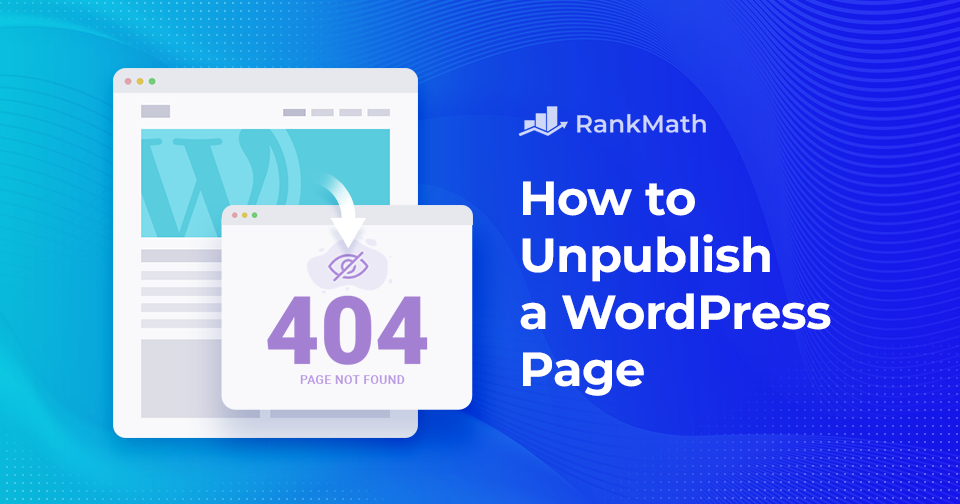生成 AI を使用して SEO ゲームを 10 倍にする方法
Google に検索クエリを入力すると、魔法のように関連する Web サイトのリストが表示されるとき、舞台裏で何が起こっているのか考えたことはありますか?あるいは、一部の Web サイトがどのようにしてそのリストの最上位に食い込むことができるのでしょうか?🧐
The answer lies in how effectively they use SEO の生成 AI!
In fact, 71% of users say saving time is the #1 advantage of using AI, and Generative AI is here to amplify your efforts and elevate your online presence to unprecedented heights.

このブログ投稿全体を通じて、この相乗効果の中核を深く掘り下げ、Generative AI が SEO 戦略を優れた戦略から並外れた戦略にどのように変革できるかを探っていきます。
読み続けてください