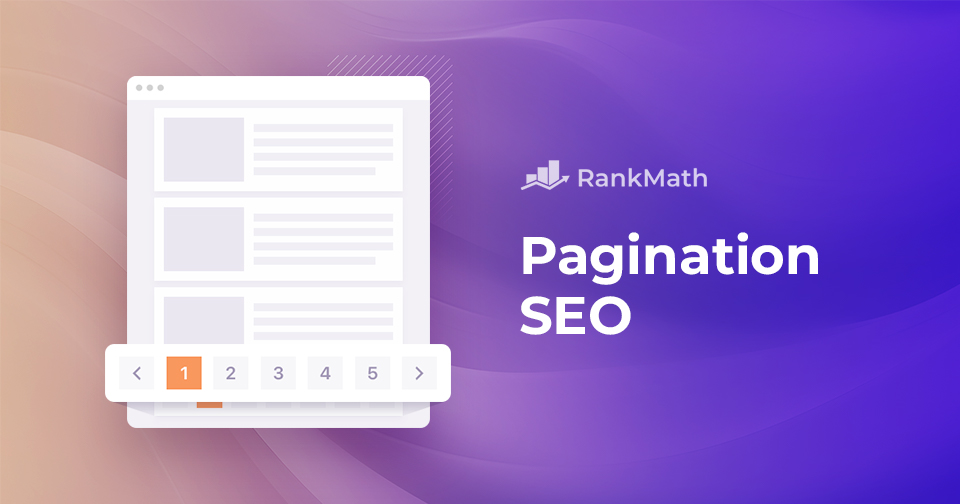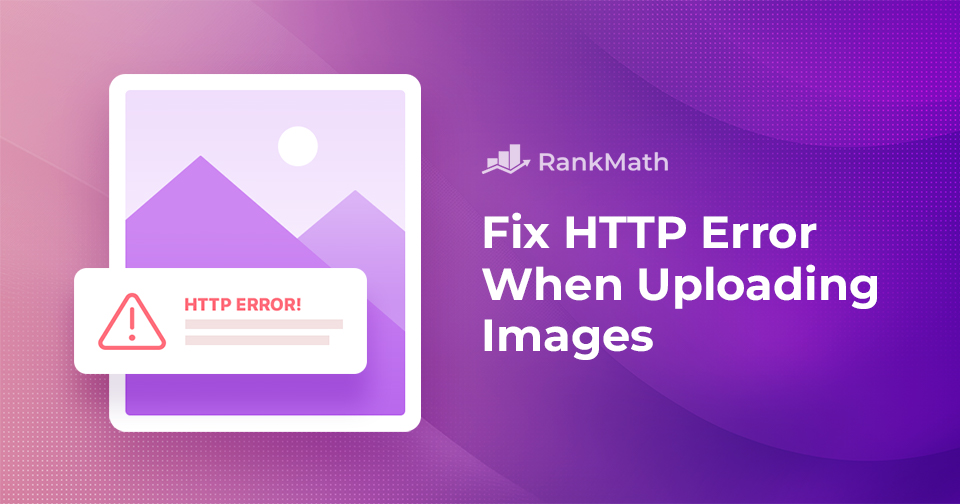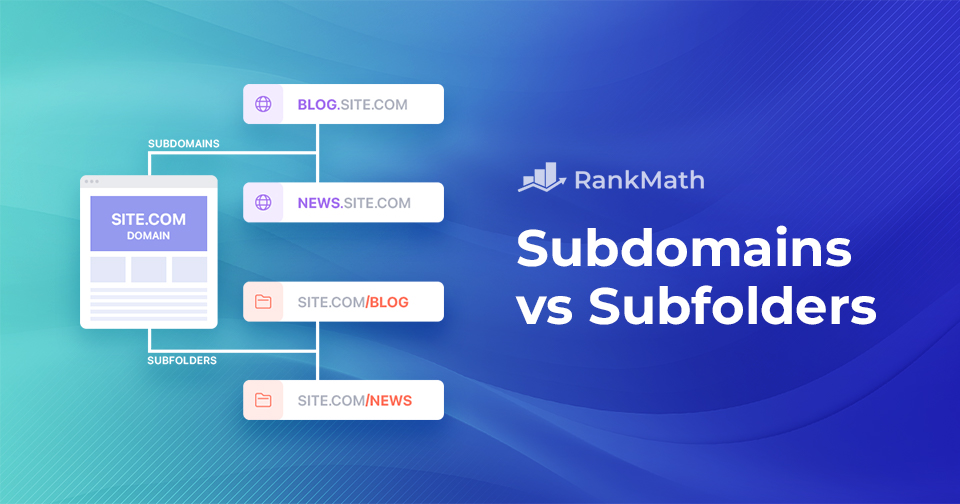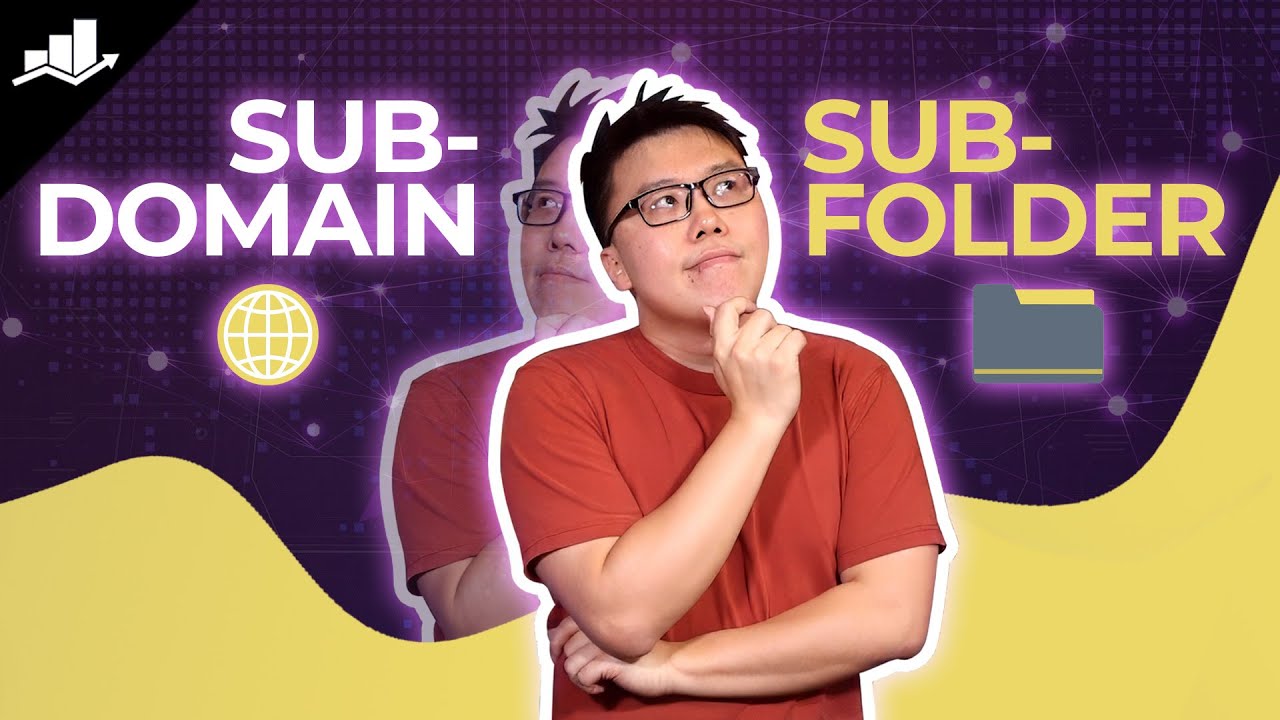Come nascondere il nome di un tema WordPress
Picture this: you’ve poured your heart and soul into creating the perfect WordPress website that truly represents your vision and style.
You’re proud of every detail, but suddenly, you realize that your visitors can see the name of the theme you used, taking away from the authenticity you’ve worked so hard to achieve.
Themes are undoubtedly a helpful resource, but sometimes, you want your website to showcase your creativity and uniqueness, not the theme’s identity.
That’s when you can hide a WordPress theme name.
In this post, we’ll show you how to hide a WordPress theme name, making your website appear custom-built and one-of-a-kind.
Are you ready? Let’s get started.
Continua a leggere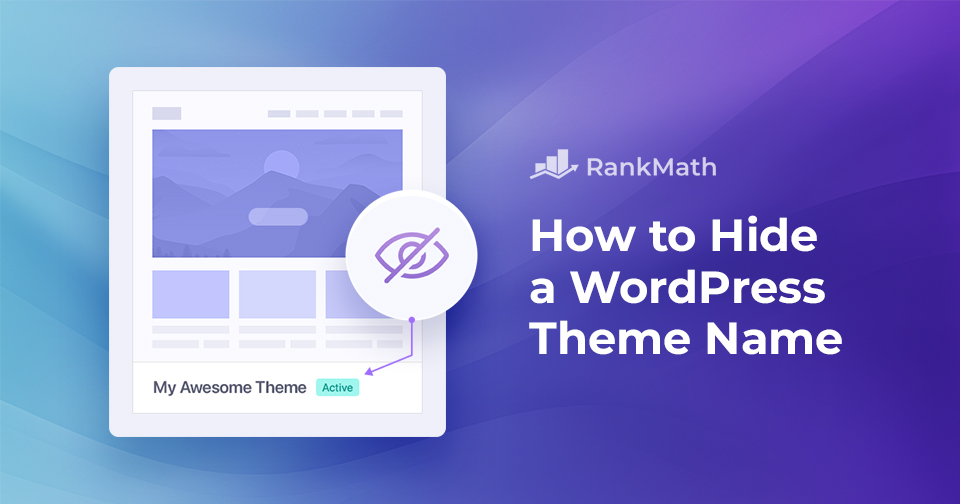
![How to Easily Create a WordPress Backup? [5 Easy Methods]](https://rankmath.com/wp-content/uploads/2023/12/How-to-backup-WordPress-site-960x504-1.jpg)