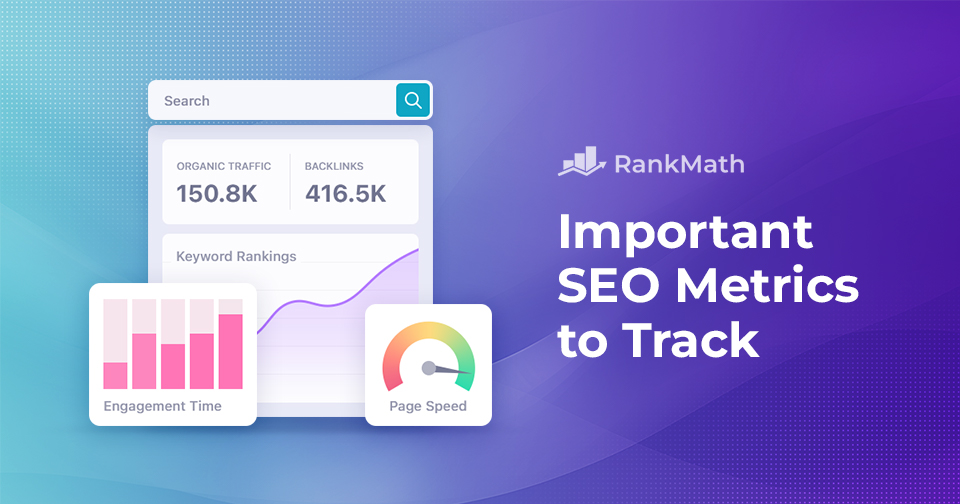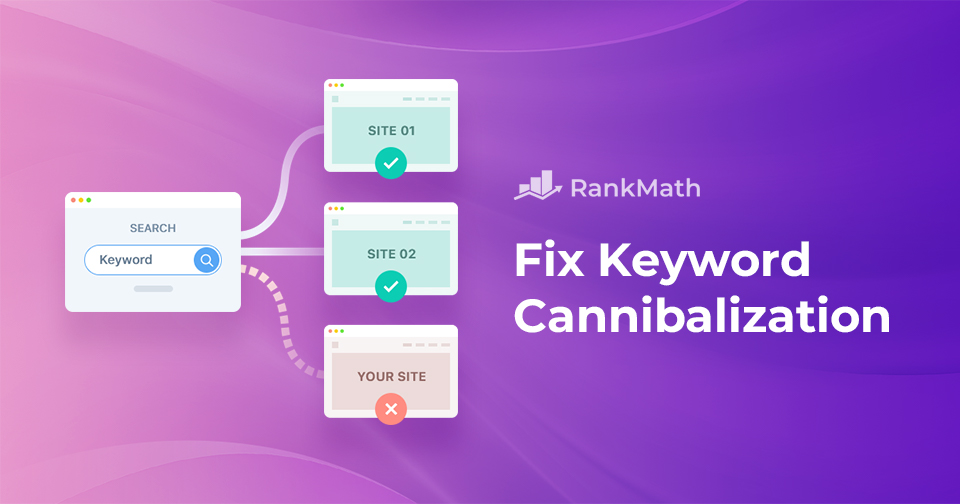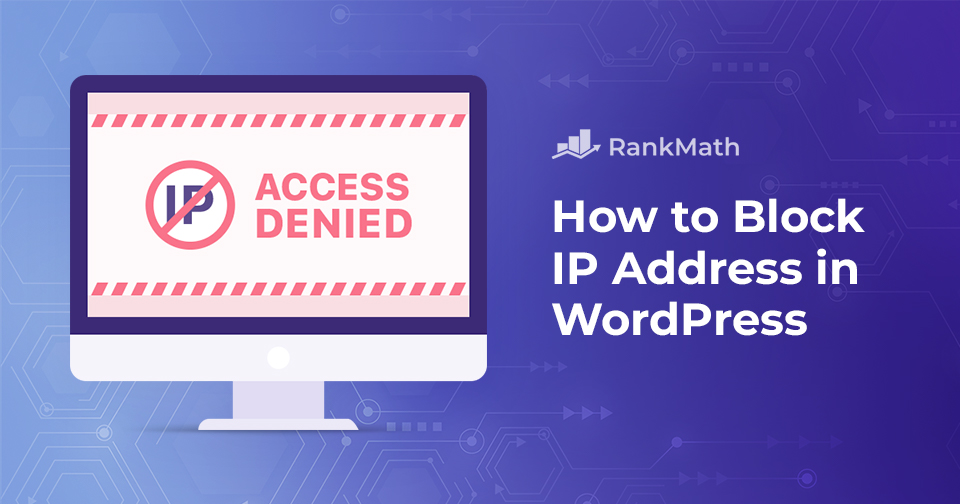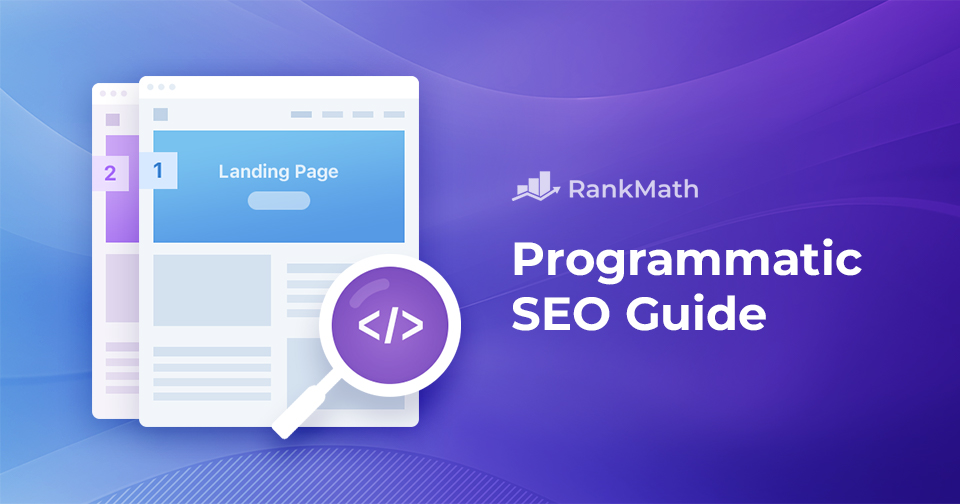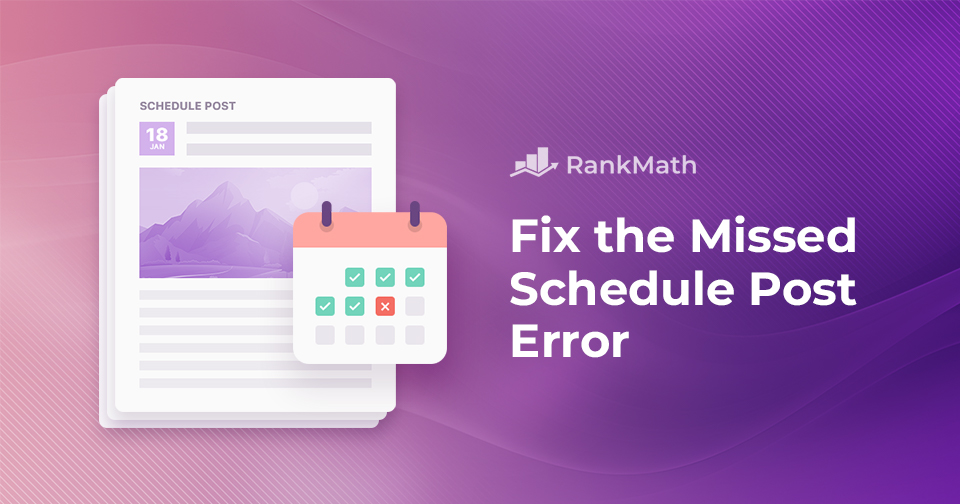10 Important SEO Metrics to Track
What makes a website rank on the first page of Google? Why do some pages consistently get clicks while others remain unnoticed?
The answer lies in SEO metrics—they’re the key indicators that reveal how well your website is performing.
From オーガニックトラフィック と keyword rankings に バックリンク と user engagement, these metrics help you understand what’s working and where there’s room for improvement.
Essentially, SEO metrics serve as a performance review for your website, highlighting what’s working well and identifying areas that require extra attention.
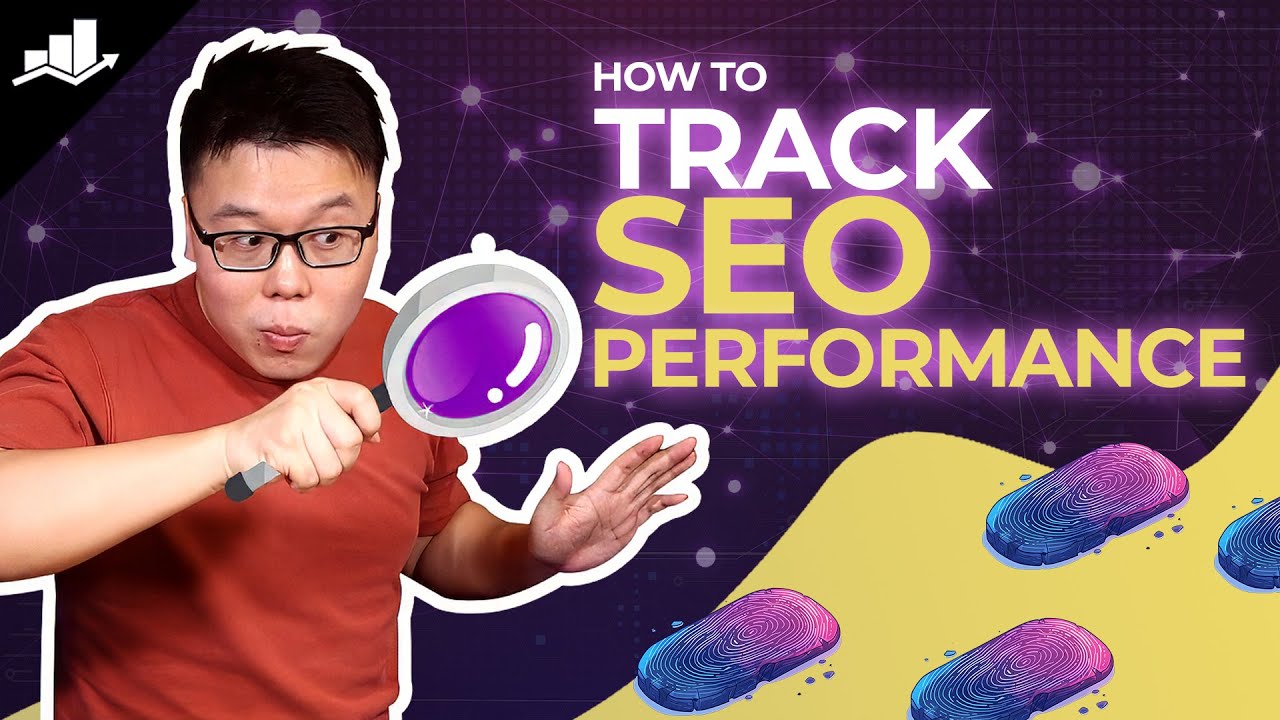
In this post, we’ll discuss the most important SEO metrics you need to keep an eye on to boost your SEO game and build a strong online presence.
So, without further ado, let’s get started.
読み続けてください